Dividing files, Undo and redo, Dividing files undo and redo – Teac DV-RA1000 User Manual
Page 37: 5 – dvd playback & recording
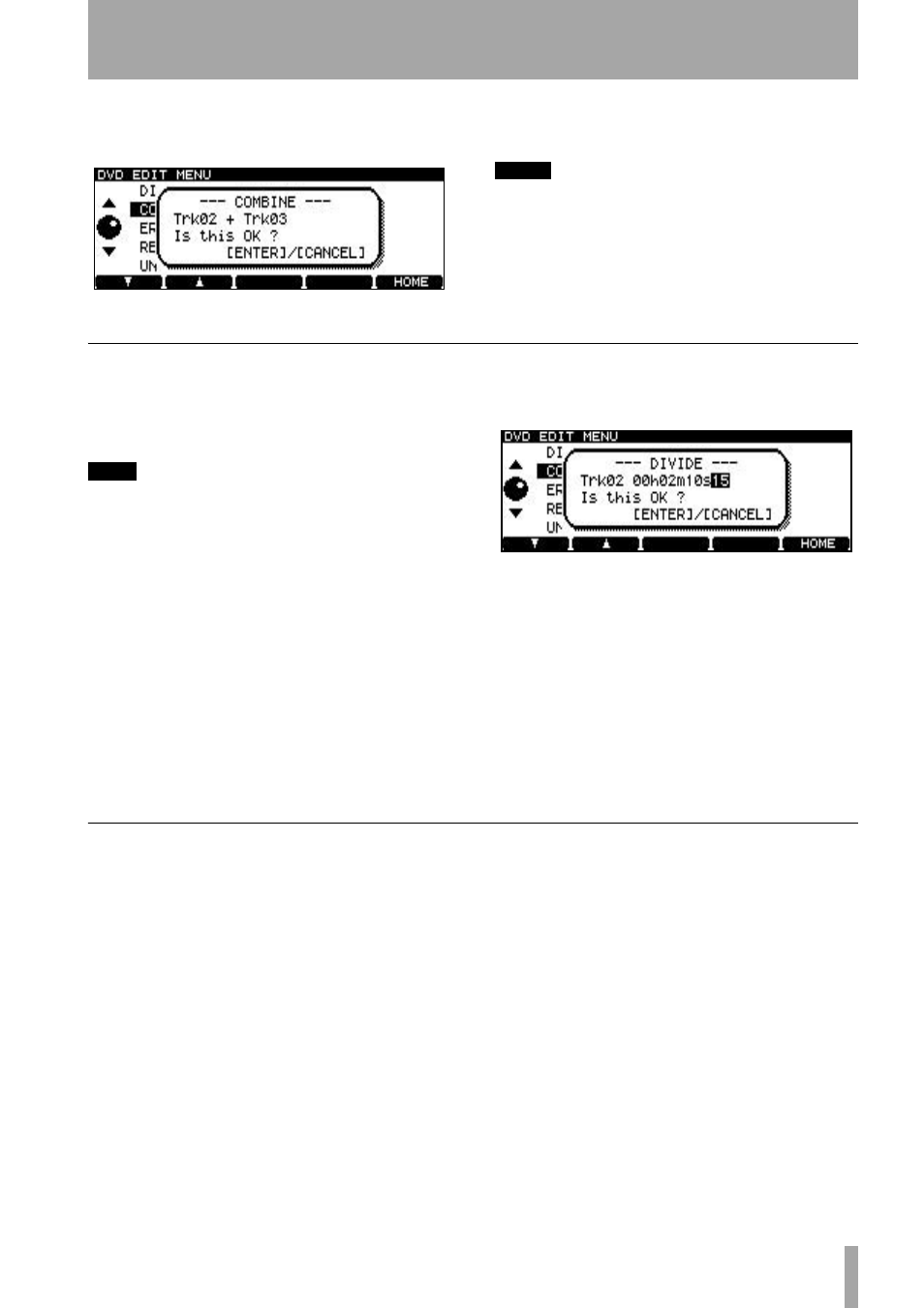
5 – DVD playback & recording
TASCAM DV-RA1000 Owner’s Manual
37
2
From this sub-menu, select
COMBINE
. Press
ENTER
.
3
Press
ENTER
to combine the files, or
CANCEL
to cancel the operation.
NOTE
The maximum size of a file is 2 GB, as explained on
“Recording times and track lengths” on page 32. If
combining two files will create a file larger than this, a
popup message alerts you to the fact, and you cannot
proceed with the combine operation.
Dividing files
You can split a file into two parts at the current play-
back position. this may be useful if you want to
divide a single long live recording into separate
tracks, for example.
TIP
You may want to set a mark at the split point so that
you can locate it easily.
File division always takes place on the current file.
Each resulting file must be at least 4 seconds in
length to be usable. If neither part resulting from the
division is greater than four seconds in length, the
divide operation cannot be carried out. If one result-
ing file is under 4 seconds in length, a popup mes-
sage warns you. If you carry on with the divide
operation, the short part is deleted (of course, this
might be a cough or fret noise before a take which
would be edited out in any case).
1
Press
MENU
and use the wheel and
ENTER
to
select the
DVD
menu. From there, select the
EDIT
sub-menu.
2
From this sub-menu, select
DIVIDE
. Press
ENTER
.
The DV-RA1000 enters pause mode, and the
first three seconds of the file following the divi-
sion point are played back as a loop. Use the
wheel to trim the division point so that the new
file starts at the point you want.
3
Press
ENTER
to set the division point and split
the file. The second file will take the same
name as the first, but the name will end with
_2
.
Undo and redo
The last action performed in the
EDIT
menu can be
undone (split files can be recombined and joined files
can be resplit, play lists can be undone, etc.).
If an action has been undone, you can redo it.
Note that if any recording is done following an edit
operation, that edit operation can no longer be
undone. Likewise, if any recording is done following
an undo operation, that undo operation can no longer
be redone.
1
Press
MENU
and use the wheel and
ENTER
to
select the
DVD
menu. From there, select the
EDIT
sub-menu.
2
Highlight
UNDO/REDO
and press
ENTER
. A
popup message appears with either
Undo
or
Redo
, followed by the name of the operation
you are undoing or redoing (combine, divide,
play list, etc.).
3
Press
ENTER
to undo or redo the named oper-
ation, or
CANCEL
to cancel the undo/redo.
Figure 5.8: Confirming a file combine operation
Figure 5.9: Confirming a file divide operation