Head tone and header id – Teac HS-P82 Quick Start Guide User Manual
Page 24
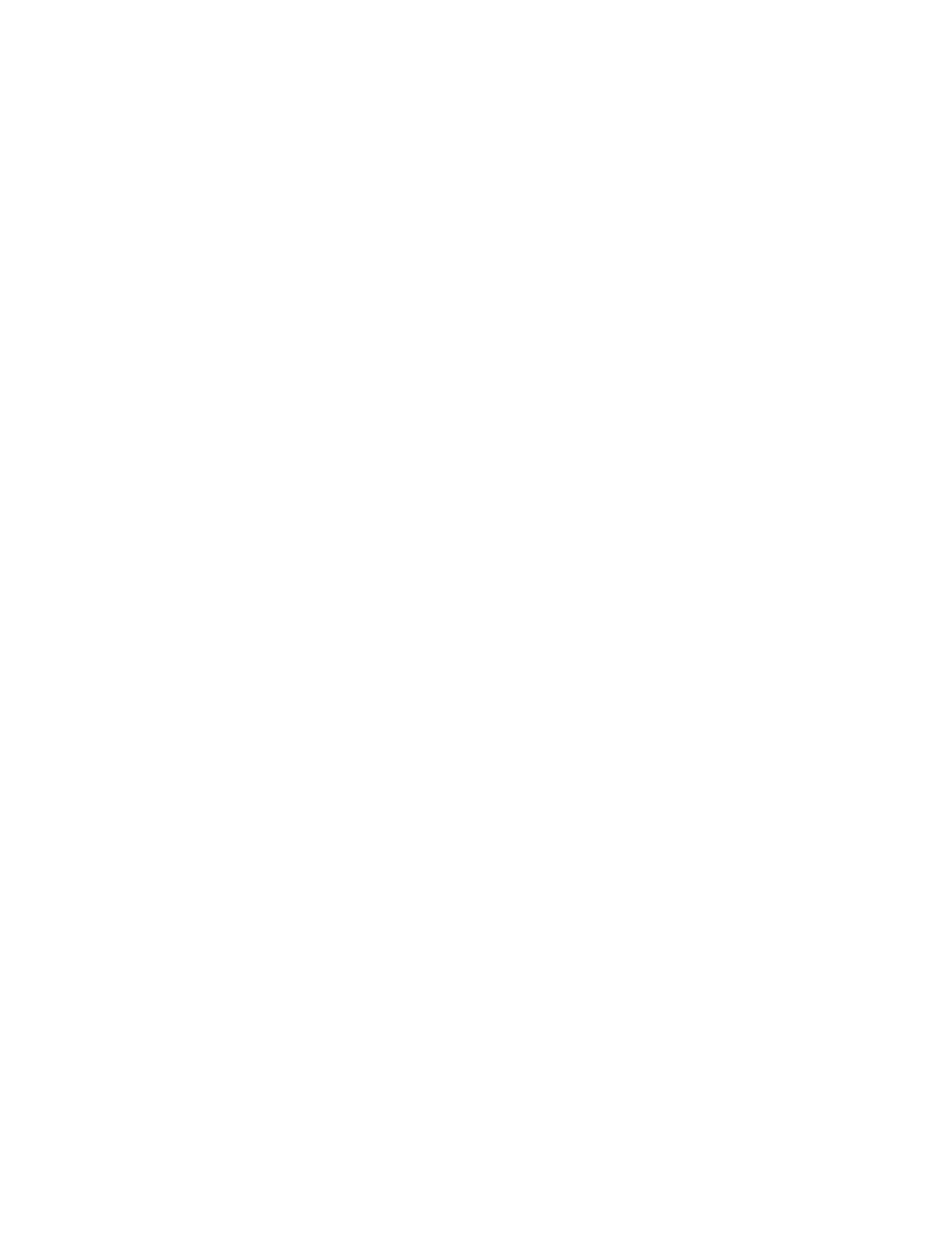
Page 24 of 38
Head tone and header ID
Before recording any actual film takes, you should always record a header file. That file should consist of
the sound mixer reading the basic production information into the slate mic.
Go to the PROJECT button and select the MAKE FOLDER tab. Name this (scene) HEADER-TONE or
something similar.
Go to the System Setup screen and select INT MIC for slate type. Press RECORD and speak the following
information while depressing the slate button.
Note that you can press SHIFT+SLATE on the front panel of the recorder to latch the slate mic on, in
order to record longer content without having to hold the button. Push SLATE again to unlatch.
Production Title and Number
Date
Name of the sound mixer
Location
The following is being recorded with 8 tracks of iso and a 2-track Production mixdown
on the TASCAM HS-P82 digital recorder at 16bit, 48K (or whatever your format is) at
23.976 timecode (or whatever your timecode rate is).
The following reference tone will be 30 seconds recorded at negative 20dB (or whatever
your headtone reference level is).
Press STOP. Go to the System Setup screen and change the INT MIC to TONE.
Press RECORD and use the slate button to generate TONE. Capture 30 seconds of continuous tone.
The HS-P82 allows you to program "Slate (MIC)" and "Slate (TONE)" to the Function keys of the
Remote Fader Controller or an external keyboard, so that gives you a way to get quick access to
these rather than have to go to the system setup screen every time. If you use these function
keys, it is not necessary to stop recording in order to switch from Slate Mic to Tone, which
greatly simplifies the task of adding reference tone to your Header ID.
Remember to go back to the PROJECT screen and select or create an appropriate scene, and load it. You
do not want to record normal takes while in the HEADER-TONE scene.