Setting the pause mode, Setting the file name format, 4 – recording – Teac DA-3000 User Manual
Page 30
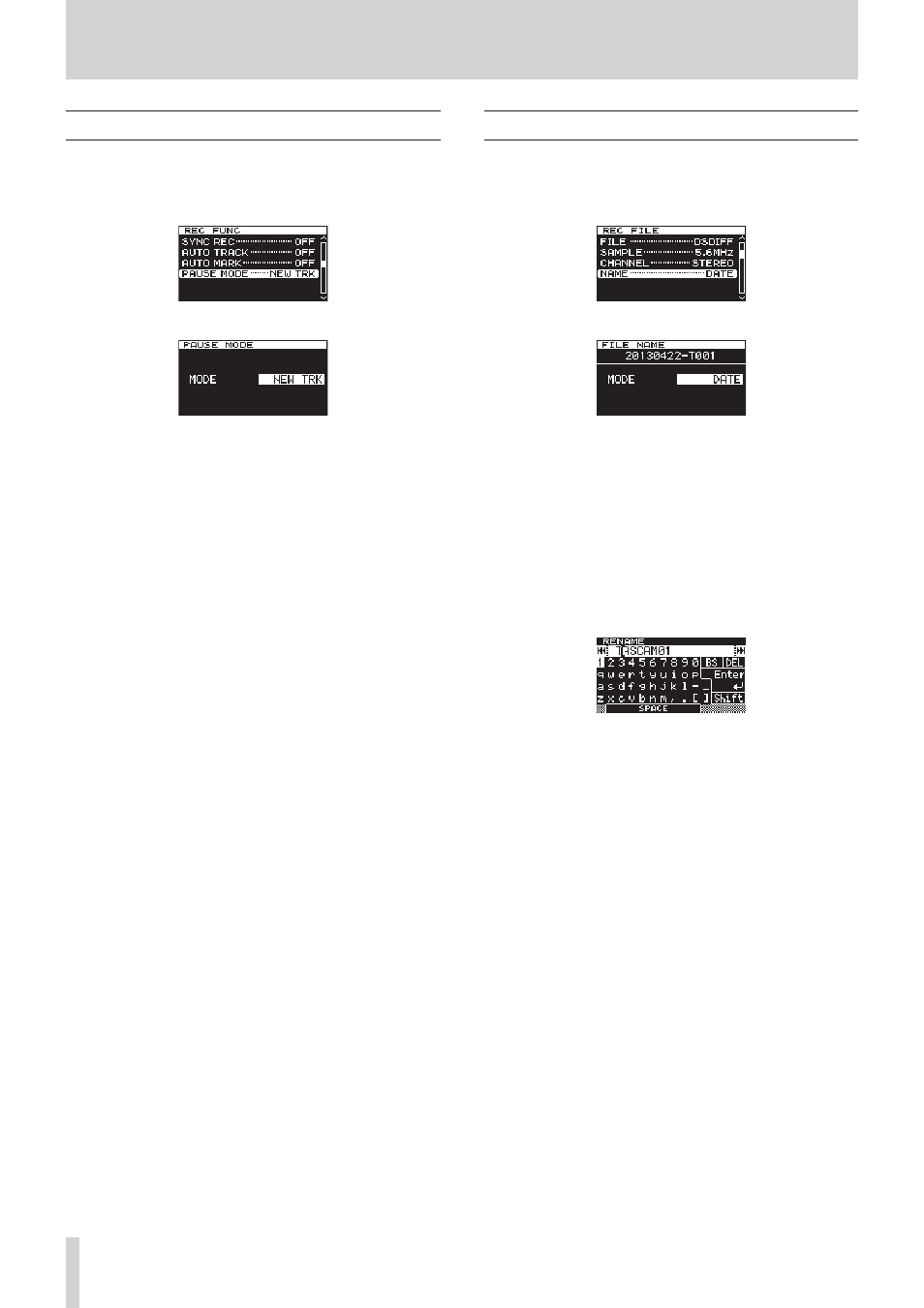
30
TASCAM DA-3000
4 – Recording
Setting the pause mode
You can set whether or not a new track with a higher number is
created when switching from recording to recording standby
1. Press the MENU button repeatedly to open the
REC FUNC
menu, and turn the MULTI JOG dial to select
PAUSE MODE
.
2. Press the MULTI JOG dial to open the
PAUSE MODE
screen.
3. Turn the MULTI JOG dial to set the pause mode.
Options:
NEW TRK (default)
New track with higher number
created when switching from
recording to recording standby
SAME TRK
No new track created when
switching from recording to
recording standby
4. Press the MULTI JOG dial to confirm the selection and return
to the menu screen.
Setting the file name format
You can specify the type of file name that is automatically given
to files when recorded.
1. Press the MENU button to open the
REC FILE
menu, and
turn the MULTI JOG dial to select
NAME
.
2. Press the MULTI JOG dial to open the
FILE NAME
screen.
3. Turn the MULTI JOG dial to set the file name format.
Options:
DATE (default) The date and time of the built-in clock will
become the file name.
USER1 – USER3 The file will be named according to eight
characters set by the user.
4. Press the MULTI JOG dial to return to the menu screen after
selecting
DATE
or after selecting
USER1
–
USER3
if you do
not want to change the file name given.
After selecting
USER1
–
USER3
, if you want to change the
file name given, press the , [/] button to open the
RENAME
screen.
5. Edit the file name. See “Inputting and editing characters” on
page 31 for details about how to edit a file name.
6. When you are done setting the file name, turn the MULTI
JOG dial to select Enter. Then, press the MULTI JOG dial to
confirm the changes to the characters and return to the
FILE NAME
screen.
7. Press the MULTI JOG dial again to return to the menu screen.