Changing the playlist track order, Removing tracks from playlists, See “removing tracks from – Teac DA-3000 User Manual
Page 49: 8 – editing playlists
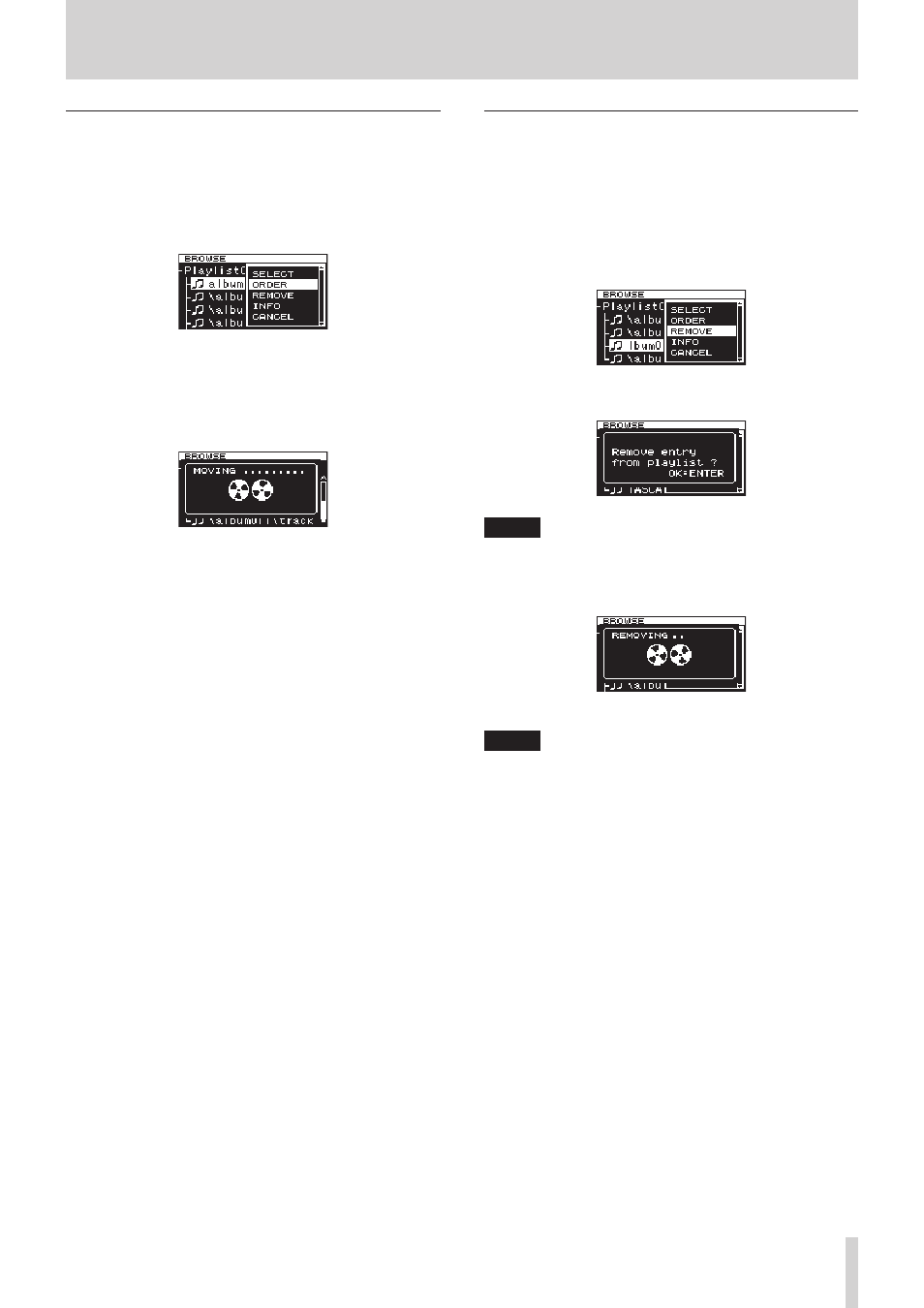
TASCAM DA-3000
49
8 – Editing playlists
Changing the playlist track order
You can change the order of tracks that have been added to a
playlist one at a time.
1. Select the track that you want to rearrange on the
BROWSE
screen, and press the MULTI JOG dial to open the playlist
track pop-up menu.
2. Turn the MULTI JOG dial to select
ORDER
.
3. Press the MULTI JOG dial. The track to be reordered blinks.
4. Turn the MULTI JOG dial to move that track to the position
in the order where you want it, and press the MULTI JOG dial
to confirm the new position.
When the “MOVING ...” pop-up appears, the track is being
moved.
After completion, the
BROWSE
screen reopens.
Removing tracks from playlists
To remove a track from a playlist, use the track menu
REMOVE
item.
This operation only removes tracks from playlists. It does not
delete the audio files themselves.
1. Choose the track in the playlist that you want to delete and
press the MULTI JOG dial to open the playlist track menu
pop-up.
2. Turn the MULTI JOG dial to select
REMOVE
.
3. Press the MULTI JOG dial.
A confirmation pop-up message appears.
NOTE
To cancel removal, press the EXIT/CANCEL [PEAK CLEAR]
button.
4. Press the MULTI JOG dial to remove the file from the playlist.
“REMOVING ...” appears in a pop-up and the track is removed.
After the track is removed, the
BROWSE
screen reopens.
NOTE
If you want to delete the audio file itself, see the instructions