9 – miscellaneous functions, Info button and indicator, Copying files between media (backing up) – Teac DA-3000 User Manual
Page 50: See “info button and, See “copying files, Copying files between
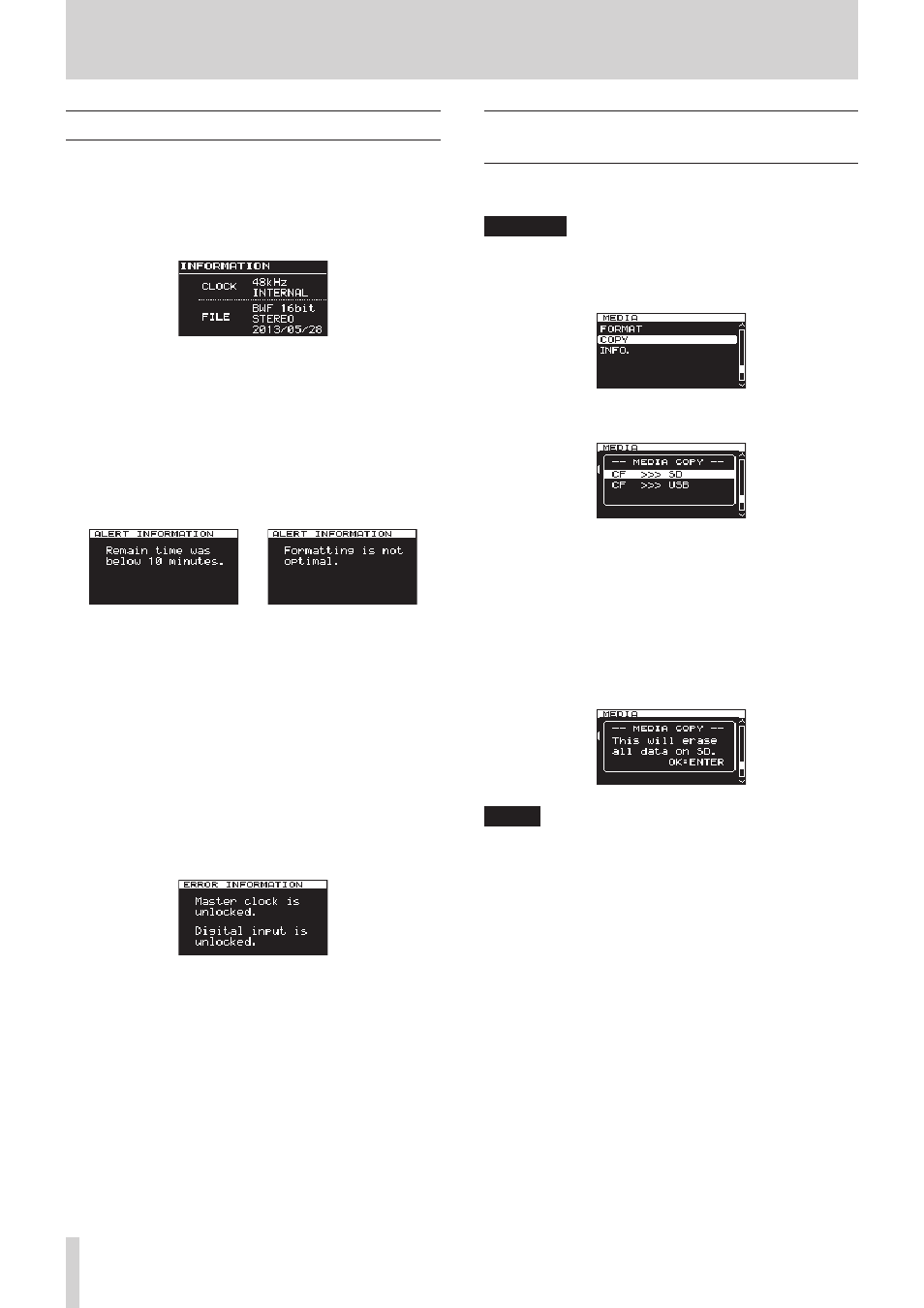
50
TASCAM DA-3000
9 – Miscellaneous functions
INFO button and indicator
If you press the INFO button, which is in the middle of the front
panel, when its indicator is lit blue, the current operation status
of the unit is shown on the display. If you press the INFO button
when its indicator is lit red, an error message will appear on the
display.
Operation status display (indicator blue)
Information shown:
CLOCK Sampling frequency/clock source
FILE
File type/quantization bit rate
Recording mode (stereo/mono)
Recording
date
When the indicator is lit blue, each time you press the INFO
button, the display will alternate between the operation status
and the Home Screen.
Alert display (indicator red)
Displayed alert (1) Displayed Alert (2)
Information shown:
(1) The remaining record time is less than 10 minutes. This
alert is displayed when a recording has continued past
the point that only 10 minutes worth of data will fit on
the media.
(2) The media was formatted on a different product or
computer. It is possible that recording or playback
errors may occur, so it is recommended to re-format
the media on this unit.
Once the alert is displayed and acknowledged, Alert (1) will not
re-appear until after recording is stopped, and Alert (2) will not
re-appear until a different media is inserted.
Error message (indicator red)
Information shown:
Master clock/digital input error
Pressing the INFO button toggles the display in the order ALERT
information w Error Information w Operational Status w
Home Screen. The ALERT information and Error displays are only
viewable when such an event has occurred and the INFO button
is red.
Copying files between media (backing
up)
You can copy all the contents of one medium to another (creating
a backup).
CAUTION
Before copying (backing up) the destination media is
automatically formatted.
1. Press the MENU button to open the
MEDIA
menu, and turn
the MULTI JOG dial to select
COPY
.
2. Press the MULTI JOG dial to open a pop-up with copy
(backup) destination options.
3. Turn the MULTI JOG dial to select copy destination.
Options:
When the current media is an SD card:
SD>>>CF (default), SD>>>USB
When the current media is a CF card:
CF>>>SD,
CF>>>USB
When the current media is a USB card:
USB>>>SD,
USB>>>CF
4. Press the MULTI JOG dial to open a confirmation pop-up
message.
NOTE
To cancel copying (backing up), press the EXIT/CANCEL
[PEAK CLEAR] button.
5. Press the MULTI JOG dial again to start copying (backing
up).
While copying (backing up), “COPYING MEDIA…” appears in
a pop-up. When copying (backing up) completes, the menu
screen will reopen.