5 enable dist-tunnel mode, 6 client qos – Amer Networks WS6028 Web GUI User Manual
Page 28
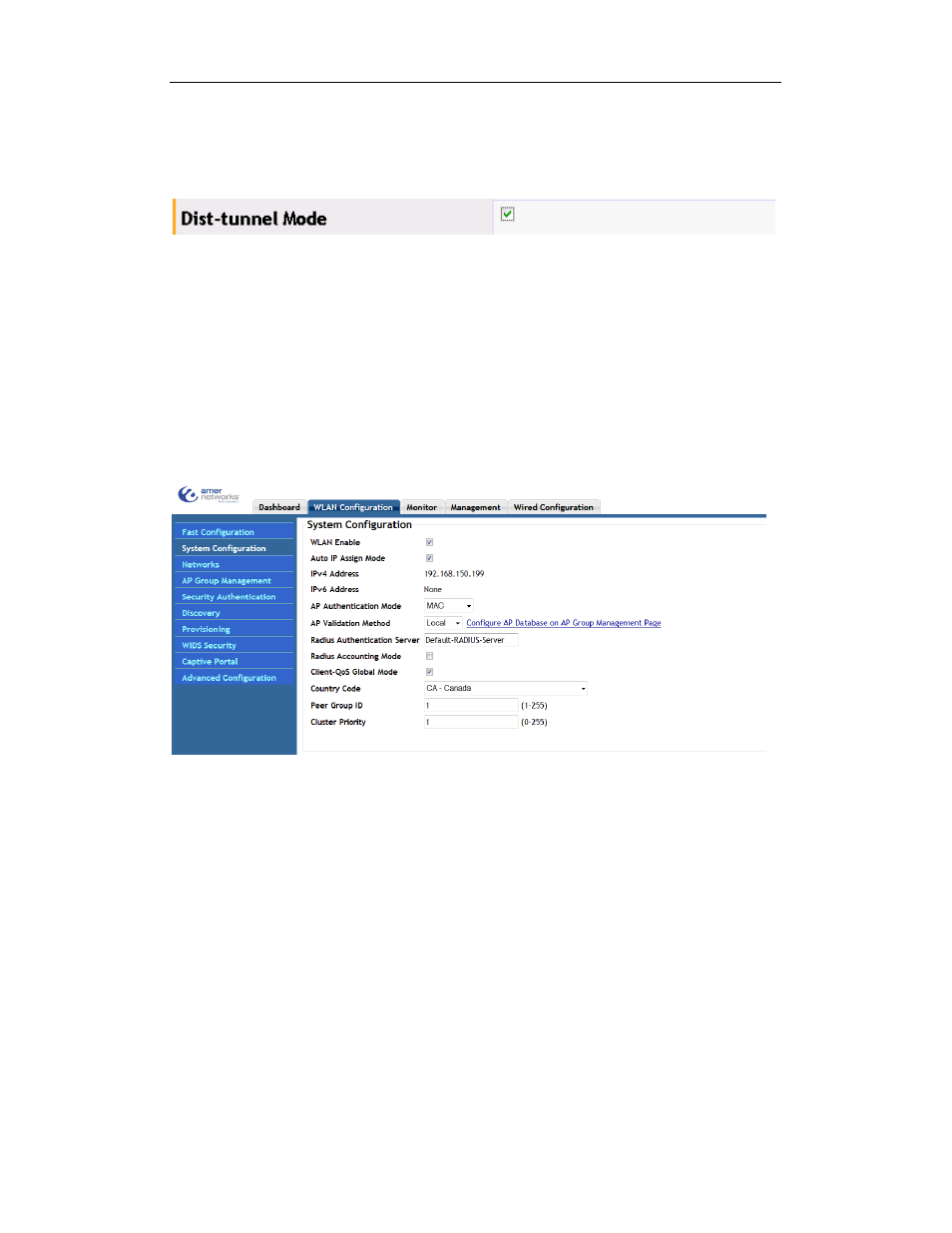
Basic Management Configuration Chapter 5 Networks
5-5
5.5 Enable Dist-tunnel Mode
Click the dist-tunnel mode on-off button to enable it as below:
5.6 Client QoS
The client QoS controls the rate and access of the client through the network. There
are three options: 1. Client QoS bandwidth limit up and down; 2. Client QoS access
control up and down; 3. Client QoS DiffServ policy up and down.
Enable the global on-off of client QoS first before using this option. In WLAN
configuration
system config, choose the “client-QoS global mode” and apply to enable
the global on-off as below:
After selecting the client QoS option under the global mode, select the appropriate
QOS option. Choose the bandwidth limit up option and input the value to configure it; and
use the same for the bandwidth limit down. Click the client QoS access control up/down
button, and the configured ACL can be chosen from the drop-down box (ACL
configuration is viewed in the CLI Switch Manual). Choose the client QoS DiffServ policy
up/down button, the configured DiffServ policies can be selected (DiffServ configuration is
viewed in the CLI Switch Manual) After configuration, click “OK” to complete the QoS
configuration.