Ethernet oam configuration example, Network requirements, Configuration procedure – H3C Technologies H3C S10500 Series Switches User Manual
Page 24
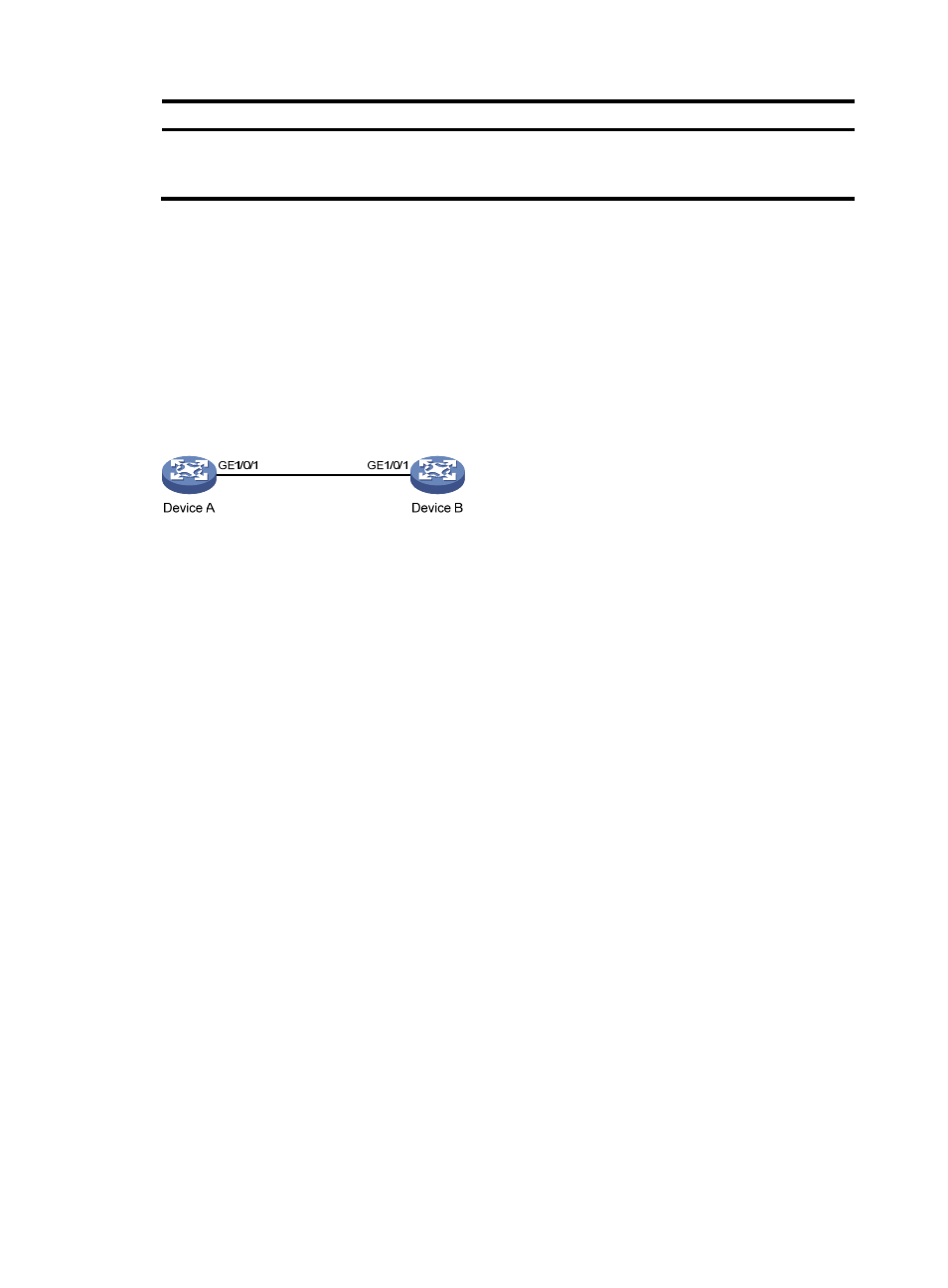
15
To do…
Use the command…
Remarks
Clear statistics on Ethernet OAM
packets and Ethernet OAM link
error events
reset oam [ interface interface-type
interface-number ]
Available in user view
only
Ethernet OAM configuration example
Network requirements
On the network shown in
, perform the following operations:
•
Enable Ethernet OAM on Device A and Device B to auto-detect link errors between the two devices
•
Monitor the performance of the link between Device A and Device B by collecting statistics about
the error frames received by Device A
Figure 2 Network diagram for Ethernet OAM configuration
Configuration procedure
1.
Configure Device A
# Configure GigabitEthernet 1/0/1 to operate in passive Ethernet OAM mode and enable Ethernet
OAM for it.
<DeviceA> system-view
[DeviceA] interface gigabitethernet 1/0/1
[DeviceA-GigabitEthernet1/0/1] oam mode passive
[DeviceA-GigabitEthernet1/0/1] oam enable
[DeviceA-GigabitEthernet1/0/1] quit
# Set the errored frame detection interval to 20 seconds and set the errored frame event triggering
threshold to 10.
[DeviceA] oam errored-frame period 20
[DeviceA] oam errored-frame threshold 10
2.
Configure Device B
# Configure GigabitEthernet 1/0/1 to operate in active Ethernet OAM mode (the default) and enable
Ethernet OAM for it.
<DeviceB> system-view
[DeviceB] interface gigabitethernet 1/0/1
[DeviceA-GigabitEthernet1/0/1] oam mode active
[DeviceB-GigabitEthernet1/0/1] oam enable
[DeviceB-GigabitEthernet1/0/1] quit
3.
Verify the configuration
Use the display oam configuration command to display the Ethernet OAM configuration. For example:
# Display the Ethernet OAM configuration on Device A.
[DeviceA] display oam configuration
Configuration of the link event window/threshold :
- H3C S5800 Series Switches H3C S5820X Series Switches H3C WX3000E Series Wireless Switches H3C SecPath F1000-E H3C SecPath F5000-A5 Firewall H3C SecPath F1000-A-EI H3C SecPath F1000-E-SI H3C SecPath F1000-S-AI H3C SecPath F5000-S Firewall H3C SecPath F5000-C Firewall H3C SecPath F100-C-SI H3C SecPath F1000-C-SI H3C SecPath F100-A-SI H3C SecBlade FW Cards H3C SecBlade FW Enhanced Cards H3C SecPath U200-A U200-M U200-S H3C SecPath U200-CA U200-CM U200-CS