Configuring basic irf settings, Connecting the physical irf ports – H3C Technologies H3C S5800 Series Switches User Manual
Page 94
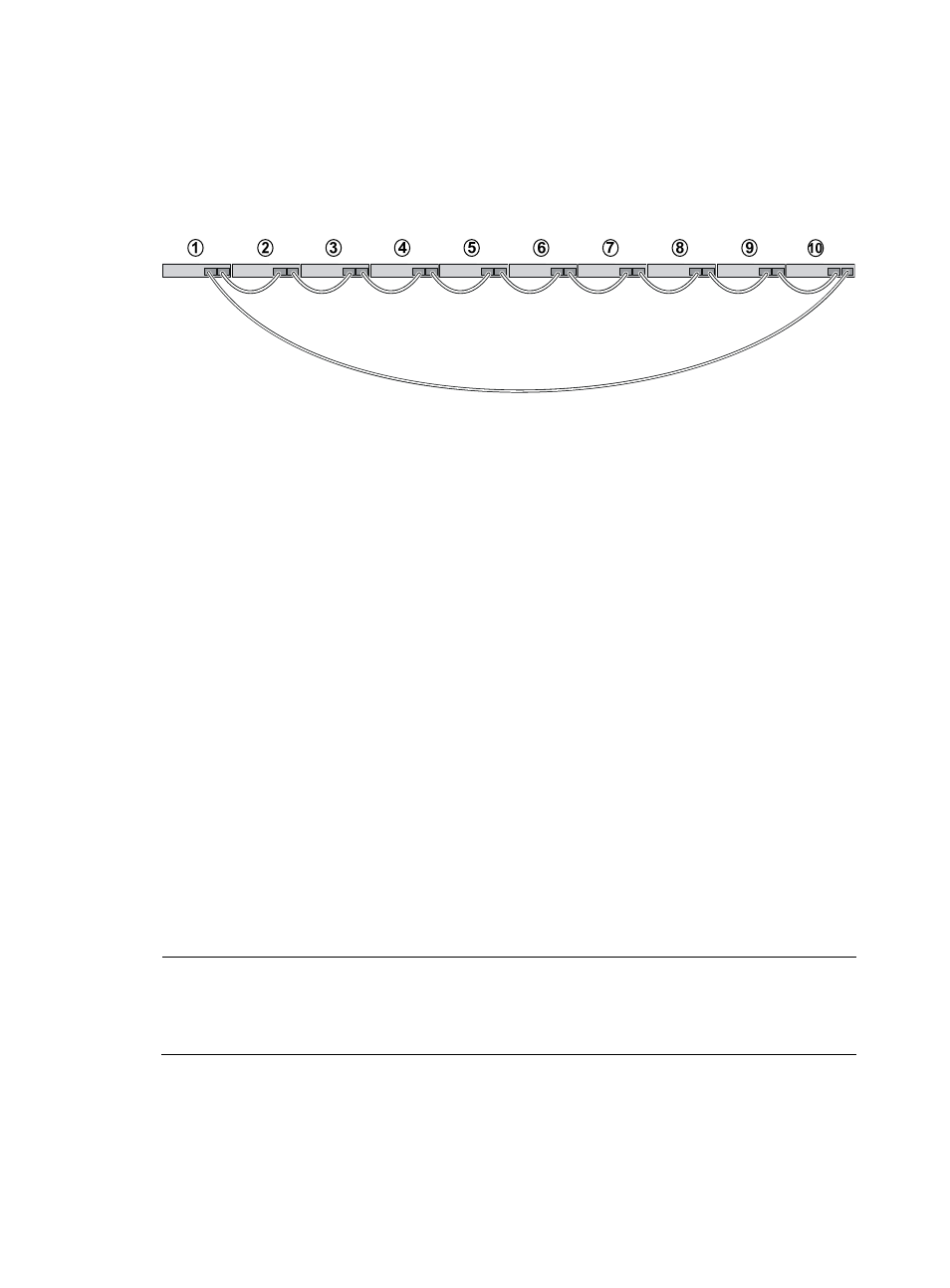
84
Connecting the IRF member switches in a ToR solution
You can install IRF member switches in different racks side by side to deploy a top of rack (ToR)
solution.
shows an example for connecting 10 top of rack IRF member switches by using SFP+
transceiver modules and optical fibers. The topology is the same as
.
Figure 95 Connect top of rack switches
Configuring basic IRF settings
After you install the IRF member switches, power on the switches, and log in to each IRF member switch
(see H3C S5820X & S5800 Switch Series Fundamentals Configuration Guide) to configure their
member IDs, member priorities, and IRF port bindings.
Follow these guidelines when you configure the switches:
•
Assign the master switch higher member priority than any other switch.
•
Bind physical ports to IRF port 1 on one switch and to IRF port 2 on the other switch. You perform
IRF port binding before or after connecting IRF physical ports depending on the software release.
•
To bind the ports on an interface card to an IRF port, you must install the interface card first. For how
to install an interface card, see H3C S5820X & S5800 Series Ethernet Switches Interface Cards
User Manual.
•
Execute the display irf configuration command to verify the basic IRF settings.
For more information about configuring basic IRF settings, see H3C S5820X & S5800 Switch Series IRF
Configuration Guide.
Connecting the physical IRF ports
Connect IRF member switches with SFP+ cables, twisted pair cable, or SFP+ transceivers and fibers as
planned.
NOTE:
Wear an ESD-preventive wrist strap when you connect SFP+ cables or SFP+ transceiver modules and
fibers. For how to connect them, see
H3C Pluggable SFP/SFP+/XFP Transceiver Modules Installation
Guide.