Adding or modifying alarm definitions – H3C Technologies H3C Intelligent Management Center User Manual
Page 106
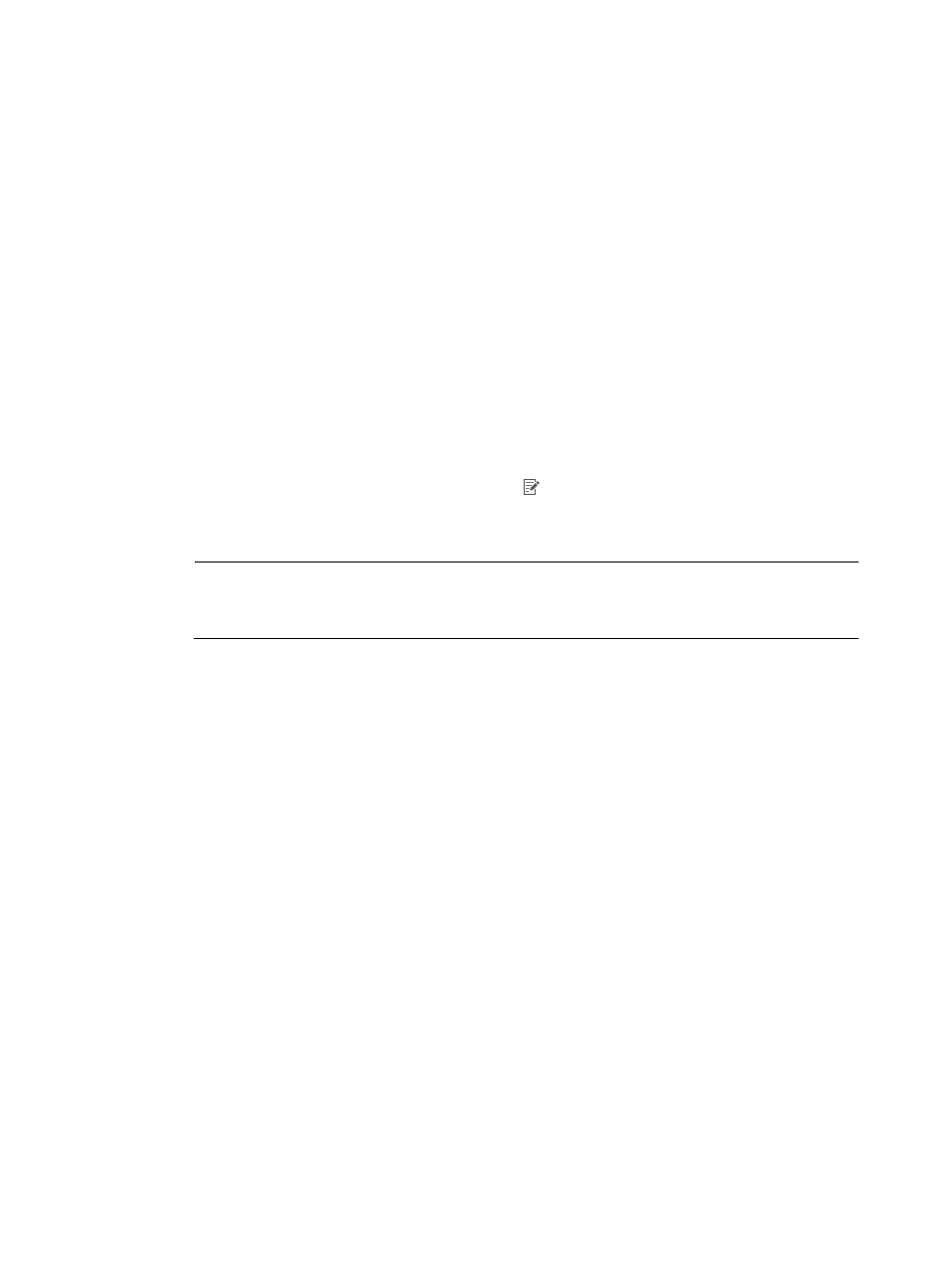
97
{
Alarm Level—The current severity or alarm level status for the associated alarm. Options include:
Critical, Major, Minor, Warning, Info, and All Levels (the default).
{
Alarm Type—The alarm type. Options include: All Types (the default, Predefined and Vendor
defined.
3.
Click Query.
The alarm definitions meeting the query criteria appear in the alarm definition list.
4.
Click Reset to restore the default query criteria.
Adding or modifying alarm definitions
To add or modify alarm definitions:
1.
Click Alarm > CPE Alarm > Alarm Definition.
2.
In the Alarm Definition List pane on the Alarm Definition page, do one of the following:
{
To add a new definition, click Add to open the Add Alarm Definition page, and then proceed
with step 3.
{
To modify a definition, click its Modify icon to open the page for modifying the definition,
and then proceed with step 5.
3.
Enter an Alarm Name.
NOTE:
This step is mandatory for adding an alarm definition. After you create a definition, you cannot
modify its name.
4.
Enter a unique Alarm Code Click the question mark symbol on the right side to display help about
the Alarm Code format. For the correct alarm code, consult the equipment supplier for the private
alarm code or refer to the RFC for the public alarm code.
5.
Set one or more conditions for the alarm definition. The logical relation among conditions is AND.
{
Alarm Level—Select Critical, Major, Minor, Warning, or Info.
{
Alarm Filtering—Select:
−
Yes for BIMS to ignore the alarms matching the alarm definition.
−
No for BIMS to record and process alarms matching the alarm definition.
{
Alarm Description—Enter a string to describe this alarm definition. This must match some or all
of the content in the Syslog event description field for this definition to generate an alarm in
BIMS.
{
Syslog Descriptor—Enter a Syslog descriptor to define this alarm. This is a key word to identify
a Syslog message.
{
Syslog Description—Enter a Syslog description to define this alarm. This is the details of a
Syslog message.
{
Alarm Cause—Enter the cause of an alarm.
{
Remediation Suggestion—Enter the method that can be used to fix the alarm.
{
Maintenance Experience—Enter the maintenance experience to facilitate troubleshooting.
6.
Click OK to confirm the configuration and save the alarm definition.