H3C Technologies H3C Intelligent Management Center User Manual
Page 54
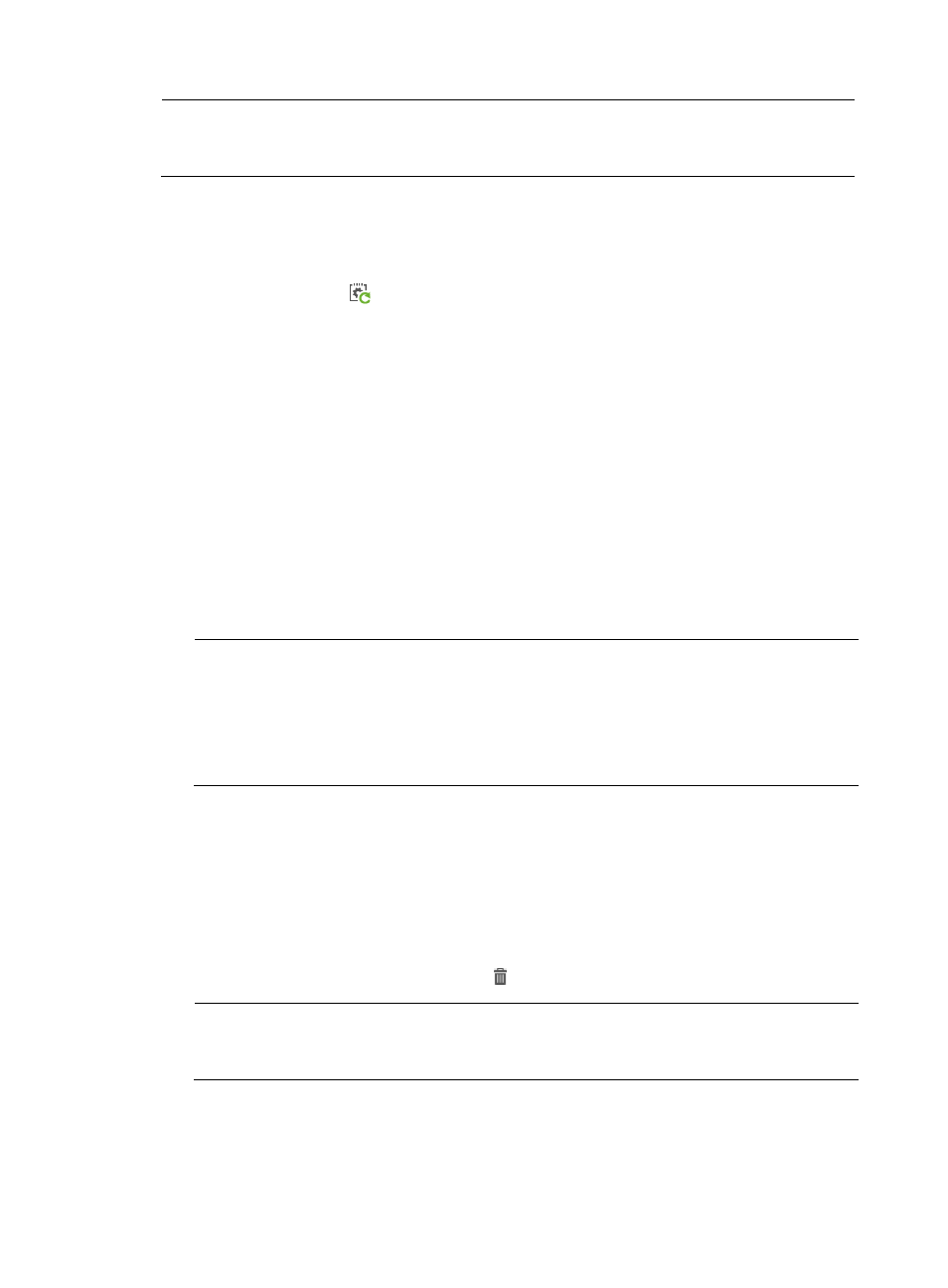
45
NOTE:
An automatic configuration deployment task without a CPE class specified applies to all ungrouped CPEs.
Only one such startup configuration deployment task can exist.
Creating an automatic CPE configuration deployment task by CPE
1.
Click Service > BIMS > Configuration Management > Deployment Guide.
The Deployment Guide page appears.
2.
Click the By CPE icon
in the Auto Deploy Configuration field.
The Auto Deploy Configuration page appears.
3.
Select the configuration template to be deployed. Set the following task attributes:
{
Folder—Select the folder that contains the configuration template you want to deploy.
{
File Name—Select the configuration template to be deployed.
4.
Configure the deployment strategies by selecting to which of the following types the target
configuration template is deployed:
{
Startup configuration—If the configuration template is used to deploy a startup configuration
file to the CPE, the old startup configuration file is replaced by the contents of the new deployed
template. In this scenario, the target CPE shuts down, and then starts up with the new startup
configuration file.
{
Running configuration—If the configuration template is used to deploy a running configuration
to the CPE, the target CPE applies the contents of the new deployed template to the existing
running configuration file without restarting.
NOTE:
A configuration segment can only be deployed as the running configuration in a deployment task. For
more information, see "
Creating a configuration template
."
For a CPE, you can only create one automatic configuration deployment task deploying the startup
configuration. This rule does not apply to the automatic configuration deployment task deploying
running configuration.
5.
Click Select CPE, select the check boxes associated with the virtual CPEs you want to deploy, and
then click OK.
The selected CPEs appear in the CPE-to-Deploy list.
6.
View the Check Result of each CPE you want to deploy.
If a CPE does not match the class you specified in the Applicable CPEs list, the corresponding
Check Result displays a Not match with configuration template's CPE class prompt. HP
recommends that you remove the CPEs that cannot pass the check to ensure that deployment is
successful. To do this, click the Delete icon associated with these CPEs.
NOTE:
If you create an automatic deployment task by CPE, the automatic task can only be applied for
deploying virtual CPEs.
7.
Click Next.
8.
If the selected configuration template contains variables, set values for the variables, and then click
Next.