Grass Valley K2 System Guide v.9.0 User Manual
Page 151
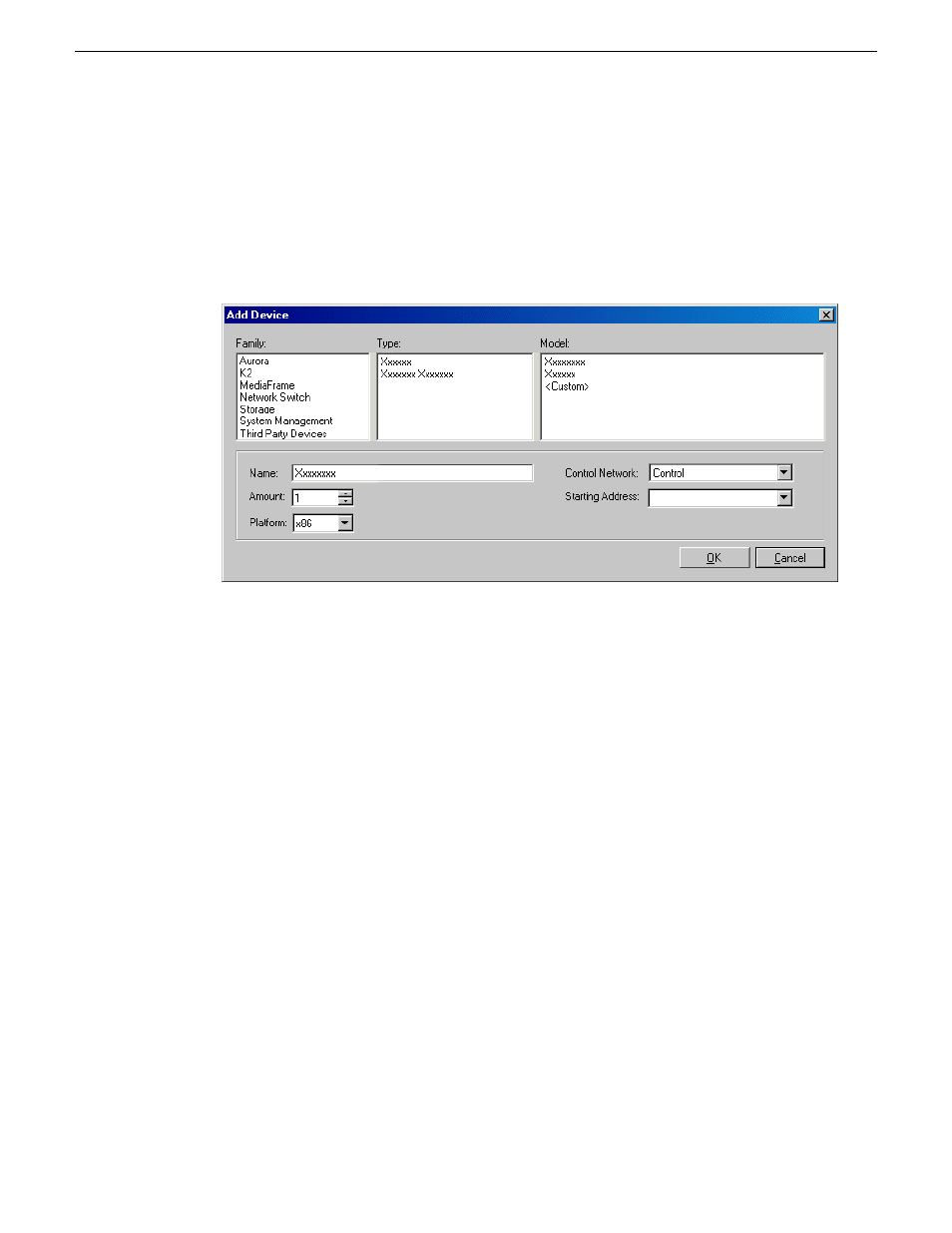
Adding stand-alone K2 clients to the system description
Prerequisites for this task are as follows:
•
The system description contains a group.
1. In the
Network Configuration | Devices
tree view, right-click a group and select
Add Device
.
2. Configure settings for the device you are adding as follows:
•
Family – Select
K2
.
•
Type – Select the appropriate type of K2 system.
•
Model – Select the model with the appropriate storage.
•
Name – This is the device name, as displayed in the SiteConfig device tree view and device
list view. This name can be different than the host name (network name). You can accept the
default name or enter a name of your choice. Devices in the tree view are sorted alphabetically.
•
Amount – You can add multiple devices, as currently defined by your settings in the Add
Device dialog box. An enumerator is added to the name to create a unique name for each
device added.
•
Control network– Select the control network.
•
Starting Address – Select from the list of available addresses on the selected control network.
If adding multiple devices, this is the starting address, with addresses assigned sequentially
to each device added.
3. Click
OK
to save settings and close.
4. Repeat these steps for each of your stand-alone K2 clients.
Modifying stand-alone K2 client unassigned (unmanaged) interfaces
Prerequisites for this task are as follows:
•
The system description has a stand-alone K2 client that is a placeholder device.
06 November 2012
K2 System Guide
151
Managing stand-alone K2 systems with SiteConfig