Ftp commands supported – Grass Valley K2 System Guide v.9.0 User Manual
Page 80
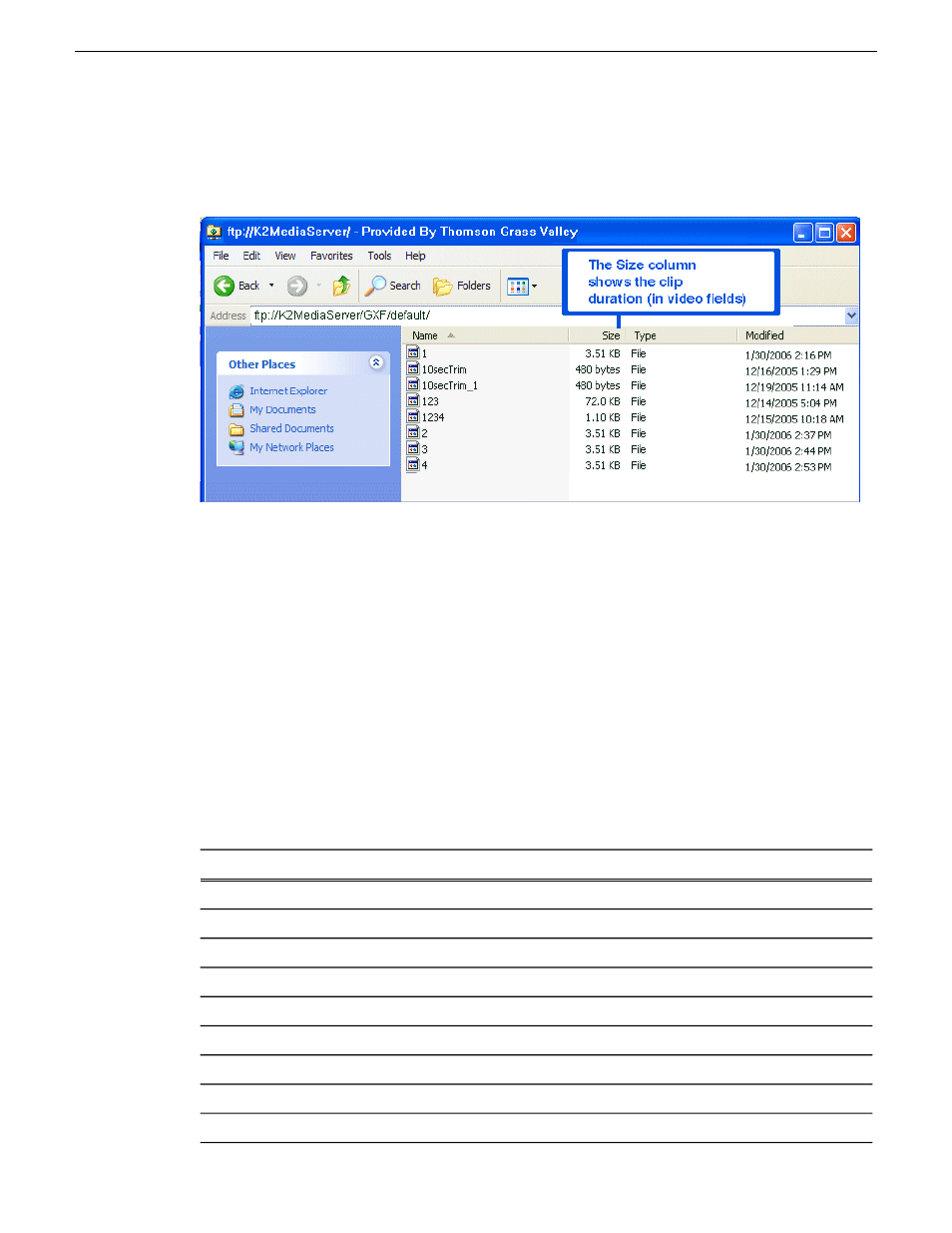
The subfolders are organized in typical Windows fashion, with columns denoting the file’s name,
size, etc. The Size column refers to the clip duration (in video fields).
You can use Internet Explorer to drag a file from your stand-alone K2 system or K2 Media Server
and drop it in a folder on your PC. You can also drag a file from your PC and drop it in the appropriate
folder on your stand-alone K2 system or K2 Media Server.
Be careful not to mix files from the two types of file interchange formats. GXF files can only be
transferred to the GXF folder, and MXF files can only be transferred to the MXF folder. If you try
to drop a clip into the incorrect folder, the transfer fails. For example,
clip1.gxf
can be dropped
into the
K2-MediaSVR/GXF/default/
folder, but not into the
K2-MediaSVR/MXF/default/ folder
.
Related Topics
on page 76
FTP commands supported
The following table lists the FTP commands that the K2 FTP interface supports.
K2 FTP support
FTP command description
FTP command name
Supported
User Name
USER
Supported
Password
PASS
Not supported
Account
ACCT
Supported
Change working directory
CWD
Supported
Change to parent directory
CDUP
Not supported
Structure mount
SMNT
Not supported
Reinitialize
REIN
Supported
Logout
QUIT
Supported
Data port
PORT
80
K2 System Guide
06 November 2012
System connections and configuration