Generating host tables using siteconfig – Grass Valley K2 System Guide v.9.0 User Manual
Page 164
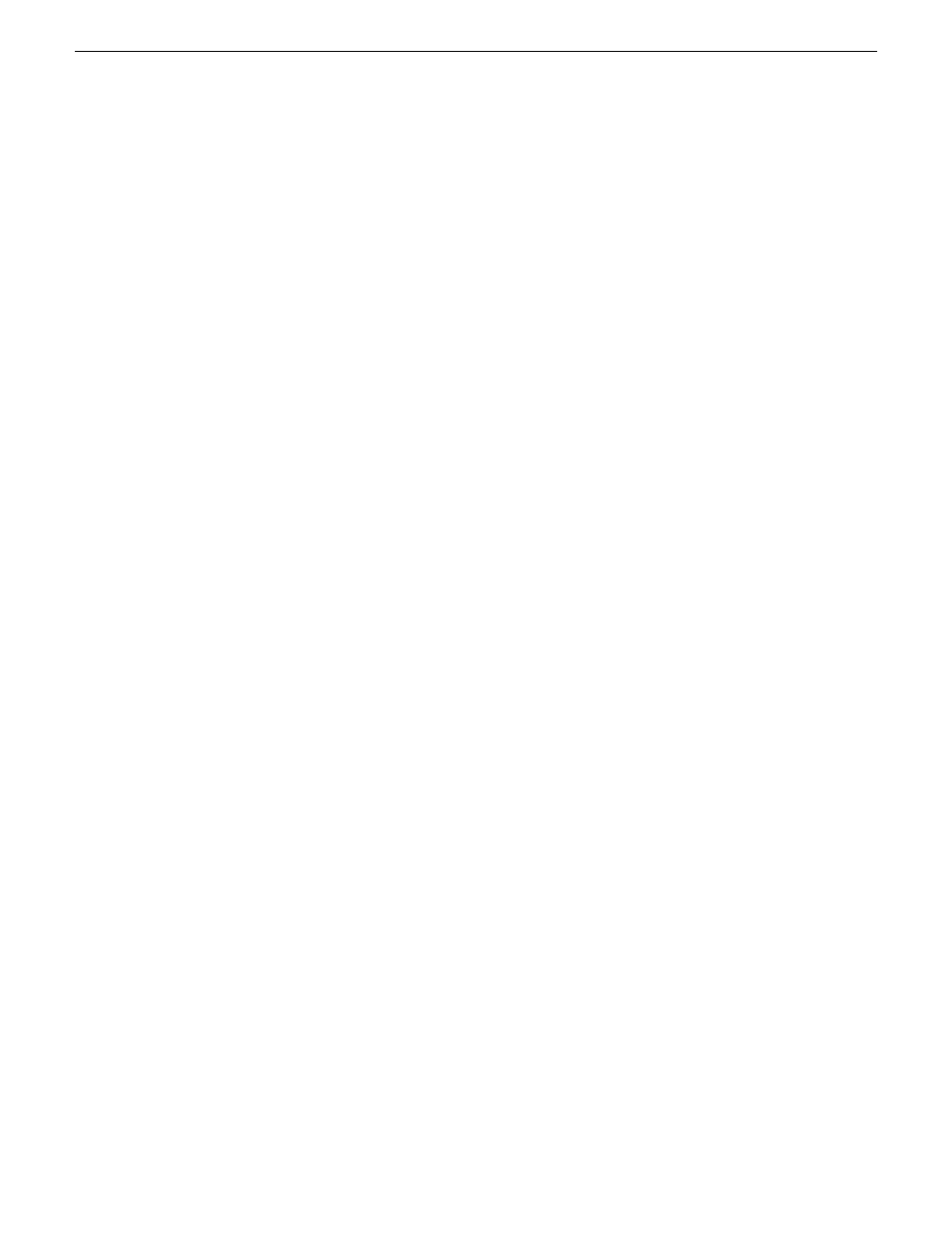
If you choose to have SiteConfig write hosts files to devices, the process consumes system resource
and network bandwidth. Therefore you should wait until you have verified the information for all
devices/interfaces in the host file, rather than updating hosts files incrementally as you discover/assign
devices.
SiteConfig does not automatically deploy hosts files to managed devices as you add or remove
devices. If you add or remove devices from the system description, you must re-deploy the modified
hosts file to all devices.
Generating host tables using SiteConfig
Prerequisites for this task are as follows:
•
Planned control network settings are applied to control network interfaces and devices are
communicating on the control network as defined in the system description.
•
Interfaces for networks that require name resolution via the hosts file, such as the FTP/streaming
network, have settings applied and are communicating.
•
You have viewed host names, as currently defined in the system description, and determined
that they are correct.
•
The SiteConfig PC is added to the system description so that it is included in the host tables
generated by SiteConfig.
When you add or modify devices or their IP addresses in the SiteConfig system description, you
should update host tables on all devices that use them.
1. In the
Network Configuration | Networks
tree view, select a network, site, or system node.
2. Click
View Hosts file
.
A Hosts File Contents window opens that displays the contents of the hosts file as currently
defined in the system description.
3. Verify the information in the hosts file.
164
K2 System Guide
06 November 2012
Managing stand-alone K2 systems with SiteConfig