Preparing level 3r devices, Setting up the control point pc – Grass Valley K2 Storage System Instruction Manual v.3.2 Aug.01 2007 User Manual
Page 175
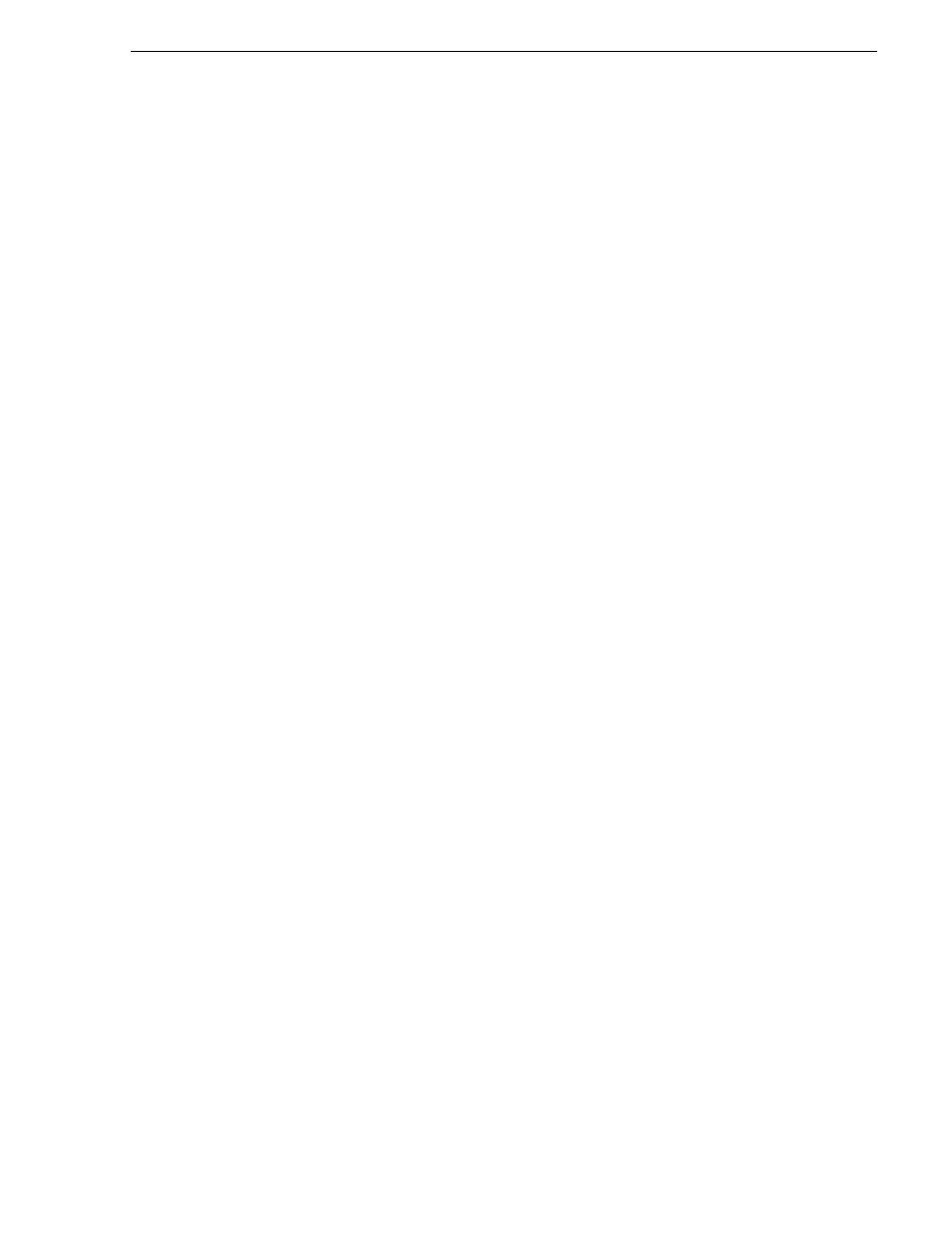
July 3, 2007
K2 Storage System Instruction Manual
175
Preparing Level 3R devices
The L3R RAID chassis is connected via a Fibre Channel connection to each K2 Media
Server. The connections to servers 1A and 2A access the disks simultaneously for
increased bandwidth. Likewise the connections to servers 1B and 2B access the disks
simultaneously. In addition, since the A connections and the B connections are
redundant, at most two K2 Media Servers are active at any given time. Each controller
in the L3R RAID chassis is also connected to the GigE control network, which is
required for SNMP (NetCentral) monitoring.
Level 3 redundant systems have both RAID 1 and RAID 5 LUNs in the RAID storage.
On the Level 3 RAID chassis there are two RAID 1 LUNs for media file system
metadata files and journal files. The remainder of the RAID storage is RAID 5 LUNs
for media.
The K2 configuration control point PC is connected to the GigE control network. The
K2 System Configuration application runs on this PC for configuring the storage
system.
FTP/streaming traffic accesses the K2 Storage System via the FTP GigE port on K2
Media Servers. FTP/streaming traffic does not go to K2 Media Clients.
Description of K2 Storage Devices for more information. Also
“Design considerations for Ethernet switches” on page 388
.
Preparing Level 3R devices
Use the topics in this section to prepare each device so that it is ready to become part
of the Level 3R storage system.
•
“Setting up the Control Point PC” on page 175
•
“Setting up the Level 3R redundant GigE switches” on page 176
•
“Setting up the K2 Media Server” on page 187
•
“Setting up the L3R RAID chassis” on page 188
•
“Preparing K2 Storage System clients” on page 193
Setting up the Control Point PC
To set up the K2 configuration Control Point PC, you have the following options:
• Use the Grass Valley Control Point PC that comes from the factory with software
pre-installed. This includes the K2 System Configuration application, remote
AppCenter, and NetCentral software. Refer to the K2 Media Client System Guide
for rack mount instructions.
• Use a PC that you own and install the required software.
For either option, you must do the following for the Control Point PC that runs the K2
System Configuration application:
• Assign a control network IP address to the PC. Refer to
“Networking tips” on
page 56
.
• Connect the PC to the GigE control network.
To use your own PC, you must additionally do the following: