Setting up the nearline gige switches – Grass Valley K2 Storage System Instruction Manual v.3.2 Aug.01 2007 User Manual
Page 240
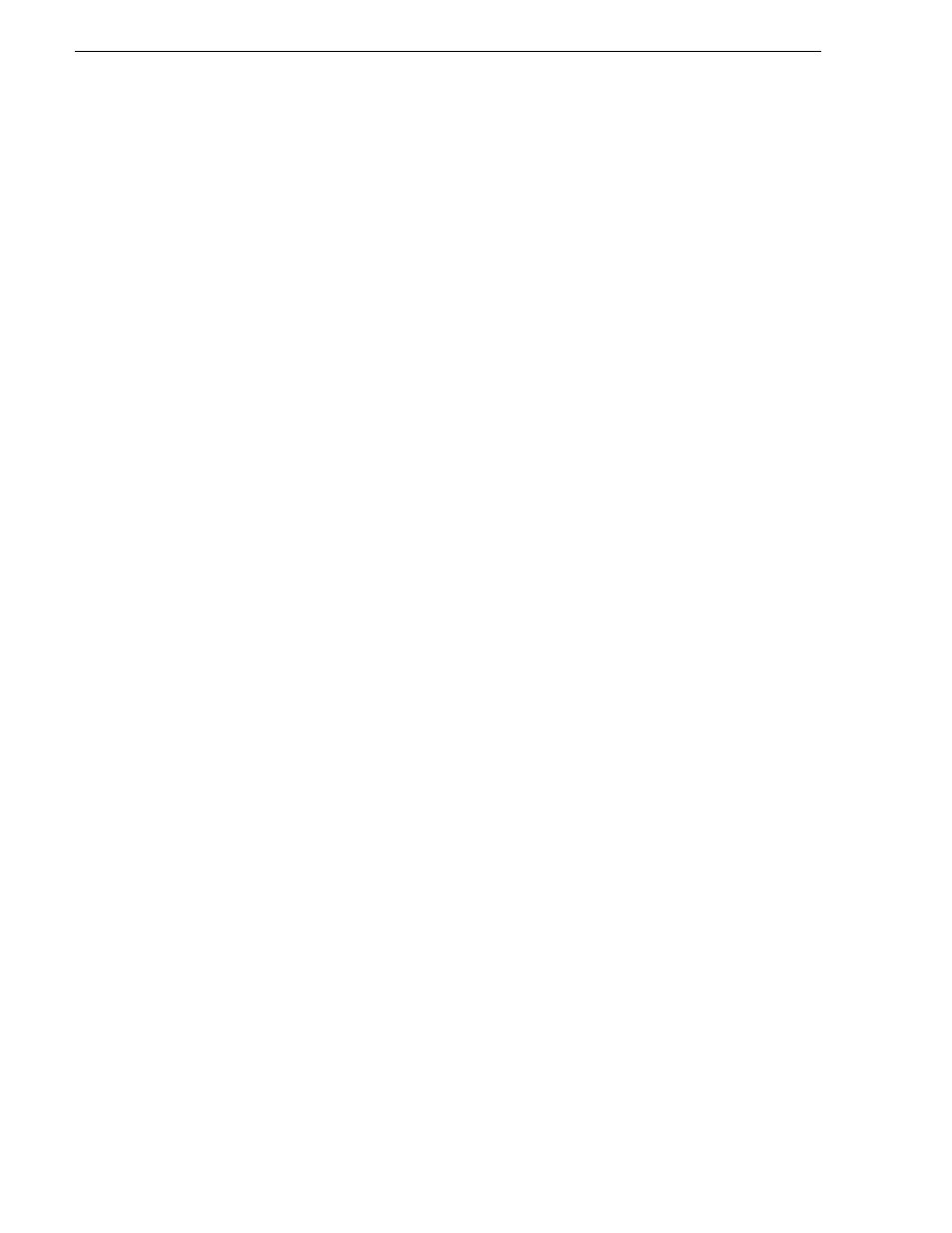
240
K2 Storage System Instruction Manual
July 3, 2007
Chapter 6 Installing the Nearline Storage System
• Use a PC that you own and install the required software.
For either option, you must do the following for the Control Point PC that runs the K2
System Configuration application:
• Assign a control network IP address to the PC. Refer to
“Networking tips” on
page 56
.
• Connect the PC to the GigE control network.
To use your own PC, you must additionally do the following:
• Verify that the PC meets system requirements, then install the Control Point
software and other supporting software, as specified in the K2 Media Client System
Guide.
• Install and license NetCentral server software. You can install this on the
NetCentral server PC, which can be the K2 configuration Control Point PC. Refer
to the NetCentral User Guide.
“Control point PC description” on page 284
To fix the screen resolution problem seen with NetCentral on the Grass Valley
Control Point PC, do the following:
1. Go to Display properties (right mouse selection of properties on the display area)
2. Select Settings tab
3. Select the Advanced button
4. In the General tab, set the DPI setting to Normal size (96 DPI)
5. Restart the PC
Setting up the Nearline GigE switches
These procedures are for the HP ProCurve switch. Both the 3400cl series and 2900
series switches are qualified for Nearline systems, and both types are fully compatible
and can coexist on the network.
If you are using a non-HP switch, apply the information in the following procedures
accordingly. Refer to the documentation you received with the switch as necessary.
It is not required that a GigE switch be dedicated to the Nearline system. If enough
“control” ports (non-iSCSI ports) are available on a switch or switches configured for
an online K2 Storage System (Level 2, 3, or 4), the Nearline system can be connected
to those control ports. If a separate GigE switch is necessary for the Nearline system,
and the GigE switch is not used for “media” traffic (real-time iSCSI traffic) from an
online K2 Storage System, you can use the following procedures to set up the GigE
switch.
• Use CAT5e or CAT6 cables. The maximum cable length is 50 meters for CAT5e
and 100 meters for CAT6.
• Assign an IP address and logon to each switch. Refer to