Managing the restripe utility – Grass Valley K2 Storage System Instruction Manual v.3.2 Aug.01 2007 User Manual
Page 358
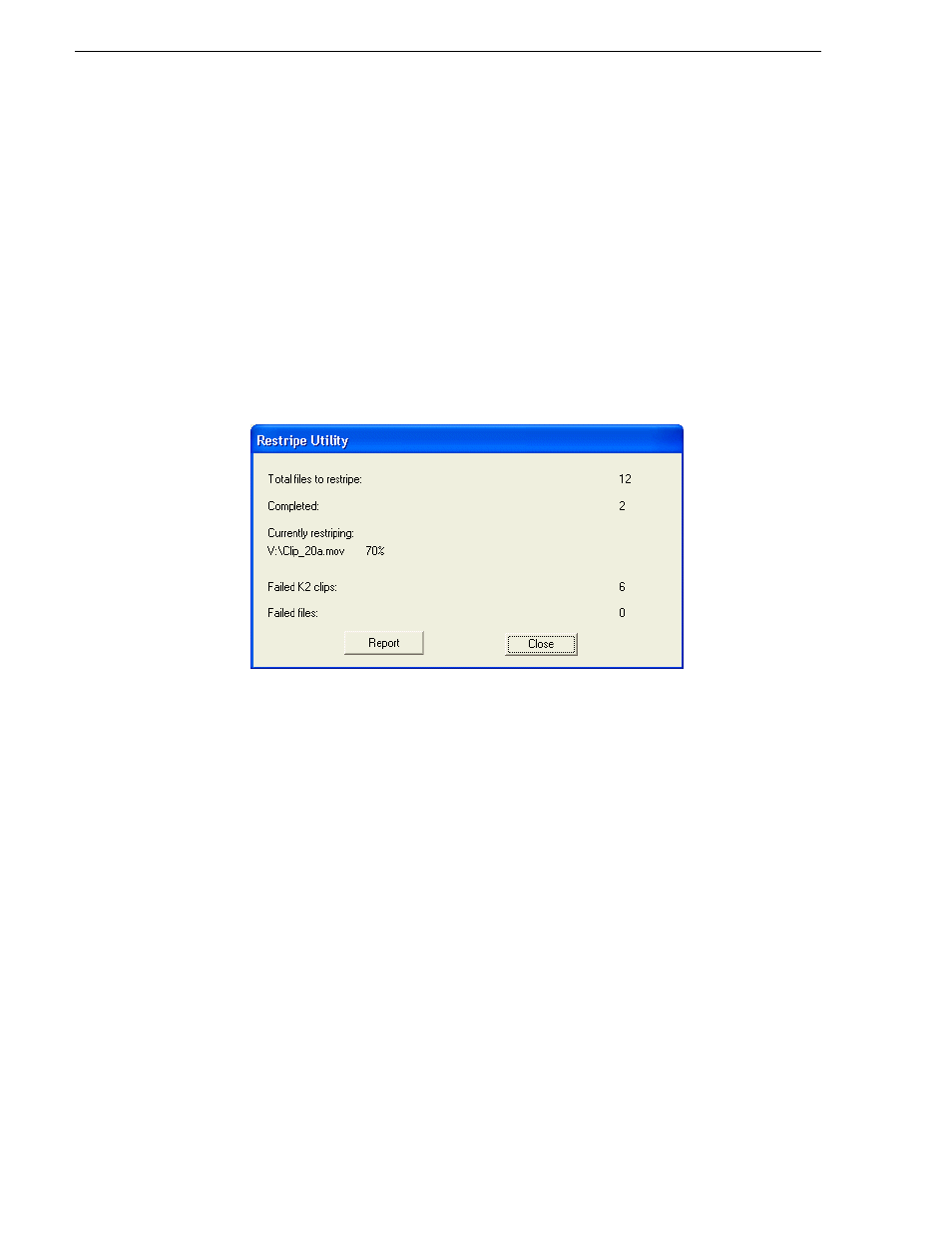
358
K2 Storage System Instruction Manual
July 3, 2007
Chapter 11 Administering and maintaining the K2 Storage System
Managing the Restripe Utility
If you answer “Yes” to the dialog box that asks about restriping existing media, after
the bandwidth expansion process completes, Storage Utility exits with a special code.
On receiving the special exit code, the K2 System Configuration application sets the
current date in the registry of the K2 Media Server that takes the role of FTP server.
When the FTP server restarts, the Restripe Utility automatically opens. The Restripe
Utility reads the date set in the registry, finds clips and files created before that date,
and restripes the clips and files, one at a time.
You can monitor the Restripe Utility in the following ways:
• While the Restripe Utility is running, it is represented by an icon in the system tray.
You can right-click this icon and open the Restripe Utility window.
• The Restripe Utility window reports first on the progress of K2 clips being
restriped, then on the progress of files being restriped.
• Click the Report button for a list of clips and files that failed to be restriped, if any.
• When the Restripe Utility completes its processes, it reports its results to
C:\profile\RestripeResult.txt. Open this file in Notepad to verify successful results.
You can start and stop the Restripe Utility manually as follows:
• At any time while the Restripe Utility is in the process of restriping clips, you can
right-click the icon in the system tray, and select
Abort
. This stops the restripe
process and closes the Restripe Utility.
NOTE: Stopping the Restripe Utility before it completes its processes leaves some
of your existing media still striped across the original narrower stripe group. Once
the Restripe Utility is stopped, you cannot restripe that existing media.