Adding devices to a k2 storage system, Adding an iscsi client – Grass Valley K2 Storage System Instruction Manual v.3.2 Aug.01 2007 User Manual
Page 326
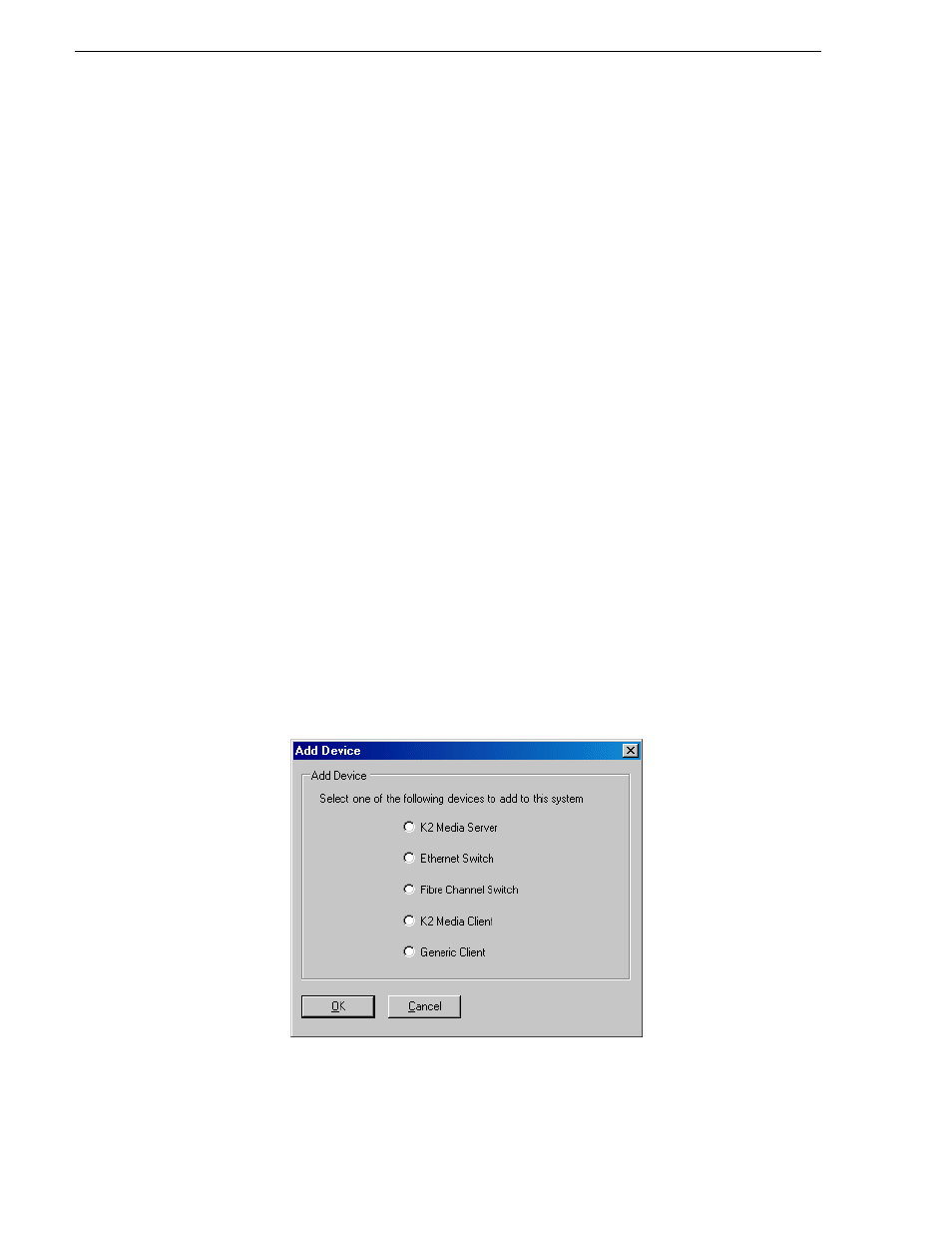
326
K2 Storage System Instruction Manual
July 3, 2007
Chapter 11 Administering and maintaining the K2 Storage System
Adding devices to a K2 Storage System
Refer to the following topics to add devices to an existing K2 Storage System:
•
•
•
“Adding a K2 Media client” on page 346
.
Adding an iSCSI client
Refer to the documentation for the type of iSCSI client you are adding. If you are
adding a Aurora Edit, refer to the Aurora Edit Installation and Configuration Guide.
The options and configurations for generic iSCSI clients are different than those
available for a K2 Media Client, so you should not attempt this procedure without
specific instructions for the type of iSCSI client you are adding.
The requirements for adding an iSCSI client to an existing K2 Storage System are as
follows:
• You must be logged in to the K2 System Configuration application with
permissions equivalent to K2 administrator or higher.
• The devices of the K2 Storage System do not need to be offline, and there is no
restart of devices required.
To add an iSCSI client to an existing K2 Storage System, do the following:
1. In the tree view, select the name of the K2 Storage System, which is the top node
of the storage system tree.
2. Click
Add Device
. The Add Device dialog box opens.
3. Select
Generic Client
.
4. Click
OK
. The new client appears in the tree view.