Adding an ethernet switch, Adding a k2 media server, Removing a k2 storage system – Grass Valley K2 Storage System Instruction Manual v.3.2 Aug.01 2007 User Manual
Page 327
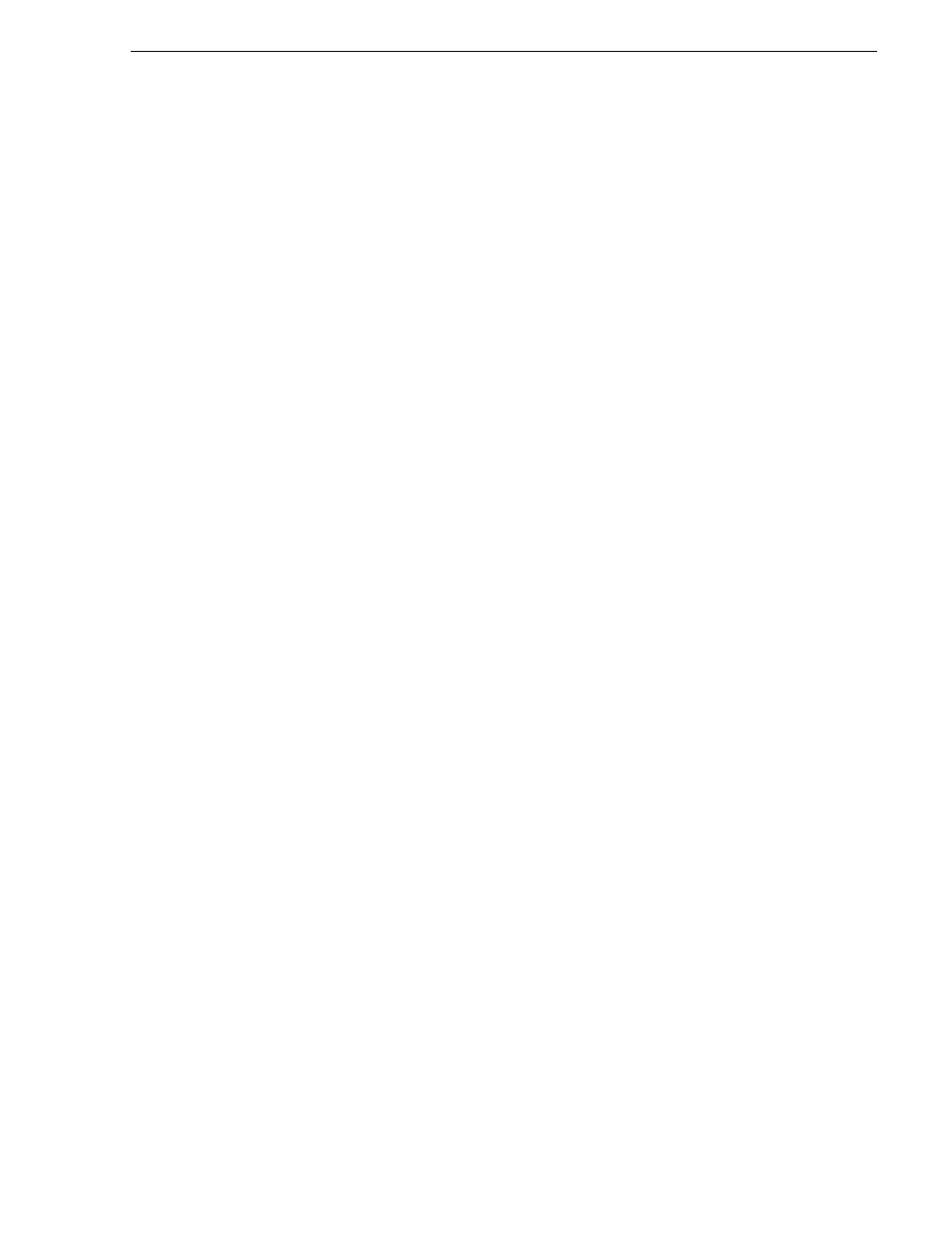
July 3, 2007
K2 Storage System Instruction Manual
327
Removing a K2 Storage System
5. Configure the client as appropriate. Refer to the documentation for the device. For
example, if adding an Aurora Edit, refer to the Aurora Edit Installation and
Configuration Guide.
Adding an Ethernet switch
The requirements for adding a Gigabit Ethernet switch to an existing K2 Storage
System are as follows:
• You must be logged in to the K2 System Configuration application with
permissions equivalent to K2 administrator or higher.
• The devices of the K2 Storage System do not need to be offline, and there is no
restart of devices required.
To add a Gigabit Ethernet switch to an existing K2 Storage System, do the following:
1. In the tree view, select the name of the K2 Storage System, which is the top node
of the storage system tree.
2. Click
Add Device
. The Add Device dialog box opens.
3. Select
Ethernet Switch
.
4. Click
OK
. The new switch appears in the tree view.
5. Configure the switch as appropriate.
Adding a K2 Media Server
Adding a K2 Media Server to an existing K2 Storage System is not supported as a
customer procedure. This is because adding a K2 Media Server fundamentally
changes the baseline design of the system, which means you must dismantle the
existing system and create a new system. This requires custom design and
implementation services that should only be attempted by qualified Grass Valley
personnel.
“Replacing a K2 Media Server” on page 339
Removing a K2 Storage System
The requirements for removing a K2 Storage System from the K2 System
Configuration application are as follows:
• You must be logged in to the K2 System Configuration application with
permissions equivalent to K2 administrator or higher.
• The K2 Storage System can continue operations while it is removed from the K2
System Configuration application. As long as you are removing only the complete
K2 Storage System and not removing any individual devices, there is no need to
put devices offline or restart devices.
• For ongoing maintenance and support, you must always have at least one control
point from which you can access the K2 Storage System with the K2 System
Configuration application. If you have installations of the K2 System
Configuration application on multiple control point PCs, do not remove the K2
Storage System from all control point PCs at the same time.