Removing a k2 media server, Replacing a k2 media server – Grass Valley K2 Storage System Instruction Manual v.3.2 Aug.01 2007 User Manual
Page 339
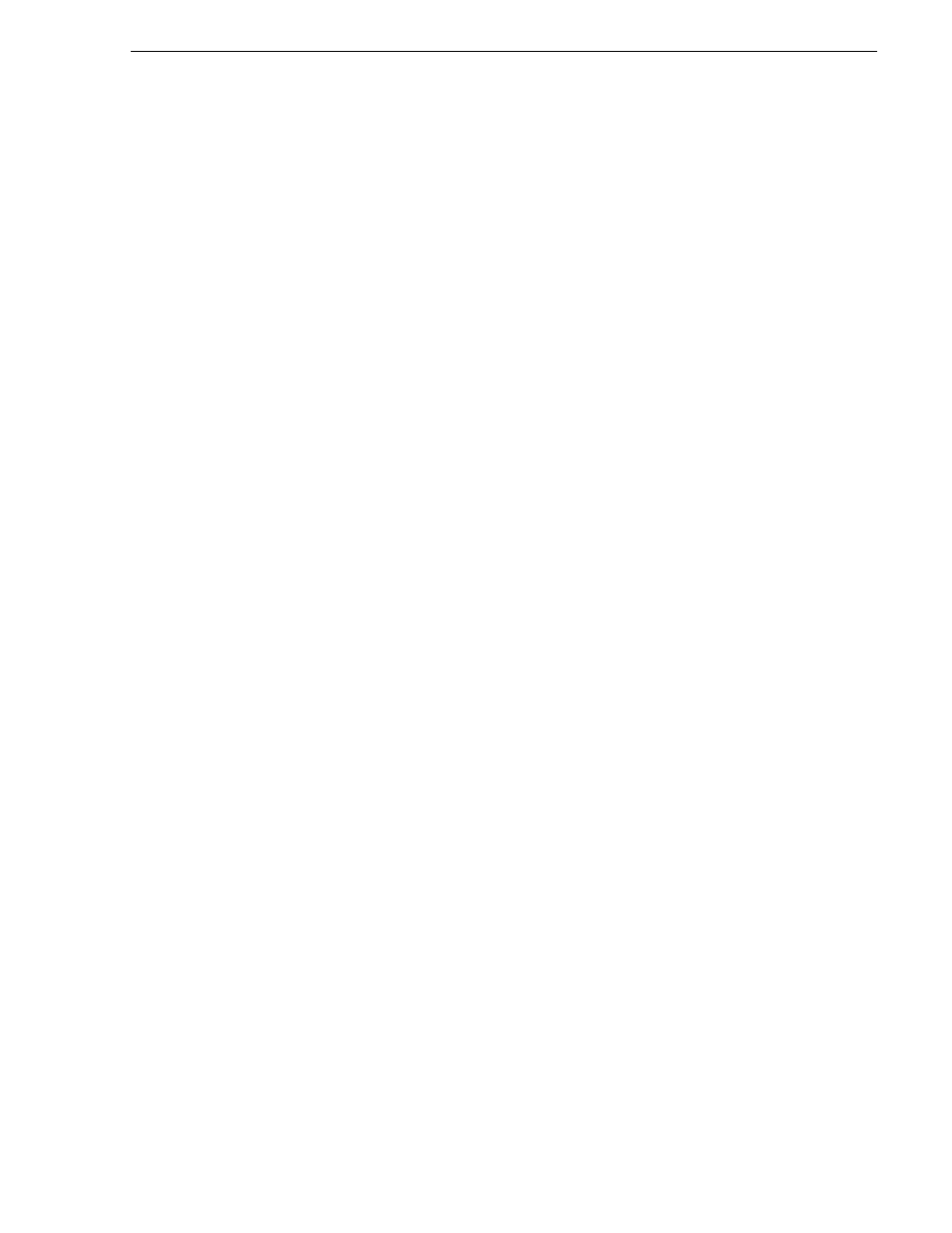
July 3, 2007
K2 Storage System Instruction Manual
339
Removing a K2 Media Server
Removing a K2 Media Server
In a functioning K2 Storage System, you should not permanently remove a K2 Media
Server, as this changes system capabilities and results in the failure of some or all of
the media operations for which the system was designed. Remove a K2 Media Server
only under the direct supervision of qualified Grass Valley personnel.
If you are replacing a faulty server with a replacement server, use the next procedure
Replacing a K2 Media Server
Use this procedure if a K2 Media Server in a working system is faulty or otherwise
needs to be replaced with a new K2 Media Server.
The requirements for replacing a K2 Media Server on an existing K2 Storage System
are as follows:
• You must be logged in to the K2 System Configuration application with
permissions equivalent to K2 administrator or higher.
NOTE: If you are replacing a non-redundant media file system/database server,
you lose all media during the replacement process.
To replace a K2 Media Server, do the following:
1. Copy down iSCSI bandwidth settings for K2 Media Clients and other iSCSI clients
that use the faulty server as their iSCSI target, as follows:
a. In the K2 System Configuration application, select the K2 Storage System in the
tree view and then click the button in the toolbar to view client iSCSI
assignments. A page opens that displays each client’s primary and secondary
iSCSI targets.
b. In the tree view, select one of the clients that have the faulty server as a primary
or secondary iSCSI target.
c. Open the client’s iSCSI Initiator Configuration page and click
Modify
. The
Bandwidth Input dialog box opens.
d. Copy down the bandwidth settings configured for that client and then close the
Bandwidth Input dialog box.
e. Repeat these steps for each client that has the faulty server as a primary or
secondary iSCSI target.
2. In the K2 System Configuration application, for the faulty K2 Media Server, open
the iSCSI bridge page and make a note of the IP addresses.
3. Copy down network and hostname settings for the faulty K2 Media Server. You
can do this from the K2 System Configuration application Network Configuration
page.
4. Save a copy of the host table from the faulty K2 Media Server. You can find the
host table at the following location:
C:\WINDOWS\system32\drivers\etc\hosts
5. In the K2 System Configuration application, remove the K2 Media Clients and