Troubleshooting – iSys iTerra Lite Color Inkjet Printer User Manual
Page 39
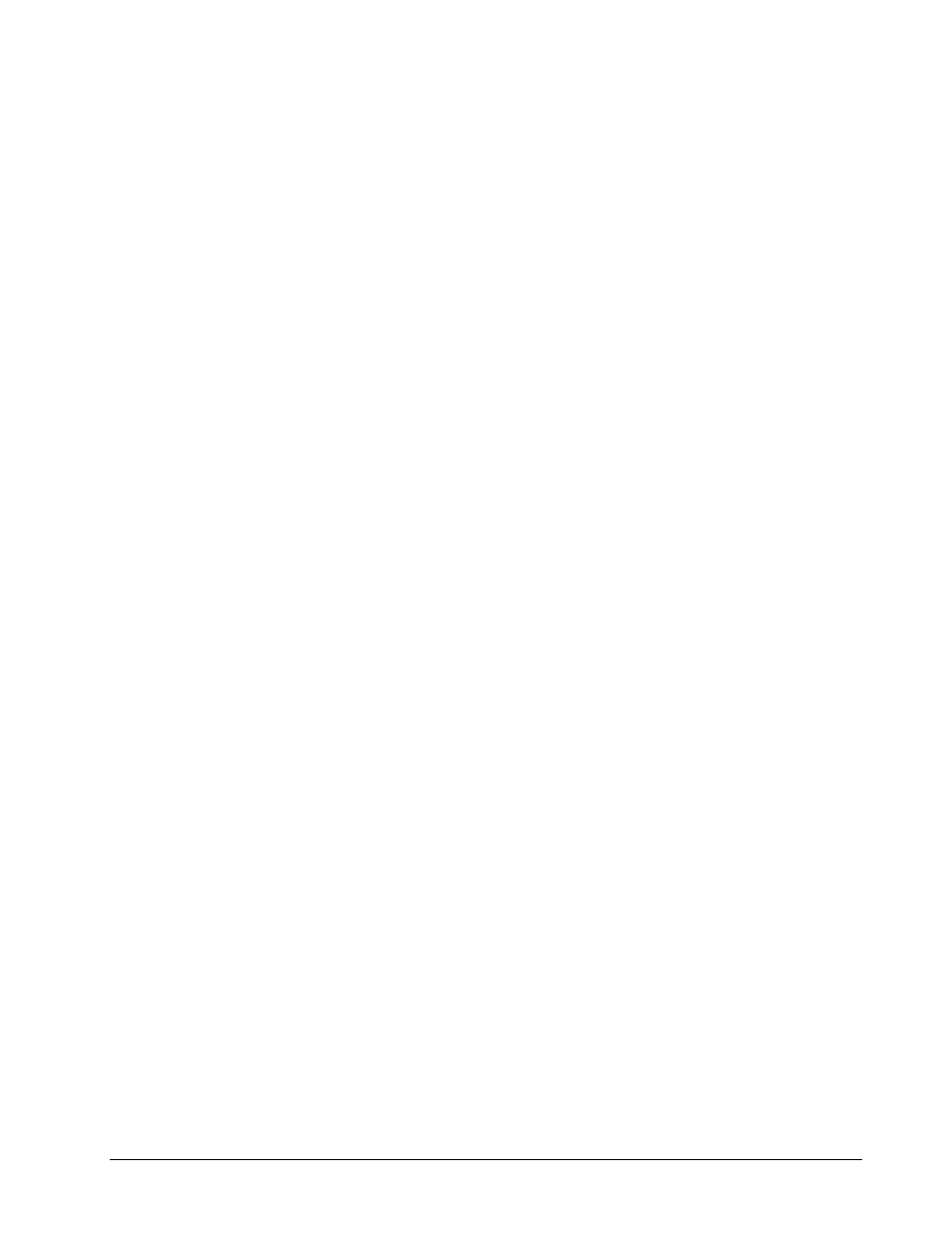
39
Troubleshooting
Problem: Paper not feeding through printer
Description: The paper is not all the way in and the printer is trying to form feed. A flashing
orange light will come on and the Status will change to NO PAPER.
Solution: Cancel the Job or Load Paper and resume. Ensure the paper is fed into the unit
approximately 8 inches or until it stops.
Note: Never manually pull on paper to remove a print job. Always go offline first and use form feed
or advance options on printer. Failure to do so will result in printer error.
Problem: Paper Jam
Description: Paper is stuck inside the printer. – LCD Menu – STATUS: ERROR
Clear the paper path first by opening the printer and sliding it out from the casing. At the back of
the unit (on the inside) you will find a black plastic paper guide. There are 2 black levers on the left
and right side – press these inward and guide unit will be free for removal. Remove errant paper
from guide area carefully. Put the black paper guide back into place by pressing on both the left
and right hand side until you hear it lock into place. Press Restart. Printer will restart. If a print job
was in progress it will be automatically cancelled. Ensure there are no paper fragments remaining
in the printer.
Problem: Printer Does Not Print
Description: Job has been sent to printer, but nothing is happening. Power is on.
1. Check connections to printer.
2. Print a test page from the printer
ÆGo to Menu ÆPage 1 – Printer Test ÆTest Page – select
Test Page to print. Select Yes. If test page prints but job doesn’t, continue to #3.
3. Check for errors in Windows Operating System.
4. Check printing properties – ensure proper printer is selected.
Problem: Poor Print Quality
Description: Output is hard to read, colors are not strong, streaking or dots appear
1. Print cartridges may be low on ink – Replace ink cartridges
2. Print cartridges may need to be cleaned – See ink cartridge cleaning
3. Paper quality may be poor. Try using iSys qualified coated media.
4. Print engine may have reached end of life – See Print Engine Replacement section
Problem: Paper is wrinkling or tearing
Description: Physical output of paper is creased or tears
1. Ensure paper width is between 8.5” and 8.75”
2. Paper quality may be poor. Try using iSys qualified coated media.
Problem: Can’t make changes to menu settings
Description: Keys on printer are locked out
Ænothing happens when depressed
Solution:
1. Cycle power to printer – shut the unit off for 5 seconds, power back on
Problem: Form feed stops before desired length or does not stop at top-of-form (TOF)
marks (“I” marks)
Description: Advancement of paper is not at preferred position
Solutions:
1. Paper quality – If the “I” marks (TOF) are not clearly read by the printer, it may not line up
properly. Ensure you are using iSys qualified media.
2. Reset printer to Default Settings, then re-adjust preferred Form Feed options, if desired.
Problem: Case Open
Description: Error Display: Case Open