iSys iTerra Lite Color Inkjet Printer User Manual
Page 40
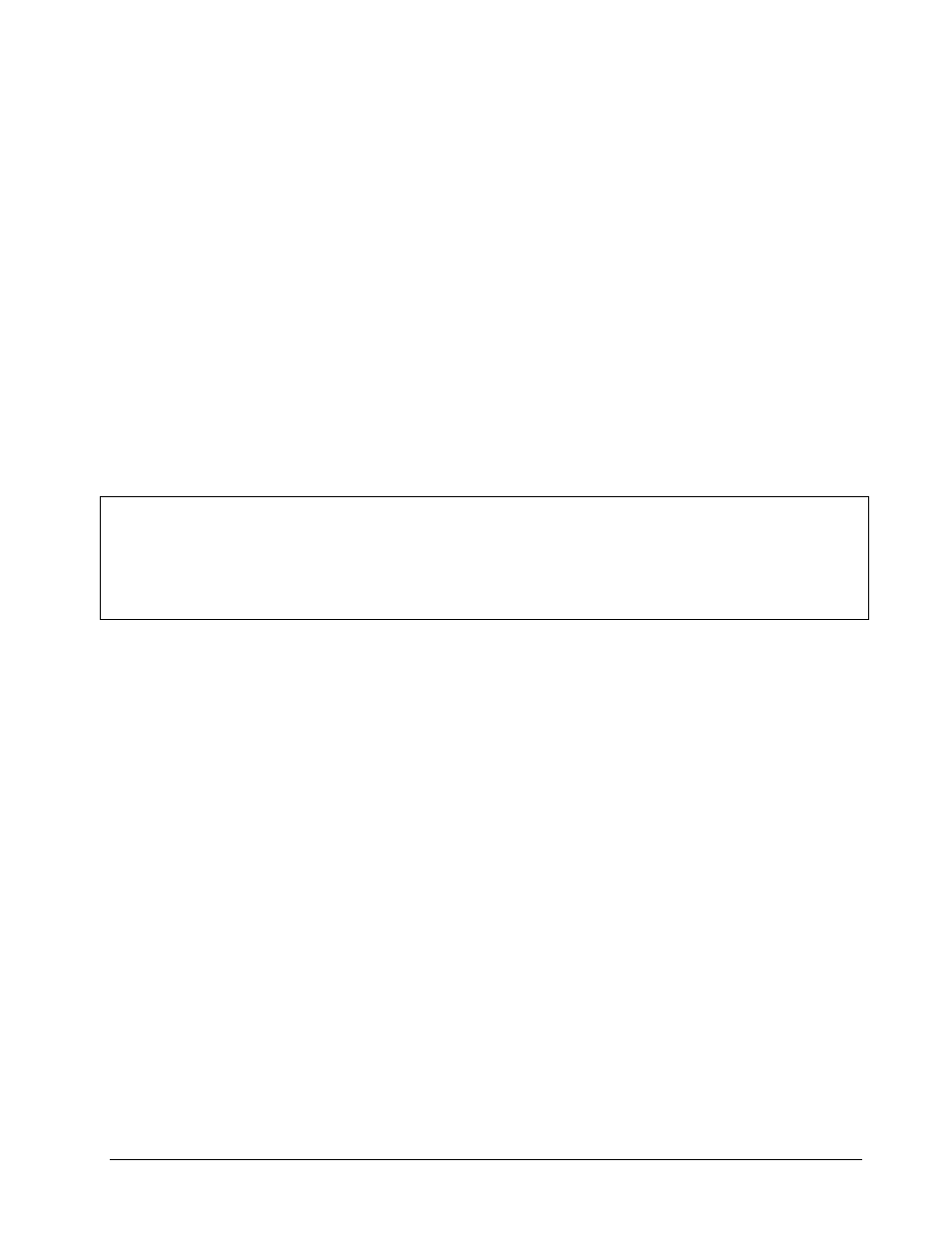
40
Solution: Ensure printer is completely pushed back into the case. You should hear the latches on
the left and right hand side lock in place.
Problem: Pen Not Working
Description: Error Display: Pen Incorrect
Solution: This means that you have placed the wrong ink cartridge into the ink cartridge slots.
Check to make sure that the color ink jet cartridge is on the left and the black ink jet cartridge is on
the right.
Problem: Pen Failure
Description: Error Display: Pen Failure
Solution: One of the ink cartridges has become defective and is malfunctioning. Swap out the ink
cartridge(s).
Problem: Operator panel cable is disconnected
Description: Error Display: Swp cable unplugged
Solution: This error will occur if the cable connecting the operator panel and the printers main
logic has become disconnected. Open printer casing as if you were going to change ink cartridges.
Reattach operator display panel, by plugging cable back into fixed panel. If trouble persists, call
your service representative.
Problems:
Grinding Noises when printing
Prints stair steps down the left margin of the self-test page
The ink carriage slams to the left or right side of the printer
Double-printed image or shadowed letters
The text is wavy, where it is not straight, going up and down
Gaps appear in painted text or images
NOTE: Clean the encoder strips only after checking all other issues that cause the symptoms
listed above. Run pen alignment and ensure ink cartridges are clean and full. Run the internal test
plot
Æ
if successful, problem may be program application or driver related. Cleaning the encoder
strips are not to be done except as the last step to prevent the printer from being sent to service.
Cleaning encoder strip should not be attempted unless suggested by iSys certified Service
personnel.
Note: It is important not to clean the encoder strips for the following symptoms: poor media quality,
paper jams, paper skewing, ink-cartridge missing dots or white gaps through print, or smeared or
streaked black.
Solution: Clean the encoder strips (both the horizontal and vertical encoder strips) located inside
the printer by following the steps below:
CAUTION: Extreme care must be taken during the cleaning process. If too much pressure is
placed on the encoder strip, it could become scratched (destroying the etching on the strip), bent,
stretched, broken, or dislodged from the inside of the printer. If any of this damage occurs, the
printer may become inoperable.
1. Turn off the printer and unplug it from the power source.
2. Open the top-cover and find the horizontal encoder strip. It is a mostly clear strip that reaches
from the left to the right and is located above the silver carriage rod. The strip is clear with very
fine lines imprinted on it, giving it a light gray appearance. It is approximately 0.5 mm or 0.2
inches high.
Figure 1 – Locating the horizontal encoder strip