Unpacking, Interface setup & configuration – iSys iTerra Lite Color Inkjet Printer User Manual
Page 5
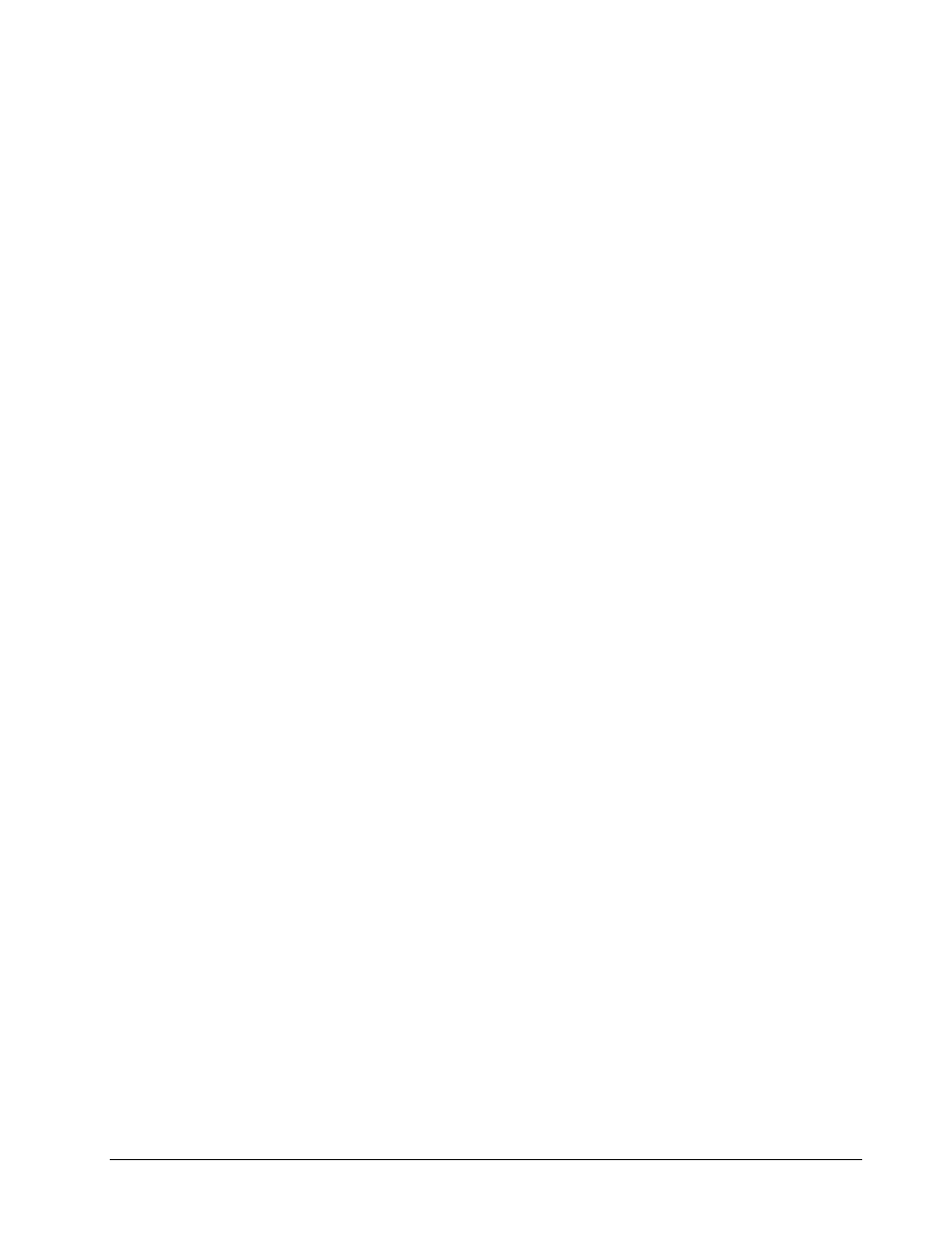
5
Unpacking
Shipments are thoroughly checked for completeness. Please confirm receipt of the following:
iTerra Lite Printer
AC
Power
Cord
Black Ink Cartridge
Color Ink Cartridge
Driver and User Guide CD
Sample
Paper
Centronics™ - IEEE DB25M to CE36M Cable (Standard unless Network or USB Connectivity)
Network Card (Optional – Mounted Internally at Factory)
USB External Dongle (Optional)
Confirm that any specified options are present, such as a data cable. Inspect the printer and
components for any damage that may have occurred during shipment. Report any damage to the
carrier of the shipment, and to your Imaging Systems Group Inc. product representative.
Keep the box and packaging for future shipping in the event of servicing or upgrading issues. This
product must be returned to our factory in the original or proper packaging material. The Imaging
Systems Group Inc will not cover damage caused during return shipping or due to improper
packaging. Please ensure all ink cartridges are removed before shipping & the print carriage
returned to right hand cradle assembly. (Refer to section ‘Install Ink Cartridge’, without
reinstalling another cartridge).
Interface Setup & Configuration
Plug the power cord into a grounded AC outlet. Ensure your power source can supply this unit and
any other units sharing the same outlet. See specifications for watt usage of this unit.
Centronics™
Connect Centronics™ cable to the parallel port on your host computer and to the Centronics™
port on the back of your iTerra Lite. Ensure cables are locked in place to ensure proper
connection.
NOTE: The iSys Fast Port must be installed to get optimal data transfer to printer or printer may
print at slower speeds when using Centronics™.
To install FAST PORT
Insert Disc provided by iSys
Select the Set up File under the Fast Port Folder
Follow these steps:
1. Install Shield Wizard – Press Next
2. Input user name and organization – Press Next
3. Destination Folder. Change the folder name or Press Next to Install
4. Install Wizard Completed – Press Finish
5. A “readme.txt” file will pop up and give you the instructions to ensure FAST PORT installed.
Using iSys Fast Port
1. After running setup.exe, an icon “Fast Port” will appear on the Desktop.
2. To use the Fast Port, double click the icon then set the port speed and restart the computer.
Once your computer has restarted, set the BIOS parallel setting to ECP. If your BIOS setting
does not have this option, you cannot use fast speed mode for iSys printers in your computer.
3. Fast Port is specially designed for iSys printers. You may need to change the speed mode
back to slow mode while using other printers.
4. This program will only affect the speed of the LPT ports.