Getting ready – Casio YA-S10 Setup Guide User Manual
Page 24
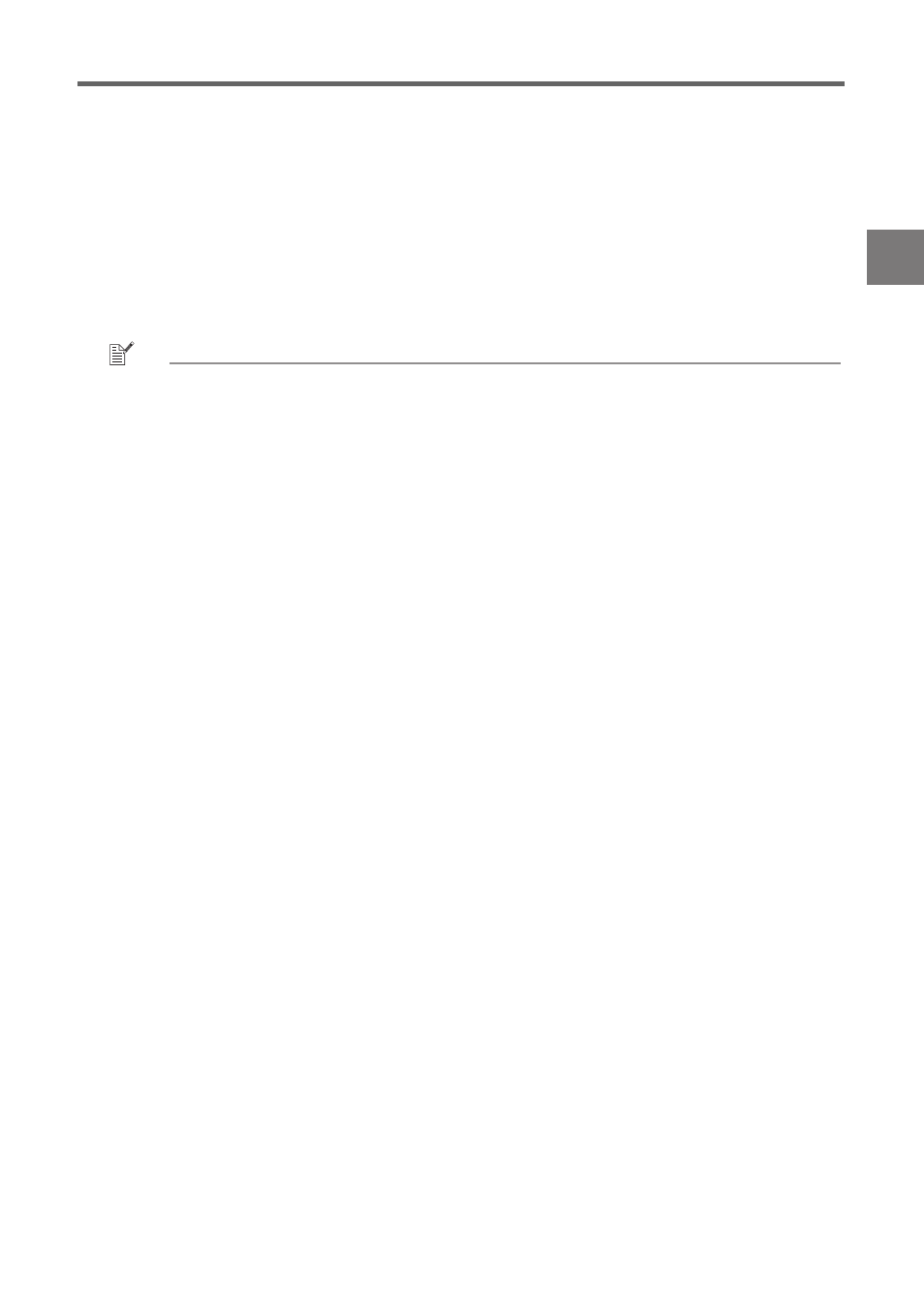
E-23
Getting Ready
4.
Perform other correction operations as required.
z When “Flat” is selected as the shaping type, you can also perform “Side Correction (Arch)”, “Side
Correction (Parallel Shift)”, and “Center Point Correction”. For details, see “Performing Detailed
Correction” (page E-27).
5.
If required, adjust the aspect ratio of the projected image.
z For details, see “Adjusting the Aspect Ratio of the Projected Image” (page E-30).
6.
After image shaping work is complete, display the “Image Shaping” menu and then
press the [ESC] key.
z This will cause the image from the input source to be projected.
(3)
After the upper left corner of the projector image is where you want it, press the [POSITION]
key.
z This will cause the shaping cursors to start flashing, which indicates that shifting of the
cursors to a different location is enabled.
(4)
Use the [X] key to move the flashing shaping cursor to the upper right corner of the projector
image, and then press the [CORRECT] key.
z This will stop the cursor flashing, which indicates that you are now able to move the upper
right corner of the grid.
(5)
Use the [S], [T], [W] and [X] keys to move the upper right corner of the grid so it is aligned
with the upper right corner of the target screen.
(6)
Repeat steps (3) through (5) above to align the lower right and lower left corners.
NOTE
z Operation of the following keys is disabled while an image from an input source is being
projected: [S], [T], [W], [X], [CORRECT], [POSITION]. For information about selecting the
projection image, refer to “Changing the Projected Image View while Shaping an Image ([IMAGE]
Key)” (page E-18).
(7)
Repeat steps (2) through (6) as many times as necessary to fine tune the adjustment so the four
corners of the projector image are aligned as exactly as possible with the target screen
corners.
z When making fine adjustments, it is probably best to use slow speed shaping cursor
movement (see step 3-(2) of this procedure).
(8)
To exit Corner Correction, press the [ESC] key.
z This will display the Image Shaping menu.