Shaping type: free style – Casio YA-S10 Setup Guide User Manual
Page 27
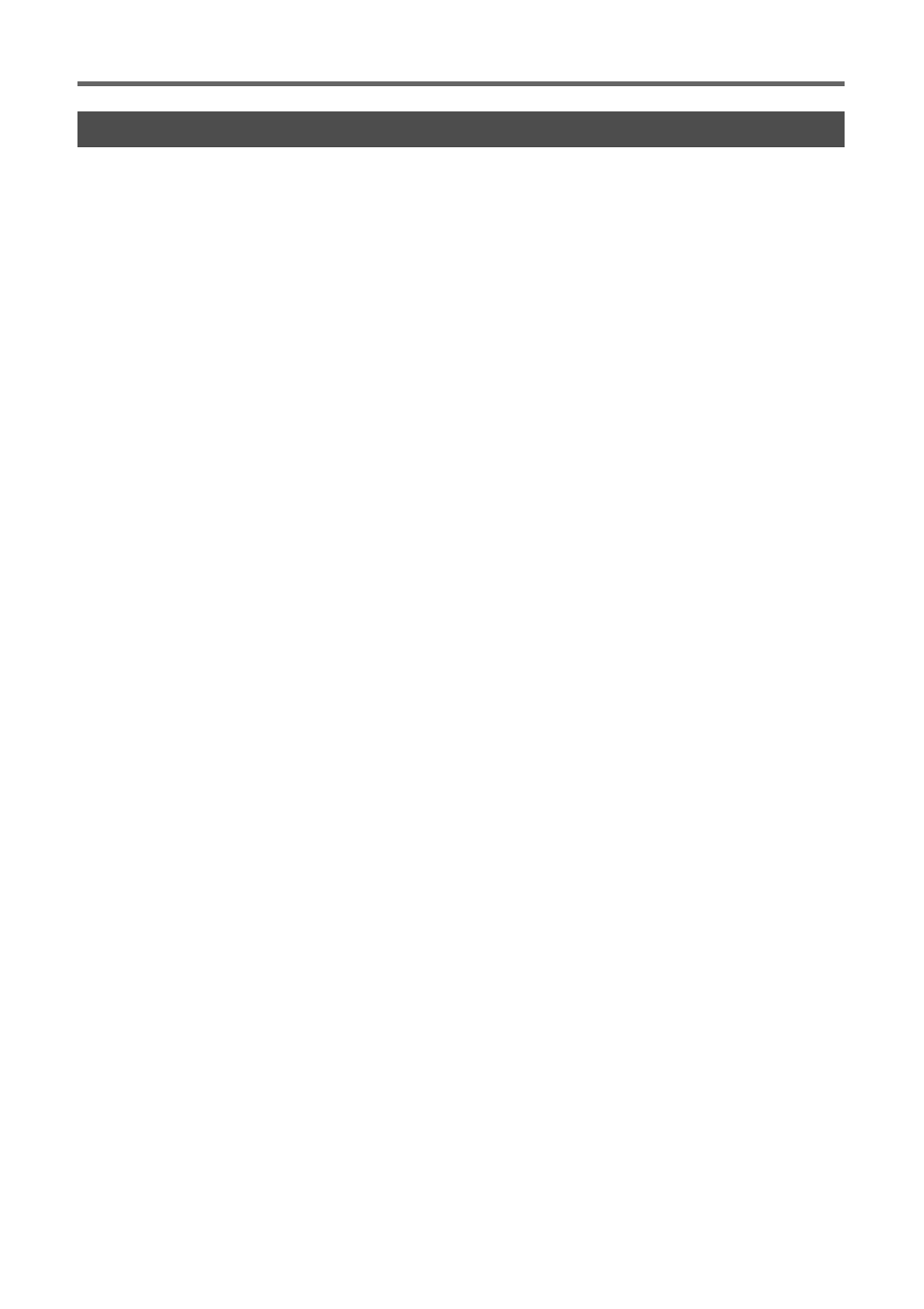
Using Shaping Functions
E-26
This shaping type displays a 9 × 9 grid on the projection screen. You can shape the image by moving the
intersects of the grid lines (up to 81 points) up, down, left, or right. Use this shaping type when projecting
onto a surface that has smooth irregularities.
To perform correction using “Shaping Type: Free Style”
1.
Press the [CORRECT] key to display the Image Shaping menu.
2.
Select “Shaping Type” and then press the [ENTER] key.
3.
Select “Free Style” and then press the [ENTER] key.
z If there are previous corrections made with a different shaping type, a dialog box with the
message “All image shaping will be cleared. Do you want to continue?” will appear. Select “Yes”,
and then press [ENTER].
4.
On the “Image Shaping” menu, select “Point Correction” and then press the
[ENTER] key.
5.
On the “Point Correction” submenu that appears, select “4-Point Correction” and
then press the [ENTER] key.
z This will display a grid for 4-point correction.
6.
Perform 4-point correction.
z For details, see “Point Correction” on page E-29.
z A method is available to clear all corrections and return moved points to their initial positions. For
details, see “Clear Corrections” on page E-29.
7.
If required, adjust the aspect ratio of the projected image.
z For details, see “Adjusting the Aspect Ratio of the Projected Image” (page E-30).
8.
After image shaping work is complete, display the “Image Shaping” menu and then
press the [ESC] key.
z This will cause the image from the input source to be projected.
Shaping Type: Free Style