Using shaping functions, Shaping type: flat – Casio YA-S10 Setup Guide User Manual
Page 25
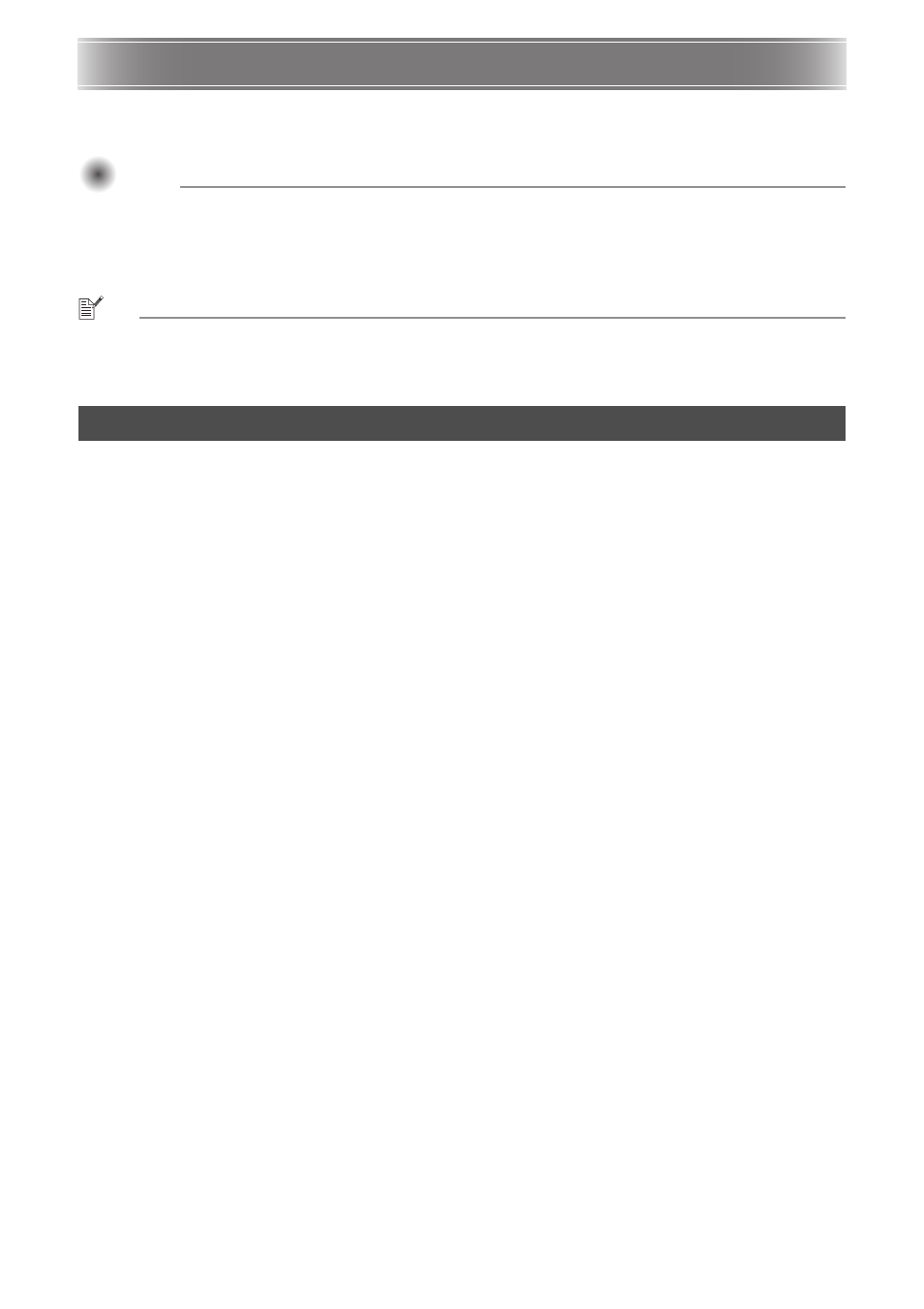
E-24
Using Shaping Functions
This section provides details about operations you need to perform when selecting one of the shaping
types explained under “Shaping Types” (page E-18).
Important!
Important!
Important!
z All of the operations in this section assume that the procedures under “Adjusting the Position of
the Projector(s)” (page E-15) and “Shaping the Image to Match the Projection Screen” (page
E-18) have been performed.
z Changing from one shaping type to another shaping type will cause all of the shaping that was
applied with the previous shaping type to be cleared.
NOTE
z For information about which projector is Projector A and which one is Projector B, see “Wiring” (page
E-12).
z Perform the procedures in this section using the Control Box remote controller.
This shaping type is mainly for correcting for keystoning that occurs when projecting onto a flat surface.
To perform correction using “Shaping Type: Flat”
1.
Press the [CORRECT] key to display the Image Shaping menu.
2.
Select “Shaping Type” and then press the [ENTER] key.
3.
Select “Flat”, and then press [ENTER].
z If there are previous corrections made with a different shaping type, a dialog box with the
message “All image shaping will be cleared. Do you want to continue?” will appear. To clear the
current shaping and change the shaping type, select “Yes”, and then press [ENTER].
4.
Use the “Image Shaping” menu to select one of the following shaping types in
accordance with the target screen to be projected upon: “Corner Correction”, “Side
Correction (Arch)”, “Side Correction (Parallel Shift)”, “Center Point Correction”.
z For details about what you can do with each menu item, see “Performing Detailed Correction”
(page E-27).
5.
If required, adjust the aspect ratio of the projected image.
z For details, see “Adjusting the Aspect Ratio of the Projected Image” (page E-30).
6.
After image shaping work is complete, display the “Image Shaping” menu and then
press the [ESC] key.
z This will cause the image from the input source to be projected.
Shaping Type: Flat