Epson Expression 1680 User Manual
Page 111
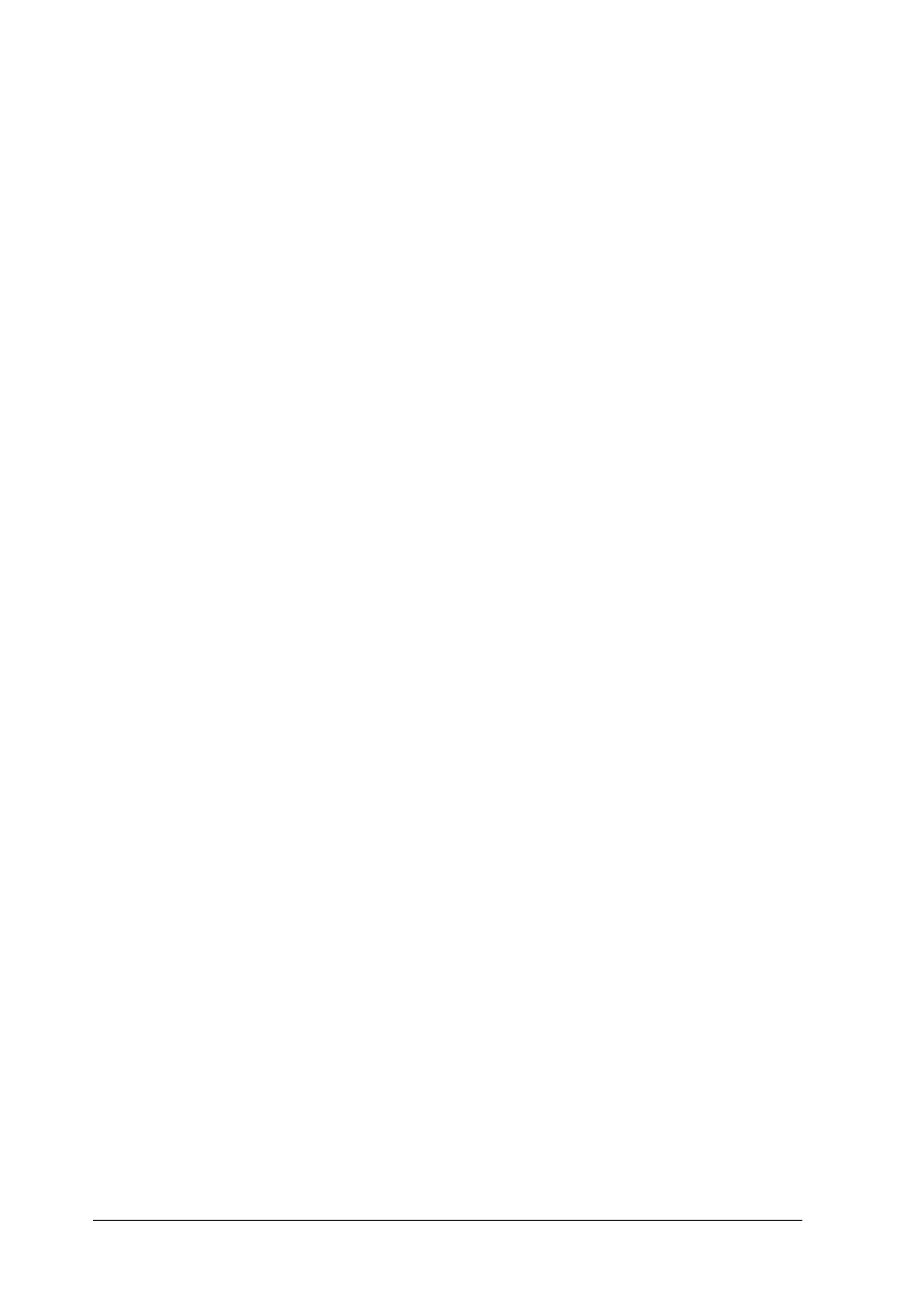
5-10
Maintenance and Troubleshooting
❏ When connected using the SCSI interface, make sure to turn
on the scanner and then your computer.
❏ Make sure that a scanner supported by EPSON Scan Server
and EPSON TWAIN Pro is connected to the scanner server
PC.
❏ Make sure EPSON TWAIN Pro Network is installed on the
scanner server PC (the PC which is connected to the EPSON
scanner).
EPSON TWAIN Pro Network does not start.
❏ When connected using the SCSI interface, turn on the scanner
first, then turn on the scanner server PC.
❏ Make sure that TCP/IP is selected as the networking protocol.
If you are not sure how to select the networking protocol,
consult your network administrator.
❏ Make sure that the cables which connect the EPSON scanner,
the scanner server PC and the client PC meet system
requirements and are properly connected.
❏ Make sure the interface card is installed correctly.
❏ Enter the correct IP address in the EPSON TWAIN Pro
Network setup dialog box.
To use EPSON scanners in a network environment, you need
to assign IP addresses to the scanner server PC and client PCs.
If EPSON scanners are installed in an internal LAN (Local
Area Network), that is, isolated from the Internet, the
following IP addresses can be assigned to the scanner server
PC.