Epson Expression 1680 User Manual
Page 94
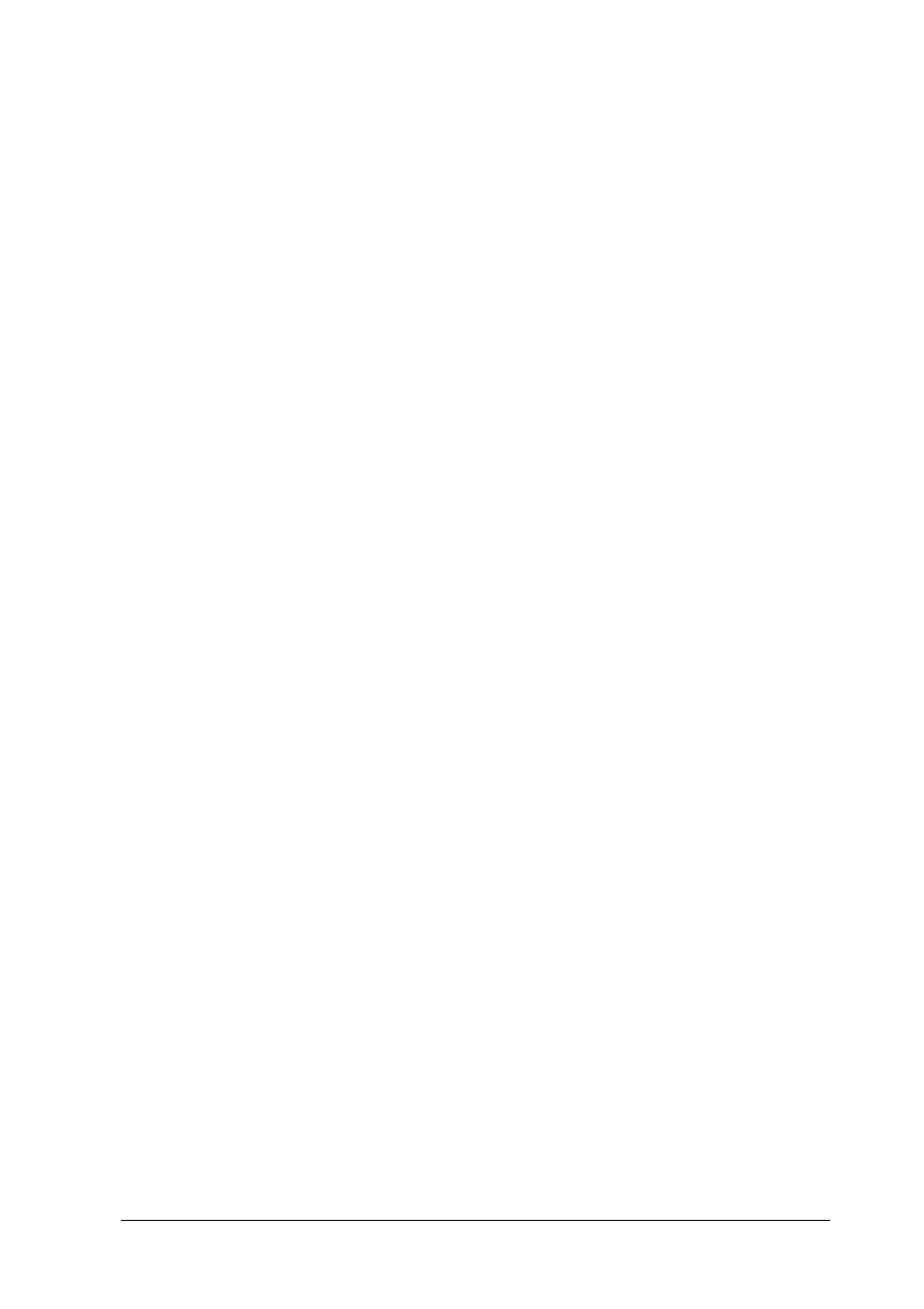
Options
4-25
1. Load the document in the Automatic Document Feeder as
described in “Loading documents into the Automatic
Document Feeder” on page 4-22.
2. Start Presto! PageManager for EPSON.
3. Select
EPSON TWAIN Pro
from the File menu’s
Select Source
option if necessary.
4. Select
Acquire
from the File menu. The EPSON TWAIN Pro
main dialog box appears.
5. Select
Auto Document Feeder
from the Document Source list,
then make appropriate settings for the type of document you
are scanning.
6. Click
Scan
. The Auto Document Feeder feeds the first sheet
and scanning begins.
After the entire document is scanned, a window with thumbnail
images will appear in PageManager. In this window you can
select and change the orientation of the scanned images.
Scanning only part of the document area
To scan just a part of an image, follow the steps below.
Note:
The steps below describe the scanning procedure when using Presto!
PageManager for EPSON. The procedure may vary slightly when using
another application.
1. Load only the first page of the document in the Automatic
Document Feeder as described in “Loading documents into
the Automatic Document Feeder” on page 4-22.