Making tone curve settings, Making tone curve settings -9 – Epson Expression 1680 User Manual
Page 17
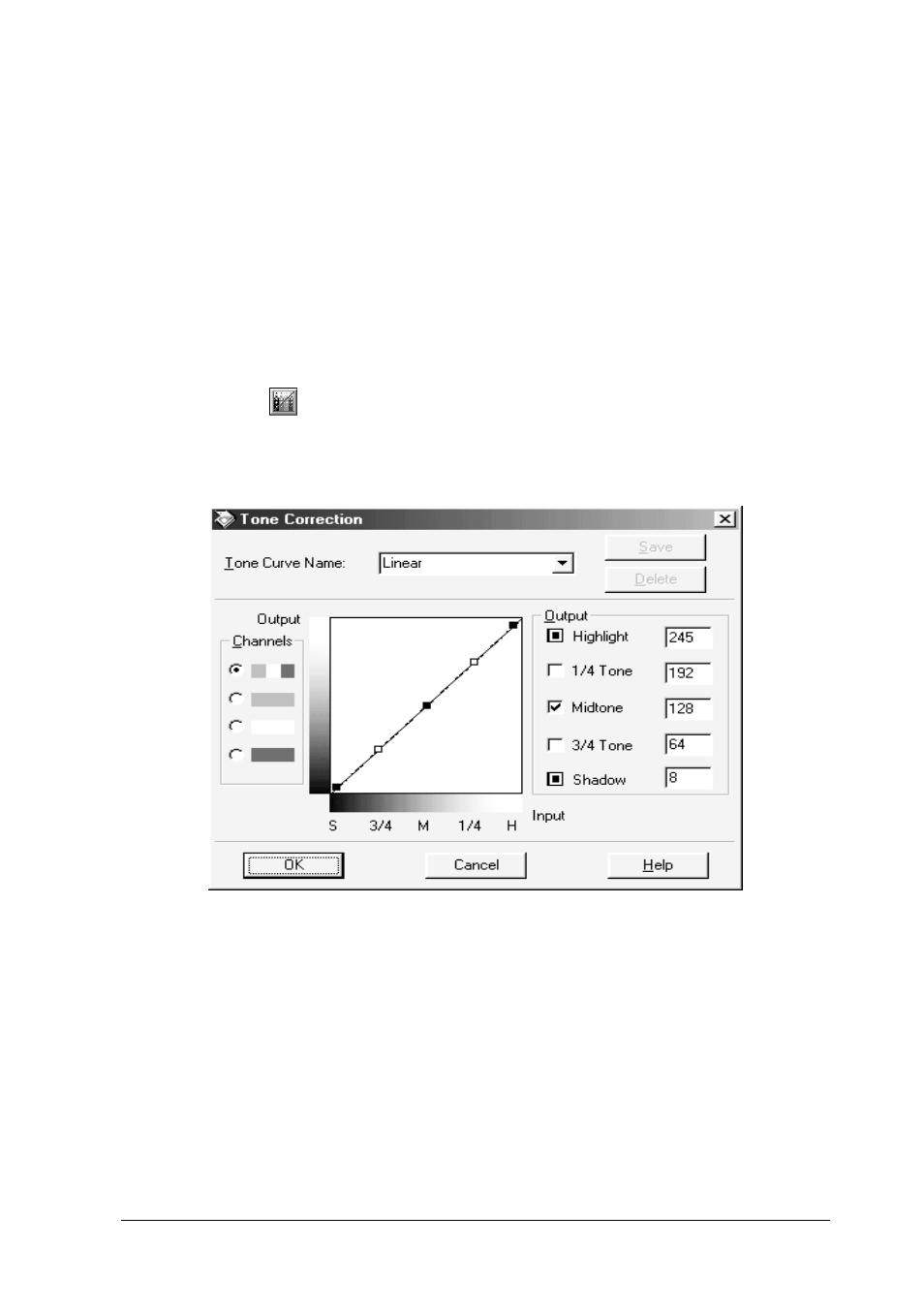
Optimizing Scanning
1-9
Making tone curve settings
After you have made the other color settings described in this
section, you can use the tone curve to fine-tune the intensity of
colors in your image.
Note:
The Tone Correction feature is unavailable whenever
Black & White
is
selected as the Pixel Depth setting and
None
is selected as the Halftone
setting.
Click the
Tone Correction button in the Preview window,
select the Channels button for the color you want to adjust, then
use the tone curve editor and Output options as explained below.
Tone curve editor
Moving the mouse pointer into the tone curve editor causes it to
change to a finger. Use this pointer to drag any of the five points
in the curve and change its shape. The horizontal axis of the curve
is the brightness of the original (input values) while the vertical
axis is the brightness of the scanned image (output values).