Tone correction, Tone correction -40 – Epson Expression 1680 User Manual
Page 60
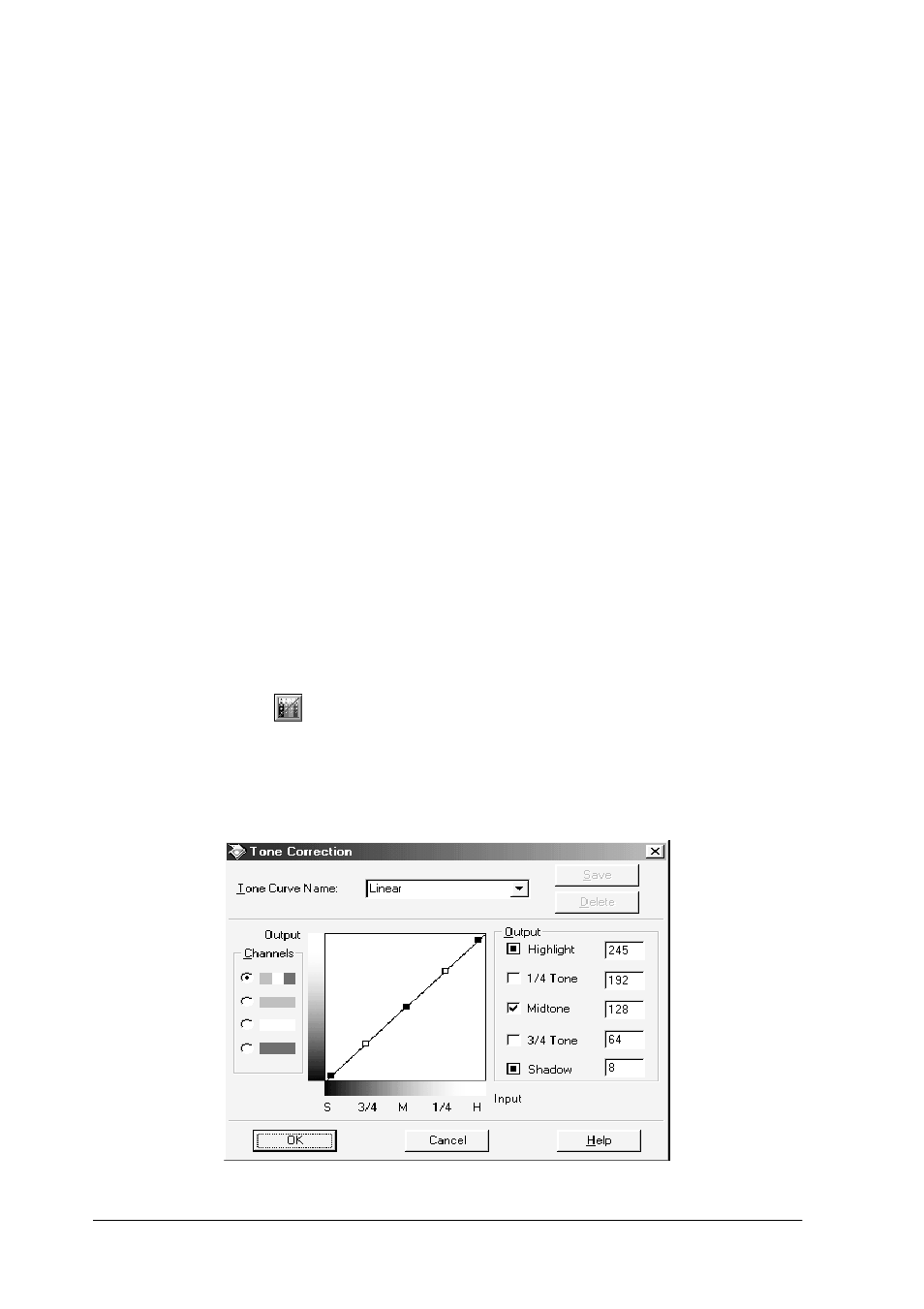
2-40
Understanding EPSON TWAIN Pro Features
Click the eyedropper button beneath the slider, and the mouse
pointer changes to an eyedropper. Move the eyedropper over the
previewed image, and click a dark area. The eyedropper “picks
up” the color from that area, and uses it as the shadow for the
entire image. Click
Cancel
to restore the original image.
For further information on using the Shadow setting to optimize
scanning, see “Making the Shadow setting” on page 1-3.
Threshold
Available only when Pixel Depth is set to
Black & White
and
Halftone is set to
None
in the Image Type dialog box. The scanner
scans gray shades as either black or white using this setting, and
is useful for optical character reading (OCR).
You can select from 0 (lightest) to 255 (darkest) by moving the
slider.
Tone Correction
Clicking the
Tone Correction button opens the Tone
Correction dialog box. The settings described in this section allow
you to adjust the tonal relationship between the original image
and its reproduction on a monitor or printer.