Loading documents manually, Scanning from the automatic document feeder – Epson Expression 1680 User Manual
Page 93
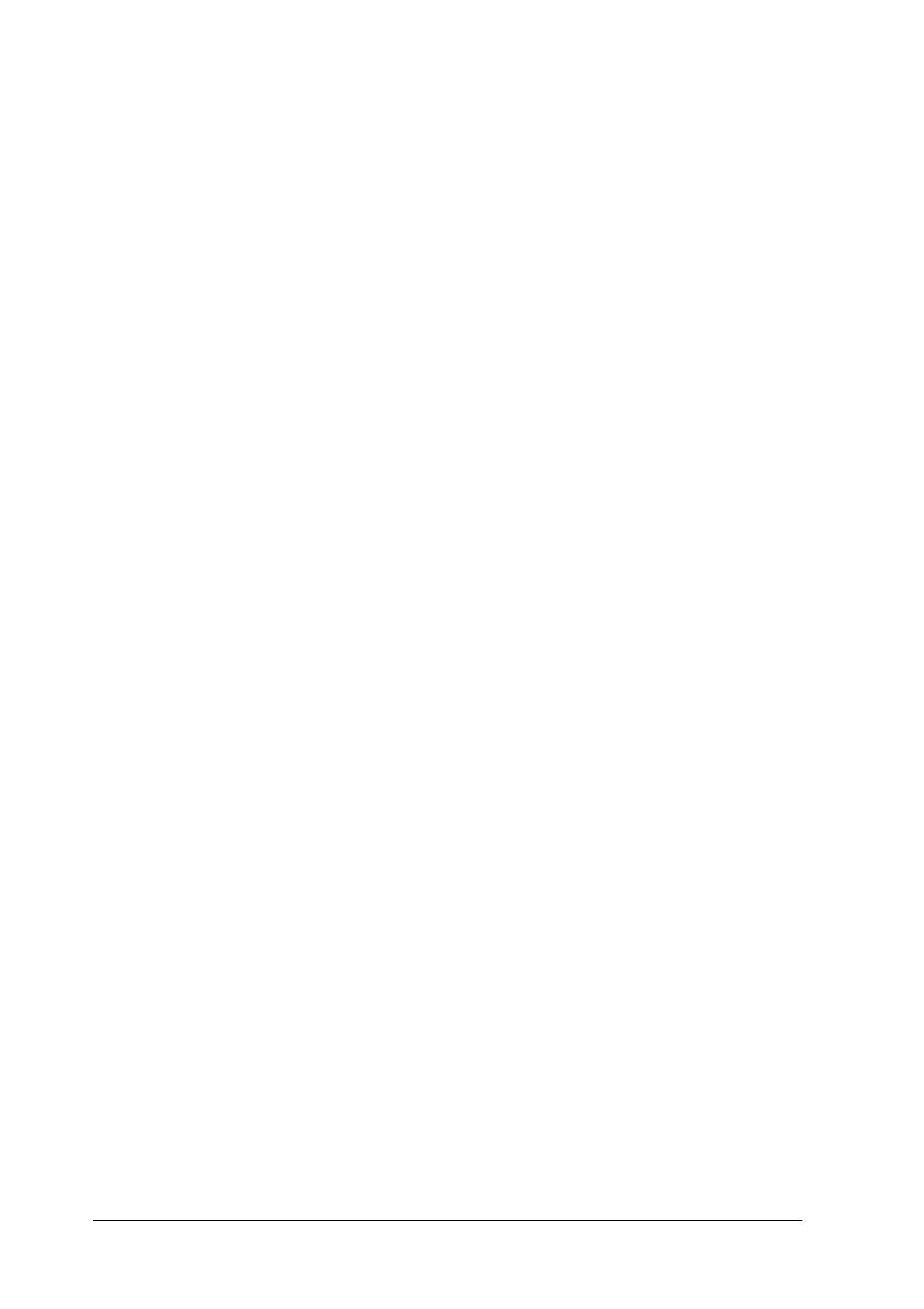
4-24
Options
Loading documents manually
You can load documents manually even when the Automatic
Document Feeder is installed.
To load manually, lift the Automatic Document Feeder and place
the document on the scanning table. Then lower the Automatic
Document Feeder and scan the document.
Note:
❏ Opening the Automatic Document Feeder or its cover while it is
operating results in an option error and paper feeding stops.
❏ Always close the Automatic Document Feeder and its cover before
using it.
Scanning from the Automatic Document Feeder
The scanning instructions are divided into two sections; read
“Scanning the full document area” on page 4-24 to scan an entire
document or image, or read “Scanning only part of the document
area” on page 4-25 to scan only a certain part of an image or
document.
Scanning the full document area
You do not need to use the preview feature when scanning a full
document or image. The scanner automatically find and scans the
whole image. Follow the steps below to scan an image or
document.
Note:
The steps below describe the scanning procedure when using Presto!
PageManager for EPSON. The procedure may vary slightly when using
another application.