Making the saturation setting, Making the saturation setting -8 – Epson Expression 1680 User Manual
Page 16
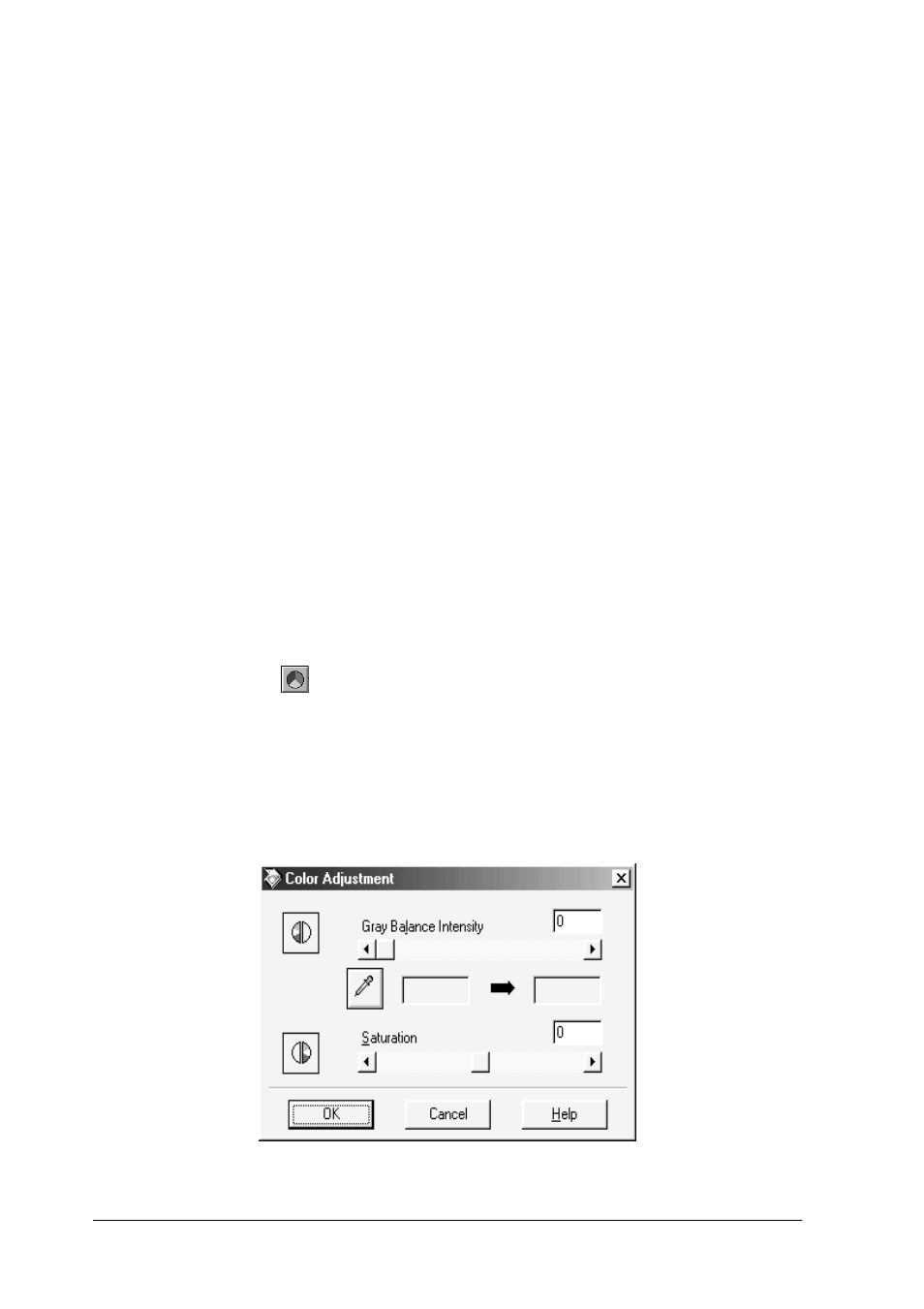
1-8
Optimizing Scanning
4. To change the gray balance intensity level of the color you
selected, move the slider left or right, or enter a value in the
text box.
You can enter a value between 0 and 100. Changing the value
causes the color in the right hand box to change accordingly.
Your changes are also reflected in the image in the Preview
window.
Note:
See “Color Adjustment” on page 2-42 for more information on
adjusting the gray balance intensity level.
Making the Saturation setting
Saturation is the density of a color. Higher saturation makes the
color appear richer, while lower saturation makes it appear paler.
Follow these steps to adjust the Saturation setting.
1. Click the
Color Adjustment button in the Preview
window.
2. Move the Saturation slider left or right, or input a value
between -100 (lowest color density) and 100 (highest color
density).