Paper type – TA Triumph-Adler DC 2218 User Manual
Page 33
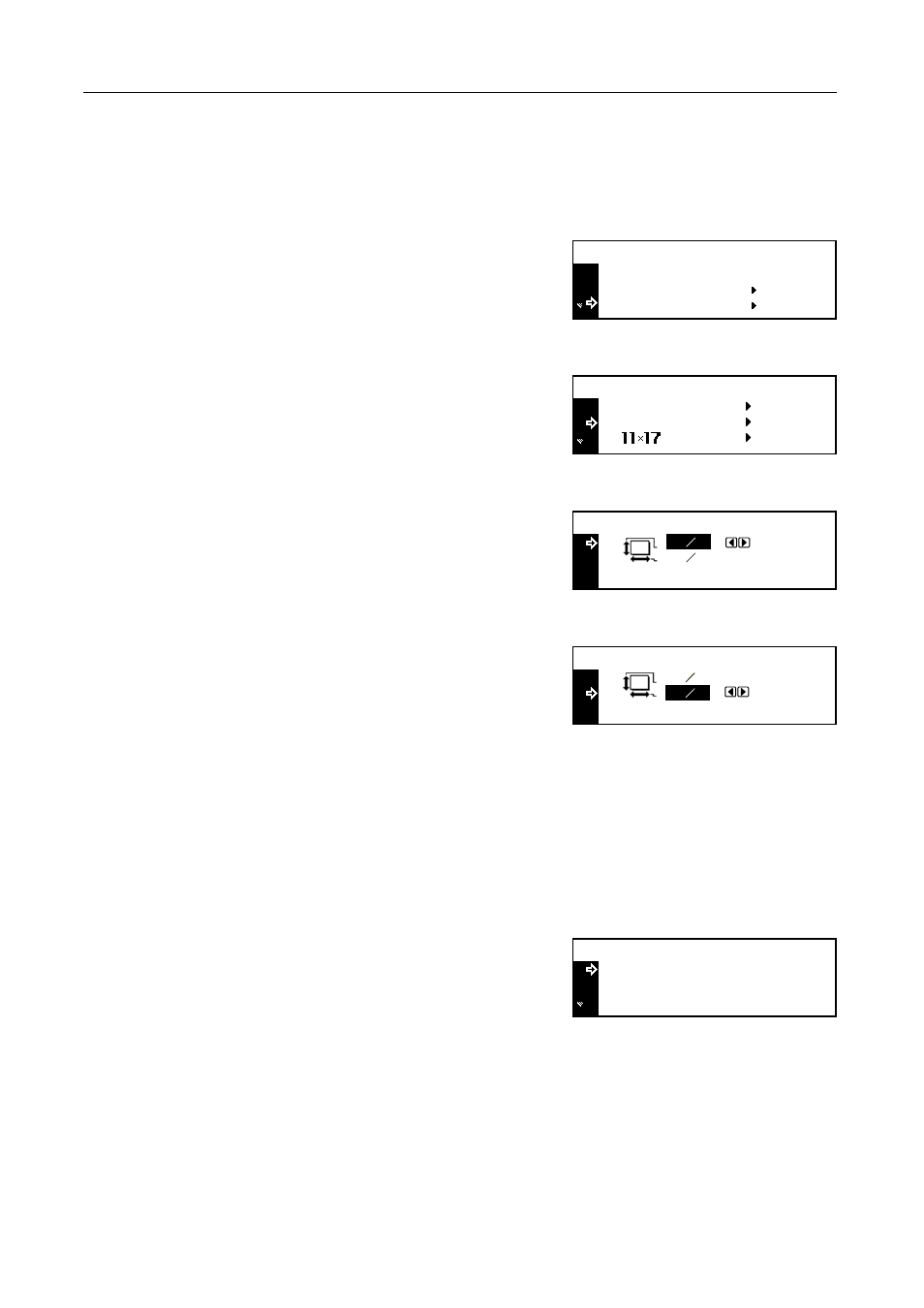
Preparations
2-8
7
Press the Enter key. The
Bypass Paper type
screen is displayed. Proceed to Paper Type
described below.
Entering a Paper Size
1
Press the System Menu/Counter key.
2
Press the S key or the T key to select MP Tray
setting
.
3
Press the Enter key.
4
Press the S key or the T key to select
Input Size
.
5
Press the Enter key.
6
Press the < key or the > key to set the vertical size. You
can set the vertical size to 98 to 297 mm in 1 mm
increments.
7
Press the T key to select the horizontal size.
8
Press the < key or the > key to set the horizontal size.
You can set the horizontal size to 148 to 432 mm in 1
mm increments.
9
Press the Enter key. The
MP Tray Paper type
screen is displayed. Proceed to Paper Type
described below.
Paper Type
To set the paper type in the multi purpose tray, continue the procedure from Paper Size setting.
Paper types that can be selected:
Plain
,
Transparency
,
Preprinted
,
Labels
,
Bond
,
Recycled
,
Vellum
,
Rough
,
Letterhead
,
Color
[
Colour
],
Prepunched
,
Envelope
,
Cardstock
,
Thick paper
,
High quality
,
Custom 1
(to
8
)
1
Press the S key or the T key to select the paper type.
2
Press the Enter key. The message display returns to the copier basic screen.
End
System Menu / Counter:
Language
MP Tray Setting
MP Tray Paper Size :
Universal Size
Input Size
*
Input size
5
7 8
"
3
7 8
"
Input size
3
7 8
"
"
5
7 8
MP Tray Paper type :
Plain
Transparency
*
Preprinted