TA Triumph-Adler DCC 2726 User Manual
Page 103
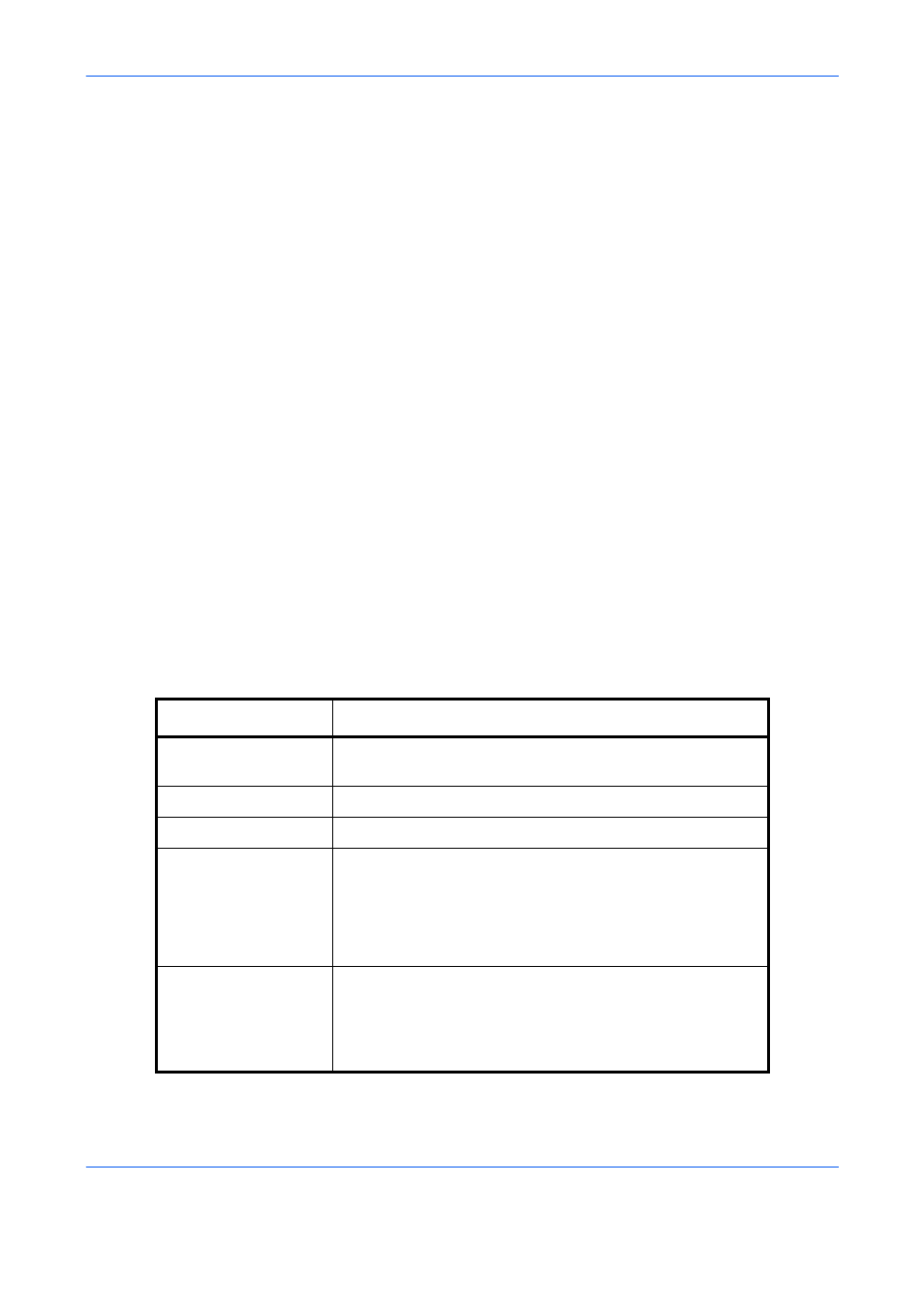
FAX Operation (Advanced)
4-44
3
Press the OK key.
4
Press the U or V key to select [Polling Box].
5
Press the OK key.
6
Press the U or V key to select [OverwriteSetting].
7
Press the OK key.
8
Press the U or V key to select [Allowed] or [Not
Allowed].
9
Press the OK key.
Using Polling Transmission
1
Press the Document Box key.
2
Place the originals.
3
Press the U or V key to select [Polling Box].
4
Press the OK key.
5
Press the U or V key to select [Store File].
6
Press the OK key.
7
Press the Function Menu key.
8
Change the required functions for the original to be
stored. For information on using the functions,
refer to the machine’s Operation Guide.
Function
Description
Original Size
Select the size of originals to be scanned. Be sure to select
the original’s size when using custom size originals.
Original Image
Select image quality.
Scan Resolution
Chooses the level of detail used for scanning originals.
Orig. Orientation
To ensure that the originals are stored in the correct orientation,
this indicates which end of the original is the top. To use the
following functions, select the orientation of the originals.
• 1-sided / 2-sided Selection
• Border Erase
Continuous Scan
Allows you to divide originals that cannot be placed in the
document processor at one time into multiple scans and then
store the result as a single file. With this function, originals
continue to be scanned until you press [END Scan] (the
Right Select key).