Deleting originals in a polling box – TA Triumph-Adler DCC 2726 User Manual
Page 108
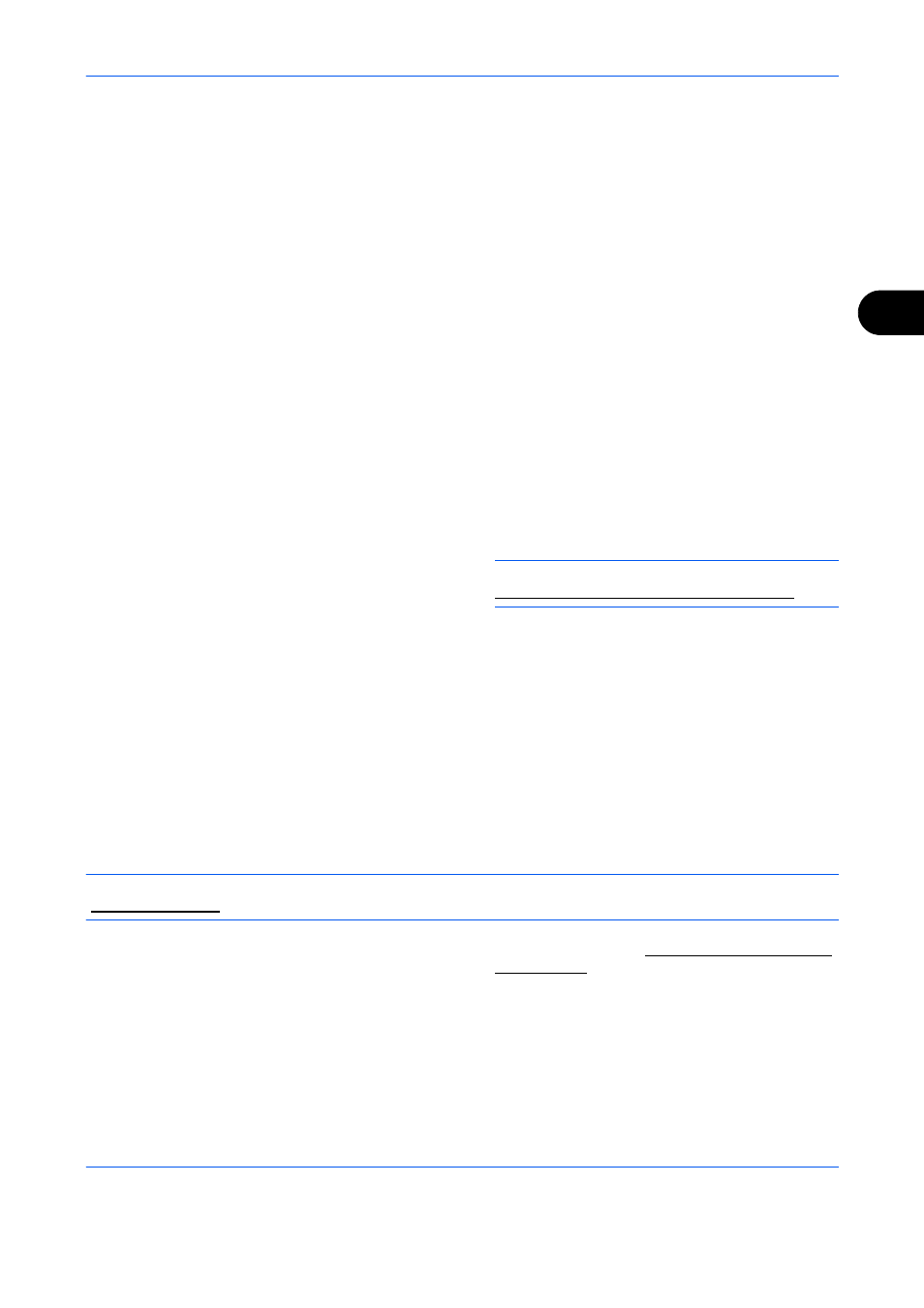
FAX Operation (Advanced)
4-49
4
5
Press [Select] (the Right Select key). The
selected original is indicated by a checkmark. To
cancel the selection, press [Select] (the Right
Select key) again.
6
Selecting Two or More Originals
Repeat steps 4 to 5.
Selecting/Cancelling All Originals
1
Press [Menu] (the Left Select key).
2
Press the U or V key to select [Select All] or
[Clear All].
3
Press the OK key.
Selecting the Originals
1
Press [Menu] (the Left Select key).
2
Press the U or V key to select [Search].
3
Press the OK key.
4
Use the numeric keys to enter the desired
original for which you want to search.
NOTE:
For details on character entry, refer to
Specifications (Fax function) on Appendix-6.
5
Select the document from the list. To select
the document, follow the step 5.
7
Press the OK key.
8
Press the U or V key to select [Print].
9
Press the OK key.
10
Press the Start key. Printing starts.
Deleting Originals in a Polling Box
Use this procedure to delete an original stored in a Polling box.
NOTE:
If Delete TX File is set to [On], originals are automatically deleted following polling transmission.
1
Follow steps 1 to 5 in Printing from a Polling Box
2
Press the OK key.
3
Press the U or V key to select [Delete].
4
Press the OK key.
5
Press [Yes] (the Left Select key). The original is
deleted.