PLANET ICA-4210P User Manual
Page 91
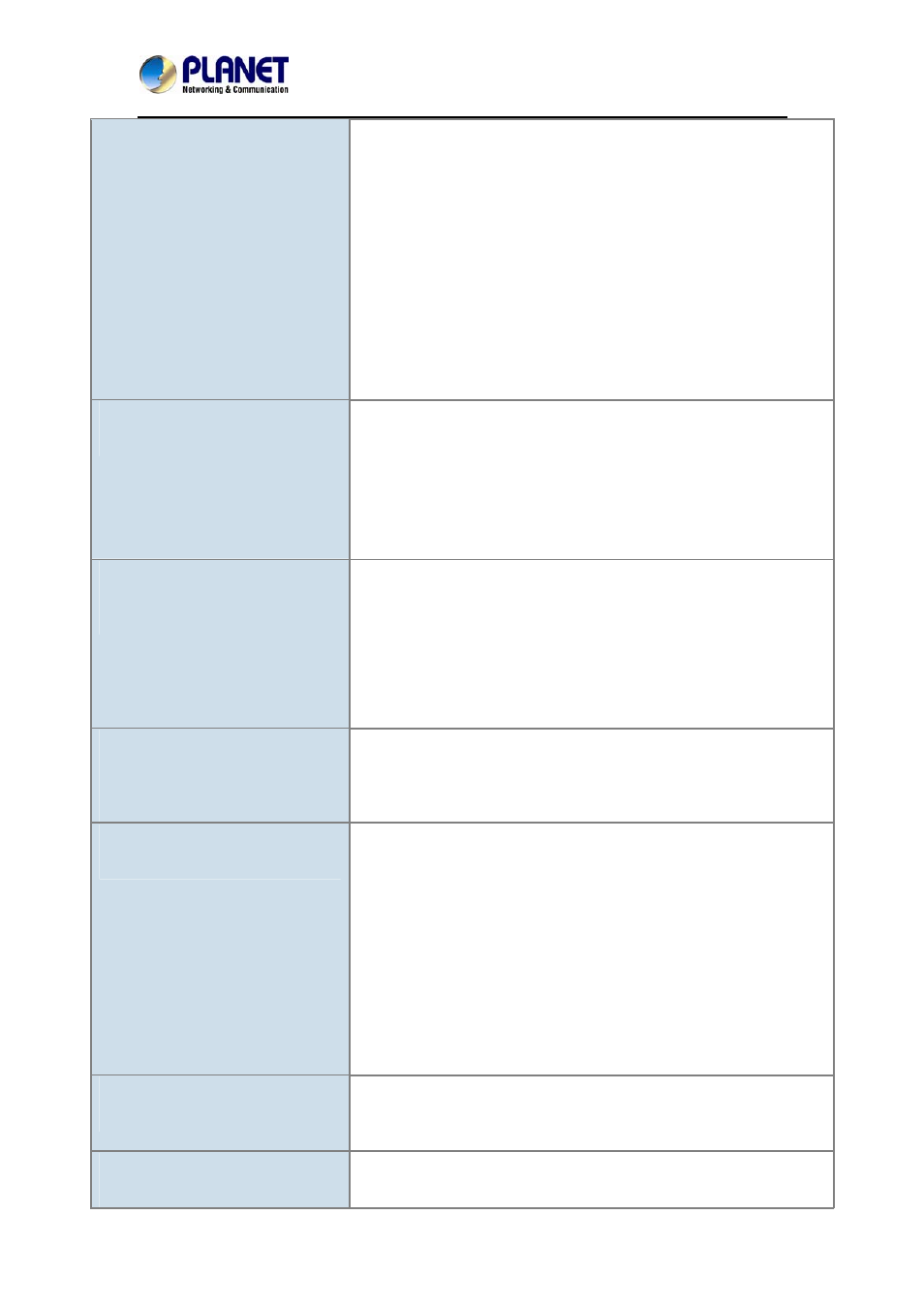
60fps Full HD IR IP Camera with Remote Focus and Zoom
ICA-4210P
manual for details.
z
Packet Filtering of the router may prohibit access from an
external network. Refer to your router's manual for details.
z
Access the Internet Camera from the Internet with the global IP
address of the router and port number of Internet Camera.
z
Some routers reject the global IP address to access the Internet
Camera on the same LAN. Access with the private IP address
and correct port number of Internet Camera.
z
When you use DDNS, you need to set Default Gateway and DNS
server address.
z
If it’s not working after the above procedure, reset Internet
Camera to default setting and install it again.
Image or video does not appear on
the main page.
z
The first time the PC connects to Internet Camera, a pop-up
Security Warning window will appear to download ActiveX
Controls. When using Windows XP, or Vista, log on with an
appropriate account that is authorized to install applications.
z
Network congestion may prevent the Image screen from
appearing quickly. You may choose lower resolution to reduce
the required bandwidth.
How to check whether the device’s
ActiveX is installed on your
computer
Go to C:\Windows\Downloaded Program Files and check to see if
there is an entry for the file “
IPCamera Control”. The status column
should show “Installed”. If the file is not listed, make sure your
Security Settings in Internet Explorer are configured properly and
then try reloading the device’s home page. Most likely, the ActiveX
control did not download and install correctly. Check your Internet
Explorer security settings and then close and restart Internet
Explorer. Try to browse and log in again.
Internet Explorer displays the
following message: “Your current
security settings prohibit
downloading ActiveX controls”.
Setup the IE security settings or configure the individual settings to
allow downloading and scripting of ActiveX controls.
The device work locally but not
externally.
z
Might be caused from the firewall protection. Check the Internet
firewall with your system or network administrator. The firewall
may need to have some settings changed in order for the device
to be accessible outside your LAN.
z
Make sure that the device isn’t conflicting with any other web
server running on your LAN.
z
Check the configuration of the router settings allow the device to
be accessed outside your local LAN.
z
Check the bandwidth of Internet connection. If the Internet
bandwidth is lower than target bit rate, the video streaming will
not work correctly.
The unreadable characters are
displayed.
Use the operating system of the selected language. Set the
Encoding or the Character Set of the selected language on the
Internet Explorer.
Frame rate is slower than the
setting.
z
The traffic of the network and the object of the image affect the
frame rate. The network congestion causes frame rate slower