Chapter 2. hardware interface, Front panel – PLANET IVS-2120 User Manual
Page 11
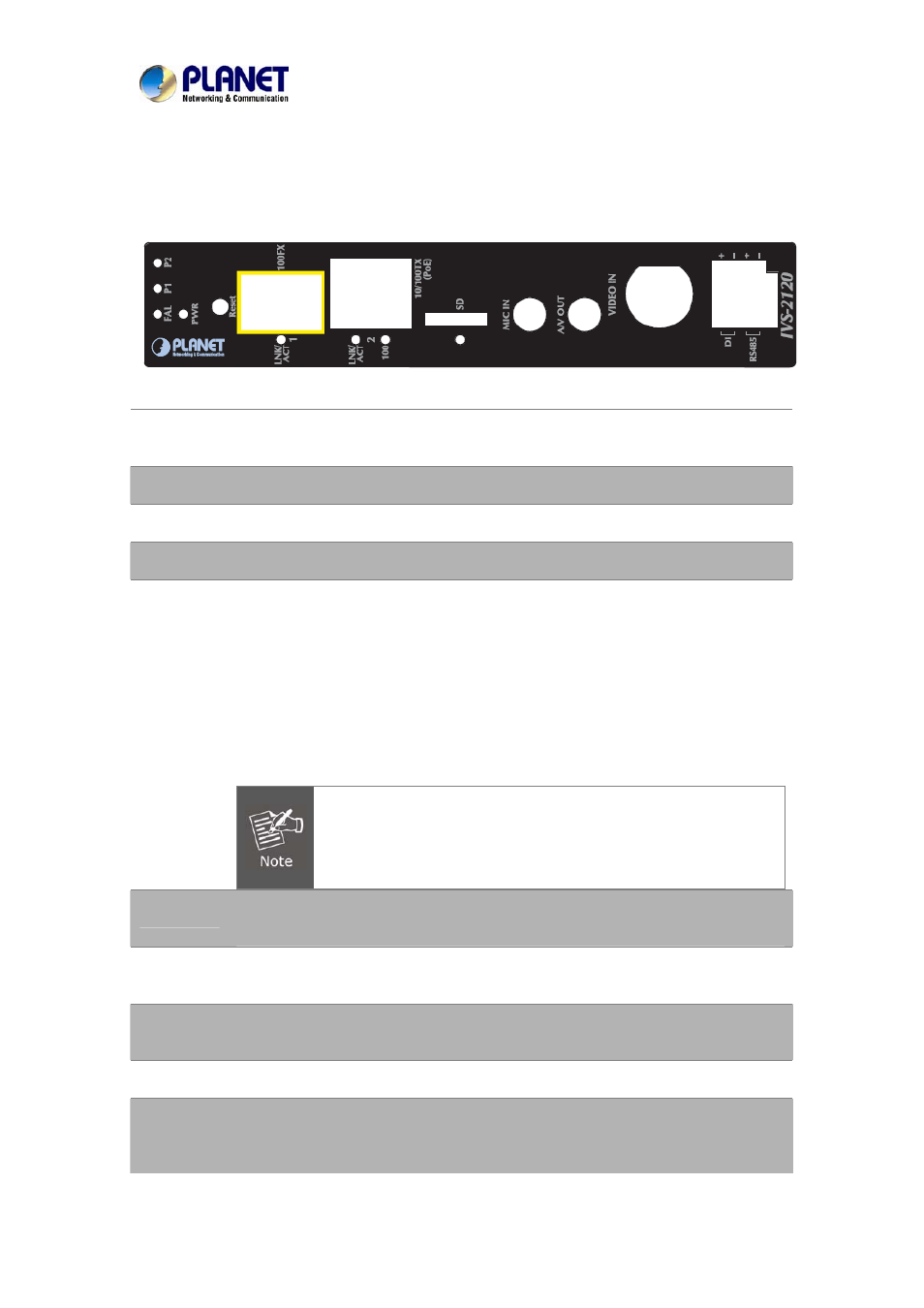
Industrial Internet Video Server
User’s Manual of IVS-2120
Chapter 2. Hardware Interface
2.1. Front Panel
FAL
If either Power1 (P1) or Power2 (P2) is connected, the FAL LED will light on.
For the FAL LED to light off, both P1 and P2 need to connect to power source.
P1
When Power1 connects to power source, the LED will light on.
P2
When Power2 connects to power source, the LED will light on.
PWR
This LED will always light on when the IVS-2120 is turned on.
Reset
This button is hidden in the pinhole. This button is used to restore to all the
factory default settings. Sometimes restarting the IVS-2120 will make the
system back to a normal state. If the system still got problems after restart, user
can restore to the factory default settings and install it again. To restore the
device, please follow the steps below:
a. Insert the paper clip or any proper tool and press and hold the button down
continuously.
b. Hold it at least for 5 seconds and release the tool to get the device restored to
the default settings and reboot again.
Restoring to the factory default setting will lose all the previous
settings including IP address forever. User needs to run the
PLANET IP Wizard II program to search the device and configure
it to let the device work properly again.
100FX
When SFP transceiver connects to SFP receiver, the LINK/ACT LED will light
on.
10/100TX
(PoE)
When RJ-45 cable connects to switch or PC, the LINK/ACT LED will light on. If
network speed is 100Mbps, the LED will also light on.
SD
When micro SD card is inserted into the slot and the IVS-2120 is writing data to
micro SD card, the SD LED will light on.
Mic. in
Connect an external microphone to the IVS-2120.
A/V Out
Audio/Video-out jack allows this device to output audio and video signal. Use the
attached A/V cable to connect A/V device where white cable is for audio and
yellow cable is for video.