Connecting the pc to the module's ethernet port, Setting up a temporary ip address – ProSoft Technology MVI69L-MBTCP User Manual
Page 94
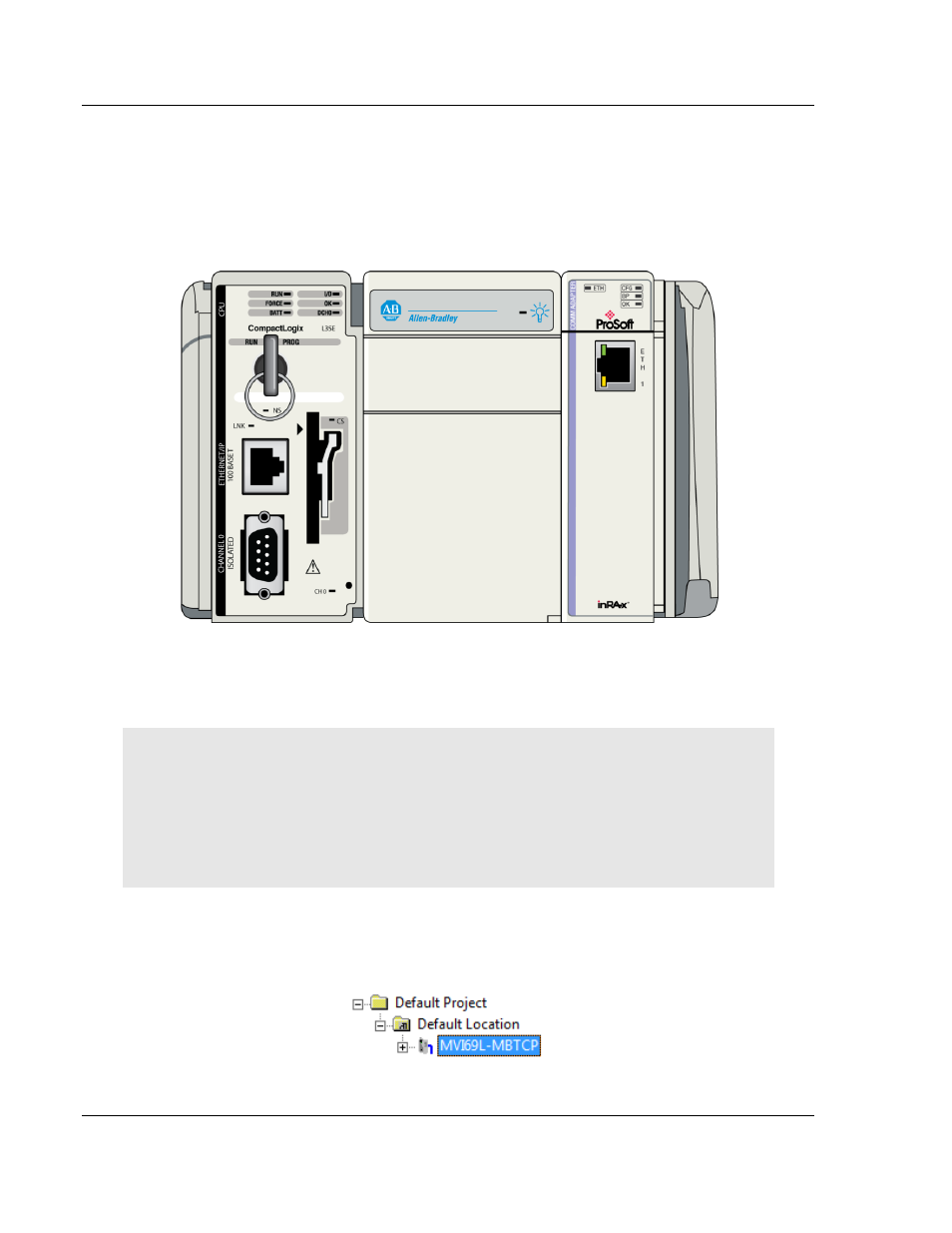
Diagnostics and Troubleshooting
MVI69L-MBTCP ♦ CompactLogix Platform
User Manual
Communication Module
Page 94 of 152
ProSoft Technology, Inc.
January 6, 2014
6.3
Connecting the PC to the Module's Ethernet Port
With the module securely mounted, connect one end of the Ethernet cable to the
ETH1 Port, and the other end to an Ethernet hub or switch accessible from the
same network as the PC. Or, connect directly from the Ethernet Port on the PC
to the ETH
1
Port on the module.
6.3.1 Setting Up a Temporary IP Address
Important: ProSoft Configuration Builder locates MVI69L-MBTCP modules through UDP
broadcast messages. These messages may be blocked by routers or layer 3 switches. In that
case, ProSoft Discovery Service will be unable to locate the modules.
To use ProSoft Configuration Builder, arrange the Ethernet connection so that there is no router/
layer 3 switch between the computer and the module, OR reconfigure the router/ layer 3 switch to
allow routing of the UDP broadcast messages.
1 In the tree view in ProSoft Configuration Builder (PCB), select the MVI69L-
MBTCP
module. (For instructions on opening and using a project in PCB,
please refer to Chapter 2.)