Creating controllogix tags, Creating the tag file, Importing the tag file into rslogix 5000 – ProSoft Technology AN-X-AMX User Manual
Page 29
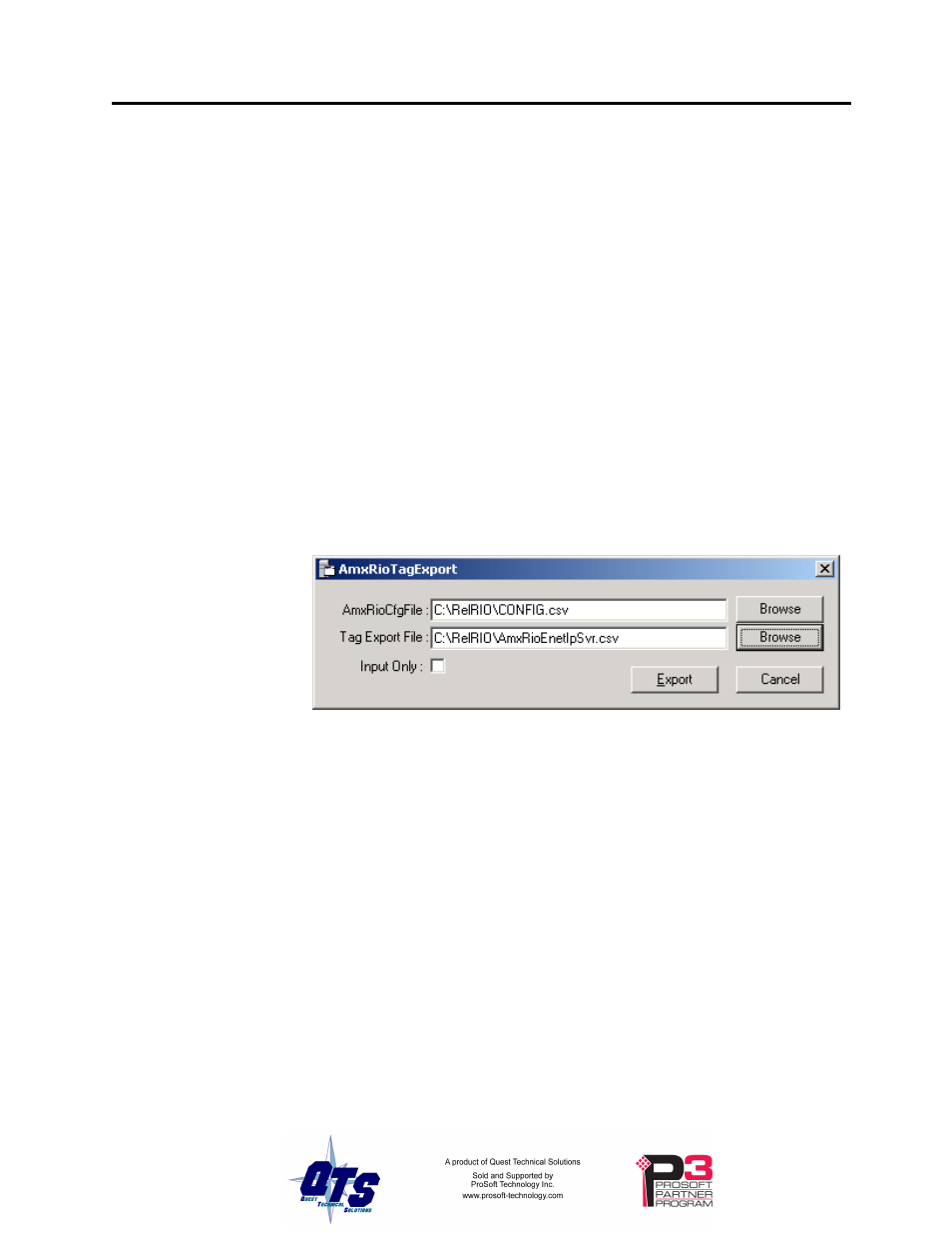
AN-X-AMXRIO Page
25
Creating ControlLogix Tags
Use the AmxRioTagExport utility to create tags that can be imported into RSLogix 5000.
These tags are created as aliases. The alias name is based on the I/O address of the
remote I/O data.
If you create your ControlLogix program using these aliases and change the I/O
configuration by adding drops or modules, the offsets of the data in the AN-X-AMXRIO
scheduled data will change, but you can import a new tag file and the new aliases will
point to the new offsets. It will not be necessary to change the control program.
Creating the Tag File
To create the tag file:
1. Use the web interface to upload the configuration file from the
AN-X-AMXRIO and store it on your hard disk.
2. Edit the stored configuration file and change the module name (ModName)
to match the AN-X name in RSLogix 5000.
3. Run AmxRioTagExport.
4. Type or browse in the names of the configuration file (AmxRioCfgFile) and
the Tag Export File.
5. If you are exporting tags for import into an input only connection, check the
Input Only
checkbox.
6. Click Export to create the tag file.
TIP
Upload the modified configuration file to the AN-X-AMXRIO. The
next time you perform an autoconfiguration, the AN-X will preserve the
modified module name and drop names in the new configuration file it
creates.
Importing the Tag File into RSLogix 5000
You must be offline to import tags into RSLogix 5000.