Epson Home Cinema 2200 2700-Lumen Full HD 3LCD Smart Projector (2021 Version) User Manual
Page 106
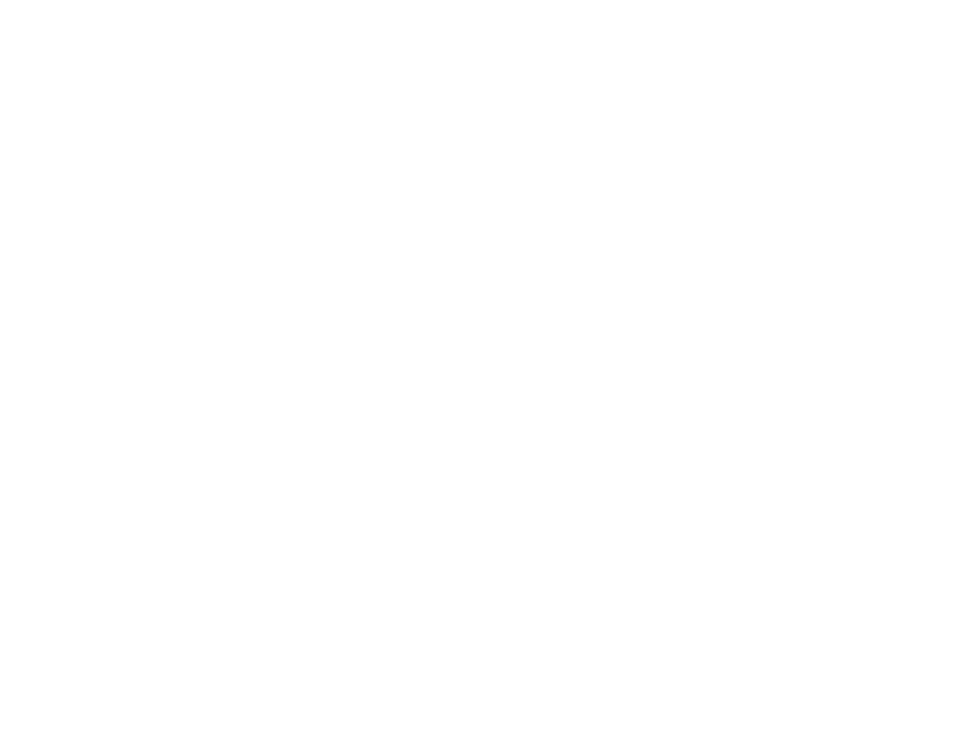
106
• Adjust the
Sharpness
setting to improve image quality.
• If you are projecting from a computer, try using a lower resolution or try to match the projector's native
resolution.
Parent topic:
Solving Image or Sound Problems
Related references
Image Quality Settings - Image Menu
Projection Distance
General Projector Specifications
Related tasks
Cleaning the Lens
Focusing the Image
Solutions When the Image Brightness or Colors are Incorrect
If the projected image is too dark or light, or the colors are incorrect, try the following solutions:
• Try selecting a color mode that best fits the image and environment.
• Check your video source settings.
• Adjust the available settings on the Image menu for the current input source, such as
Brightness
,
Contrast
,
Tint
,
Advanced
, and
Color Saturation
.
• Make sure all the cables are securely connected to the projector and your video device. If you
connected long cables, try connecting shorter cables.
• If you are using the
ECO
Power Consumption setting, try selecting
Normal
in the projector's menus.
• Position the projector close enough to the screen.
• If the image has been progressively darkening, you may need to replace the projector lamp soon.
• If the above solutions do not correct your image, try resetting all of the projector's settings using the
Reset menu.
Parent topic:
Solving Image or Sound Problems
Related references
Image Quality Settings - Image Menu
Projector Setup Settings - Extended Menu
Projector Lamp Specifications