Color mode, Changing the color mode – Epson Home Cinema 2200 2700-Lumen Full HD 3LCD Smart Projector (2021 Version) User Manual
Page 52
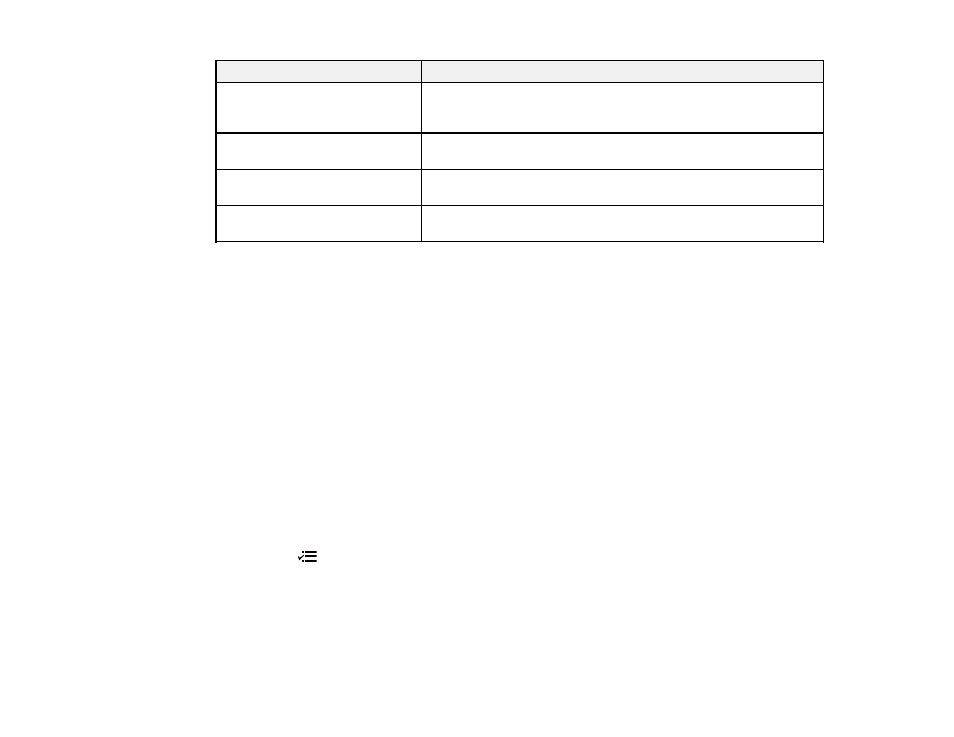
52
Aspect ratio setting
Description
Auto
Automatically sets the aspect ratio according to the input signal;
you may not be able to select this setting depending on the source
or type of signal.
Normal
Displays images using the full projection area and maintains the
aspect ratio of the image.
Zoom
Displays images using the full width of the projection area and
maintains the aspect ratio of the image.
Full
Displays images using the full width of the projection area, but does
not maintain the aspect ratio.
Parent topic:
Color Mode
The projector offers different Color Modes to provide optimum brightness, contrast, and color for a
variety of viewing environments and image types. You can select a mode designed to match your image
and environment, or experiment with the available modes.
If you always want to use a particular color mode for a certain video input source, you can select it using
the projector menus.
Changing the Color Mode
Available Color Modes
Turning On Auto Iris
Parent topic:
Using Basic Projector Features
Changing the Color Mode
You can change the projector's Color Mode to optimize the image for your viewing environment.
1.
Turn on the projector and display an image.
2.
Press the
Menu
button on the projector remote control or control panel.