Epson Home Cinema 2200 2700-Lumen Full HD 3LCD Smart Projector (2021 Version) User Manual
Page 107
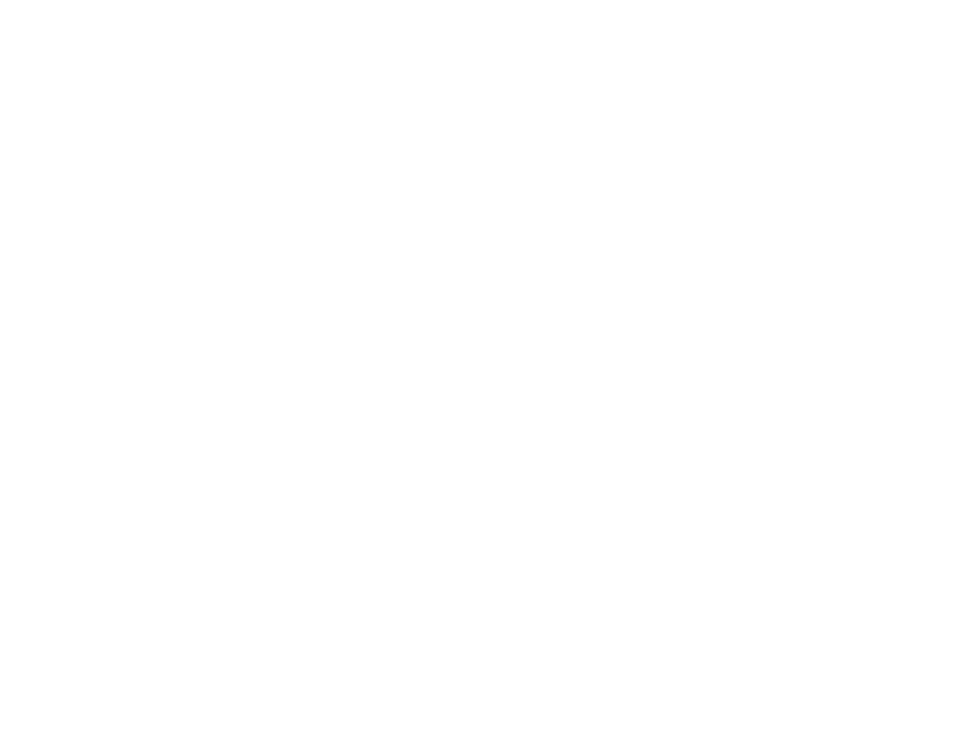
107
Related tasks
Solutions When a 3D Image Does Not Display Correctly
If a 3D image does not display correctly, try the following solutions:
• Make sure the
3D Display
setting on the Signal menu is set to
Auto
or
3D
.
• Make sure your video device and media are both 3D-compatible. Refer to the documentation that
came with your video device for more information.
• Make sure you are using an HDMI cable that supports 3D signals.
• Make sure you selected the correct
3D Format
setting on the Signal menu. Normally this should be
set to
Auto
, but in some cases you may need to select a different setting to match the 3D signal from
your video device.
• Make sure you are using RF 3D active shutter glasses.
• Make sure your 3D glasses are turned on and fully charged. If the glasses have entered standby
mode, turn them off and then back on.
• Make sure your 3D glasses are paired with the projector.
• Adjust the
3D Depth
setting on the Signal menu. If the setting is too high, you may have 3D crosstalk
or image ghosting.
• Make sure you are within the 3D viewing range.
• If you see 3D crosstalk, make sure the
Video Range
setting in the Signal menu is set to
Auto
or
Full
.
• Avoid using the projector near wireless networks, microwave ovens, 2.4 GHz cordless phones, or
other devices that use the 2.4 GHz frequency band. These devices can interfere with the signal
between the projector and the 3D glasses.
• If the other solutions do not solve the problem, change the
Inverse 3D Glasses
setting on the Signal
menu. Return the setting to its original value if changing it does not solve the problem as it can
adversely affect the 3D image.
Parent topic:
Solving Image or Sound Problems
Related references
Input Signal Settings - Signal Menu
Related tasks