Connecting to an hdmi video source, Connecting to a computer for hdmi video and audio – Epson Home Cinema 2200 2700-Lumen Full HD 3LCD Smart Projector (2021 Version) User Manual
Page 29
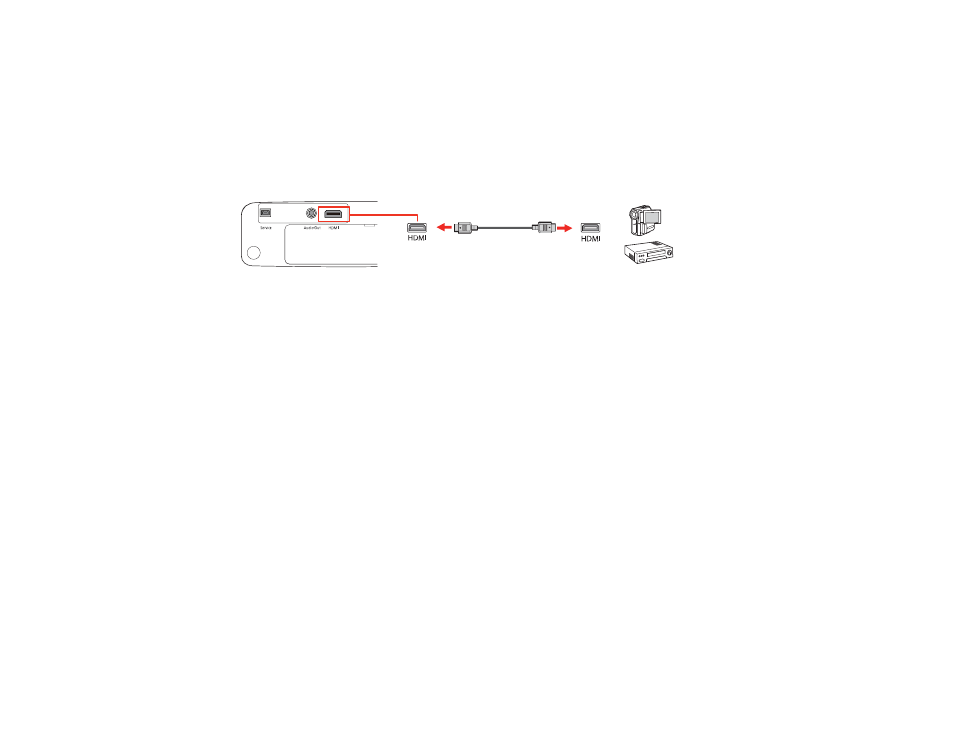
29
Connecting to an HDMI Video Source
If your video source has an HDMI port, you can connect it to the projector using an optional HDMI cable.
The HDMI connection provides the best image quality.
1.
Connect the HDMI cable to your video source's HDMI output port.
2.
Connect the other end to the projector's
HDMI
port.
Note:
The projector converts the digital audio signal sent from your video source into a mono analog
signal for the internal speaker or a stereo analog signal if you are connecting to external speakers.
Note:
When an audio/video source that meets the HDMI CEC standard is connected to the projector's
HDMI port, you can use the projector's remote control to control certain features of the linked device by
turning on the
HDMI Link
setting in the Settings menu.
Note:
If you have problems hearing audio through the HDMI connection, make sure the
Audio Out
Device
setting in the Settings menu is set correctly.
Parent topic:
Related references
Projector Feature Settings - Settings Menu
Connecting to a Computer for HDMI Video and Audio
If your computer has an HDMI port, you can connect it to the projector using an optional HDMI cable.
Note:
To connect a Mac that includes only a Mini DisplayPort, Thunderbolt port, or Mini-DVI port for
video output, you need to obtain an adapter that allows you to connect to the projector's
HDMI
port.
Contact Apple for compatible adapter options.
1.
Connect the HDMI cable to your computer's HDMI output port.