Projection modes, Changing the projection mode using the menus – Epson Home Cinema 2200 2700-Lumen Full HD 3LCD Smart Projector (2021 Version) User Manual
Page 49
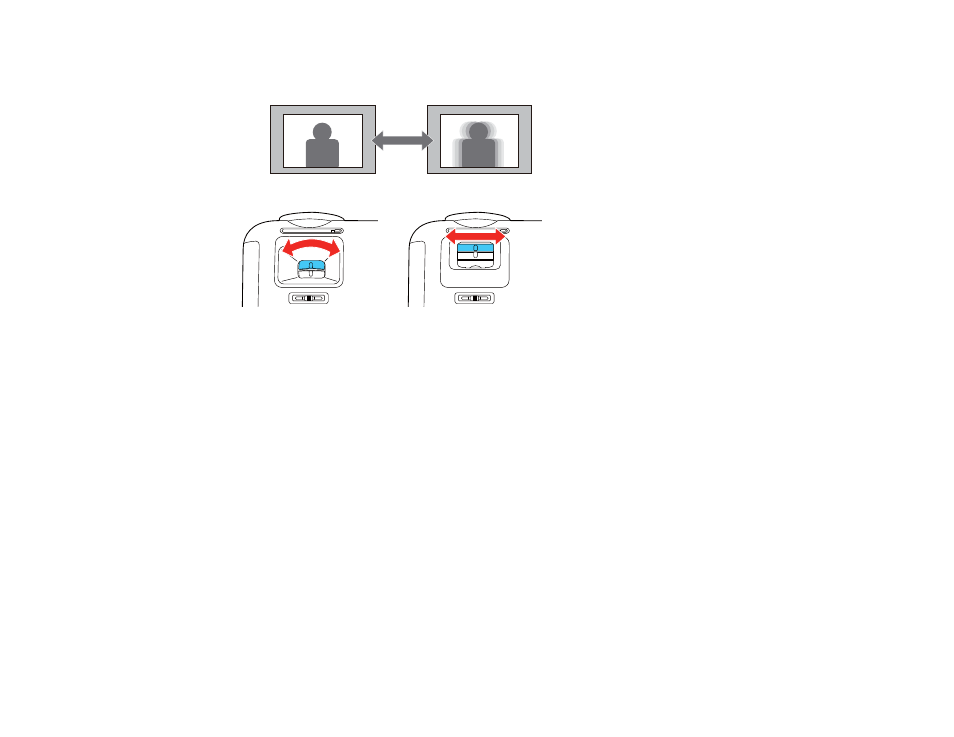
49
2.
To sharpen the image focus, adjust the focus ring (Home Cinema 2200) or the focus slider (Home
Cinema 2250).
Parent topic:
Using Basic Projector Features
Projection Modes
Depending on how you positioned the projector, you may need to change the projection mode so your
images project correctly.
•
Front
(default setting) lets you project from a table in front of the screen.
•
Front/Ceiling
flips the image over top-to-bottom to project upside-down from a ceiling or wall mount.
•
Rear
flips the image horizontally to project from behind a translucent screen.
•
Rear/Ceiling
flips the image over top-to-bottom and horizontally to project from the ceiling and behind
a translucent screen.
Changing the Projection Mode Using the Menus
Parent topic:
Using Basic Projector Features
Changing the Projection Mode Using the Menus
You can change the projection mode to flip the image over top-to-bottom and/or left-to-right using the
projector menus.
1.
Turn on the projector and display an image.