Connect your printer to an ethernet network, Connect your printer using a usb cable, Change wireless settings – HP LaserJet Pro 3001dw Monochrome Wireless Printer User Manual
Page 17: Tus, see
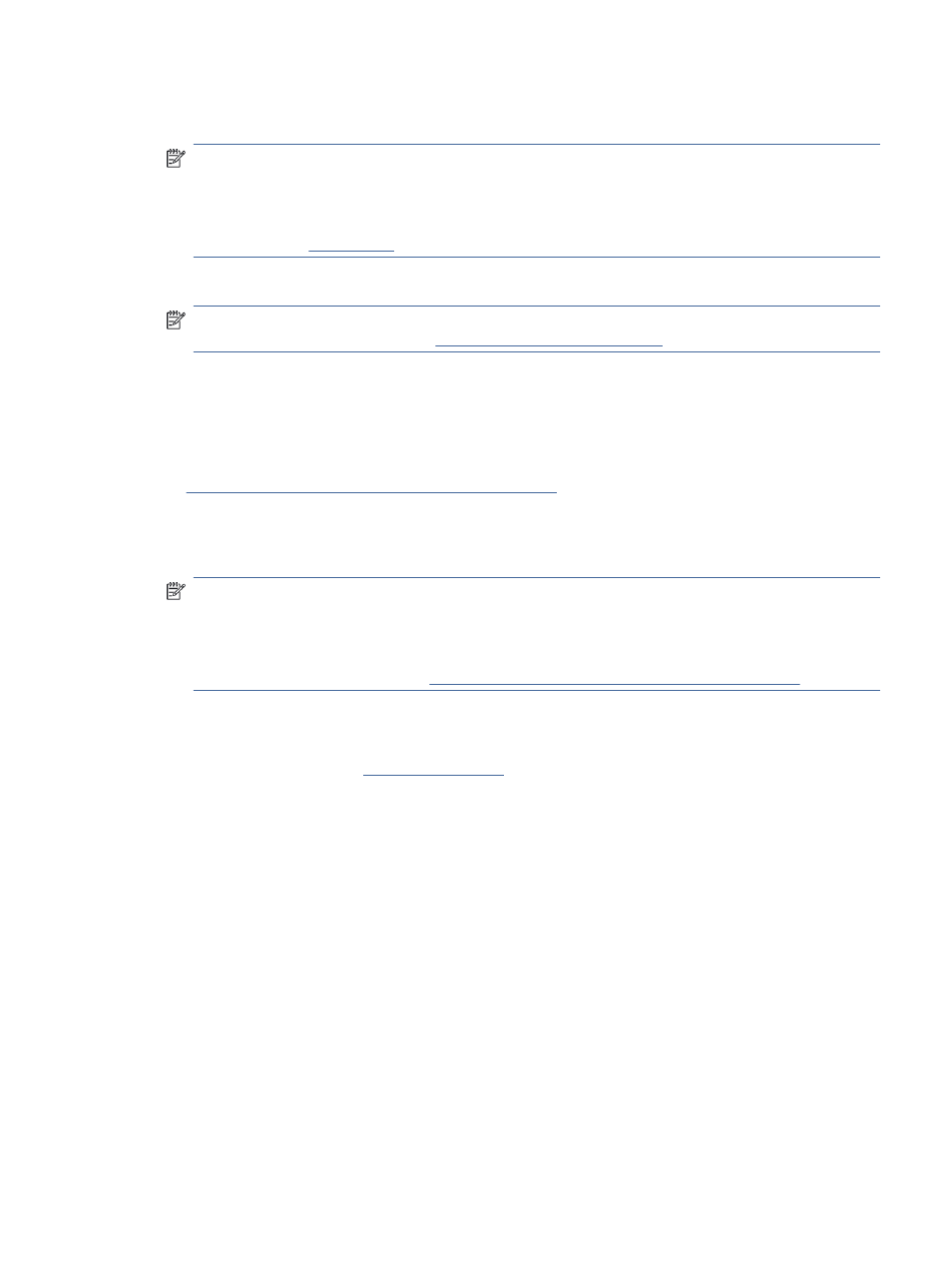
3.
Press the WPS button on your router.
NOTE:
●
Be sure to press the WPS button on the router within 2 minutes.
●
When the printer is connected successfully, the Wi-Fi light stops blinking and remains lit (for all wireless
models). See
4.
Follow the display instructions to complete the setup.
NOTE:
When the printer is idle for long, you might be prompted to enter the PIN, which is available from a
label in the cartridge access area. See
Things to note when accessing EWS
Connect your printer to an Ethernet network
This topic describes how to connect your printer to an Ethernet network.
If your Ethernet network does not have an Internet connection, connect the printer wirelessly to the HP software.
Connect your printer to a Wi-Fi network using HP software
1.
Make sure your computer is connected to the router.
2.
Connect your printer and router using an Ethernet cable. (Ethernet cable sold separately.)
NOTE:
●
The Wi-Fi connection is automatically disabled when you connect the Ethernet cable.
●
To connect the printer wirelessly, disconnect the Ethernet cable and connect the printer to your wireless
network using HP software. See
Connect your printer to a Wi-Fi network using HP software
3.
From the HP software, find your printer and click Continue. Follow onscreen instructions to add the printer
to your network.
4.
Click Launch Portal t
5.
At the portal, follow the instructions to create/sign in with an account and connect your printer to your
account.
Connect your printer using a USB cable
1.
If necessary, remove the label covering the USB port at the back of the printer.
2.
Connect the printer and computer using a USB cable.
3.
From the HP software, find your printer and click Continue. Follow the onscreen instructions to add the
printer to your network.
Change wireless settings
You can set up and manage the wireless connection for your printer. This includes printing information about
network settings, turning the wireless function on or off, and restoring wireless settings.
Connect your printer to an Ethernet network
9