Table 7-5 light print – HP LaserJet Pro 3001dw Monochrome Wireless Printer User Manual
Page 55
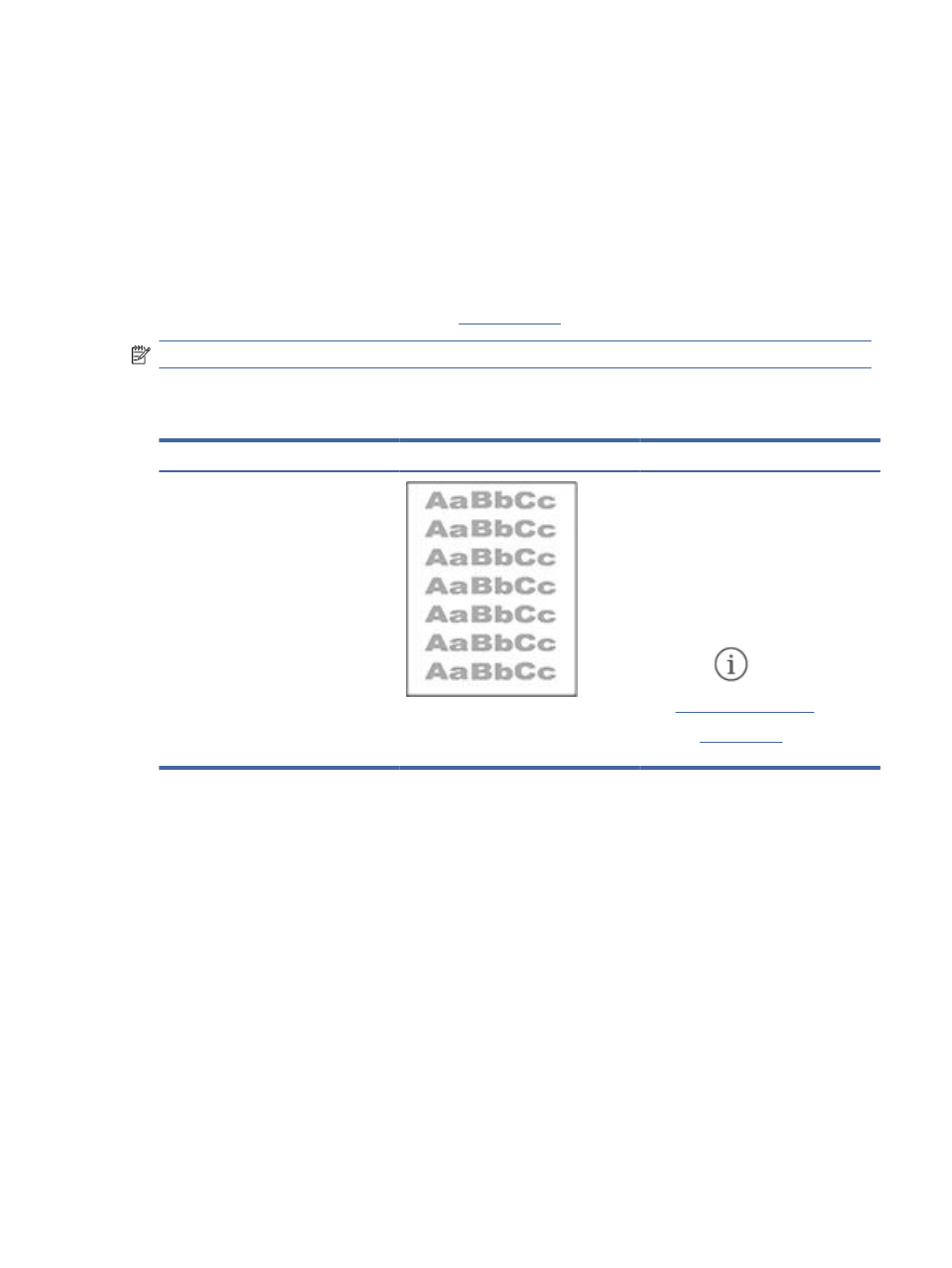
1.
Reprint the document. Print quality defects can be intermittent in nature or can go away completely with
continued printing.
2.
Check the condition of the cartridge. If a cartridge is in a Very Low state (it has passed the rated life), replace
the cartridge.
3.
Make sure that the driver and tray print mode settings match the media that is loaded in the tray. Try using
a different ream of media or a different tray. Try using a different print mode.
4.
Make sure that the printer is within the supported operating temperature/humidity range.
5.
Make sure that the paper type, size, and weight are supported by the printer. For a list of the supported
paper sizes and types for the printer
find your printer.
NOTE:
The term “fusing” refers to the part of the printing process where toner is affixed to paper.
The following examples depict letter-size paper that has passed through the printer short-edge first.
Table 7-5
Light print
Description
Sample
Possible solutions
Light print:
The printed content on the entire page is
light or faded.
1.
Reprint the document.
2.
Remove the cartridge, and then shake
it to redistribute the toner.
3.
Make sure that the cartridge is
installed correctly.
4.
Check the printer supplies status
from the information page. To print
the report, press the Information
button
.
5.
6.
oblem
persists.
Troubleshoot print quality problems
47