To open ews using hp printer software (windows 7), Configure ip network settings, View or change network settings – HP LaserJet Pro 3001dw Monochrome Wireless Printer User Manual
Page 31: Rename the printer on a network, Manually configure ipv4 tcp/ip parameters
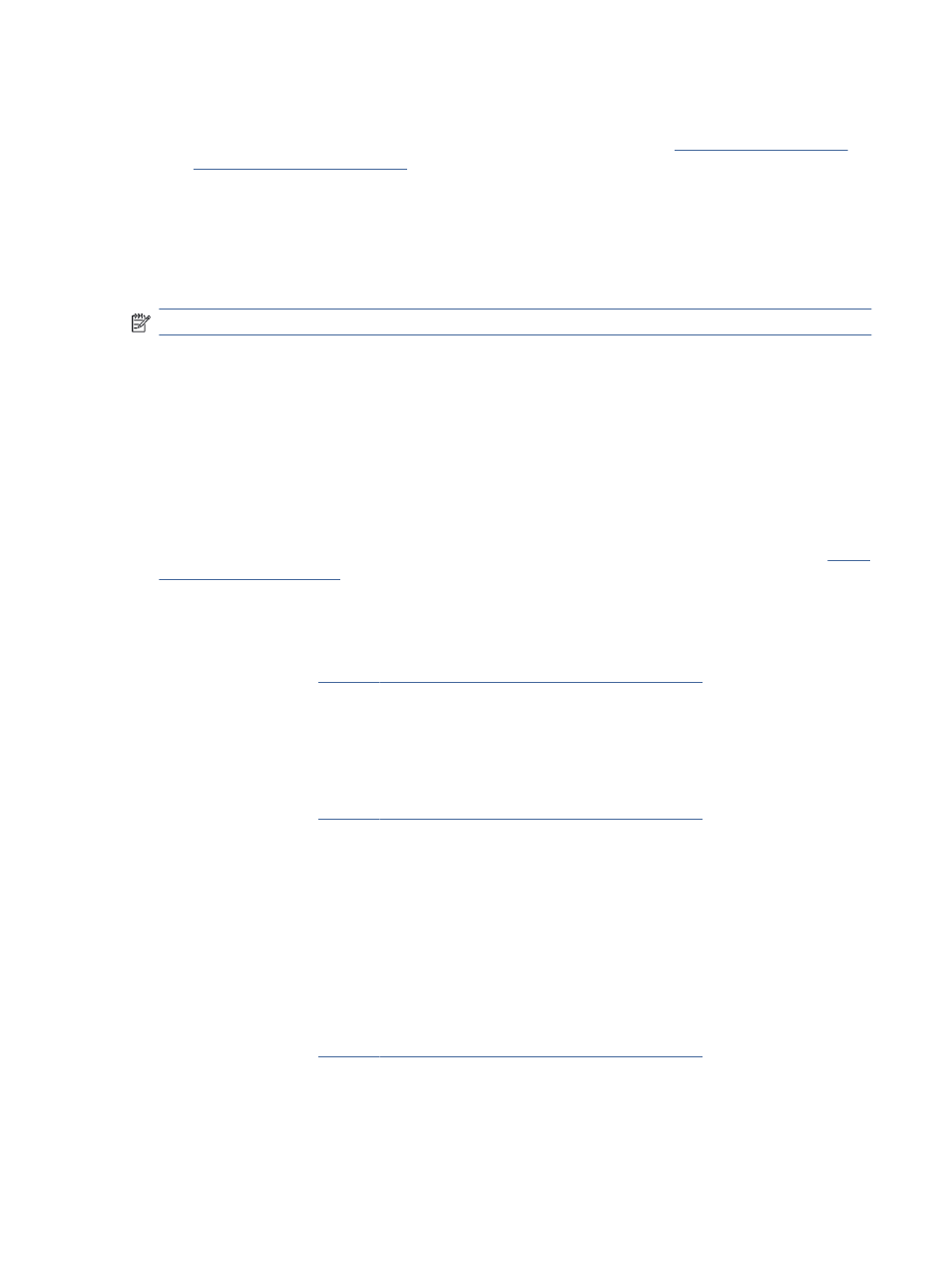
To open EWS using an IP address (Wi-Fi Direct connection)
1.
Make sure your device and the printer are connected using Wi-Fi Direct. See
same Wi-Fi network (Wi-Fi Direct)
2.
Open a web browser, type the following IP address or hostname of the printer in the address bar, and then
click or tap Enter.
IP Address/Hostname: 192.168.223.1
To open EWS using HP Printer software (Windows 7)
NOTE:
Windows 7 Service Pack1 (SP1) is required to install the HP printer software.
1.
From the computer desktop, click Start, select All Programs, click HP, click the folder for the printer, select
the icon with the printer's name, and then open HP Printer Assistant.
2.
In the HP Printer Assistant, select Print tab.
3.
Select Printer Home Page (EWS).
Configure IP network settings
Use the following sections to configure the printer network settings.
View or change network settings
Use the Embedded Web Server to view or change IP configuration settings.
1.
Configure the printer using the Embedded Web Server (EWS)
2.
Click the Network tab to obtain network information. Change settings as needed.
Rename the printer on a network
To rename the printer on a network so that it can be uniquely identified, use the Embedded Web Server.
1.
Configure the printer using the Embedded Web Server (EWS)
2.
Click the Network tab.
3.
From the left menu, click General.
4.
Click Network Identification and change the hostname.
5.
Make any necessary changes and click Apply.
Manually configure IPv4 TCP/IP parameters
Use the EWS to manually set an IPv4 address, subnet mask, and default gateway.
1.
Configure the printer using the Embedded Web Server (EWS)
2.
Click the Network tab.
3.
From the left menu, click Wired.
To open EWS using an IP address (Wi-Fi Direct connection)
23