To restore network settings to default settings, Change the connection type – HP LaserJet Pro 3001dw Monochrome Wireless Printer User Manual
Page 18
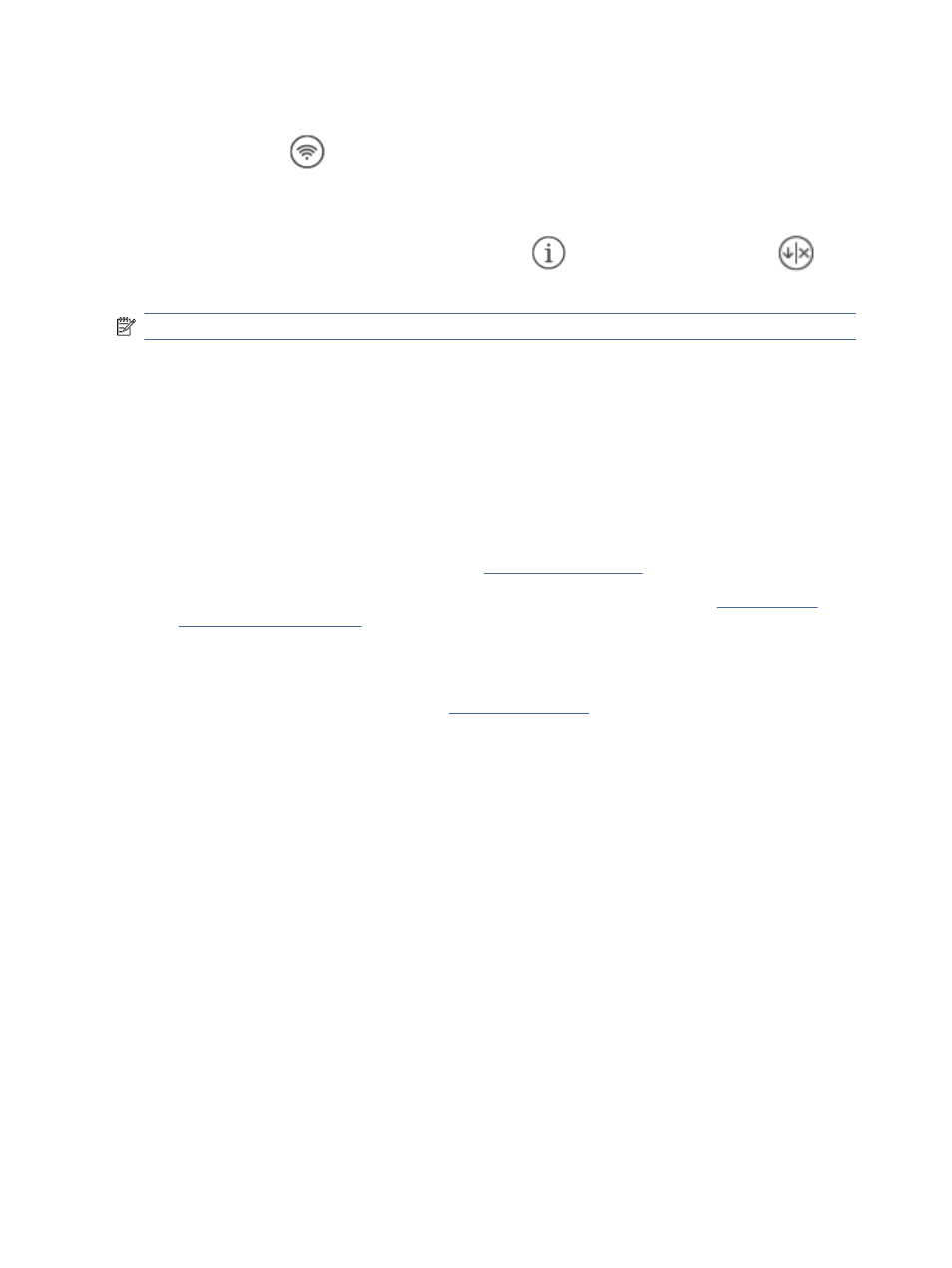
To turn on or off the wireless capabilities of the printer
Press the Wi-Fi button
to turn on or off the printer wireless capabilities.
To restore network settings to default settings
From the printer control panel, press the Information button
and the Resume/Cancel button
at the
same time, and hold them for 5 seconds.
NOTE:
Use the HP software to connect the printer wirelessly.
Change the connection type
This topic describes how to change the way to connect your printer.
Change USB to a wireless connection (Windows 7/Windows 10 and above/macOS)
1.
Unplug the USB cable from the printer.
2.
Make sure the computer or mobile device is connected to your Wi-Fi network and Bluetooth is turned on.
3.
Make sure your printer has Wi-Fi turned on. See
4.
Put the printer in wireless setup mode by restoring the printer network settings. See
5.
From the HP software, find your printer and click Continue. Follow the instructions to add the printer to your
network.
6.
If prompted, click on Launch Portal t
7.
At the portal, follow the instructions to create/sign in with an account and connect your printer to your
account.
Change wireless to a USB connection (Windows/macOS)
1.
If necessary, remove the label covering the USB port at the back of the printer.
2.
Connect the printer and computer using a USB cable.
3.
From the HP software, find your printer and click Continue. Follow the instructions to add the printer to your
network.
10
Chapter 2 Connect your printer