To find the wi-fi direct name or password, Print using a windows computer – HP LaserJet Pro 3001dw Monochrome Wireless Printer User Manual
Page 26
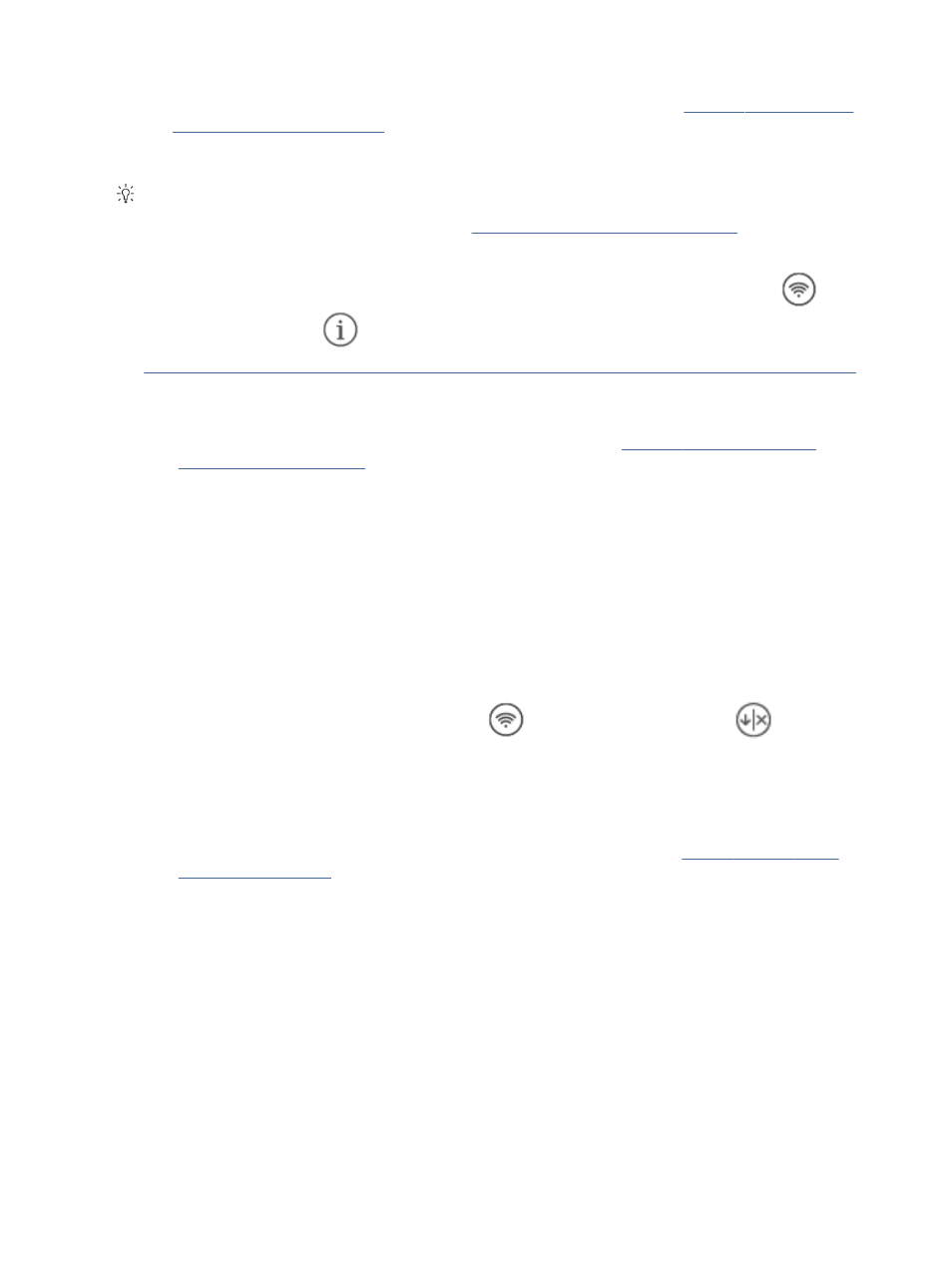
●
Make sure Wi-Fi Direct on your printer is turned on. To check, open the EWS (see
), click the Network tab, and then select Wi-Fi Direct.
●
Up to 5 computers and mobile devices can connect to the printer using Wi-Fi Direct connection.
TIP:
●
To find the Wi-Fi Direct name or password, see
To find the Wi-Fi Direct name or password
●
When you turn on Wi-Fi Direct the first time, the printer automatically prints a Wi-Fi Direct guide. The guide
provides instructions on how to set up and use Wi-Fi Direct. You can also press the Wi-Fi button
and
the Information button
at the same time, and hold them for 3 seconds to print this guide. The guide
may not be available in all languages.
To turn Wi-Fi Directon or off from the embedded web server
1.
Open the printer home page (the embedded web server or EWS). See
Configure the printer using the
2.
Click the Network tab.
3.
From the left menu, click Wi-Fi Direct.
4.
Click Wi-Fi Direct and edit the settings.
5.
Click Apply.
To find the Wi-Fi Direct name or password
Print the network configuration page.
From the printer control panel, press the Wi-Fi button
and the Resume/Cancel button
at the same
time.
Print using a Windows computer
1.
Make sure you have installed the HP Smart app and added the printer to it. See
2.
Open the document you wish to print.
3.
From the File menu in your software program, select the Print option.
4.
Click the button that opens the Properties dialog box.
Depending on your software application, this button might be called Properties, Options, Setup, or
Preferences.
5.
Make sure your printer is selected.
6.
Change any print settings and click OK.
7.
Click Print or the OK button to print the job.
18
Chapter 4 Print