Step two: check the environment, Adjust print density, Resolving print quality problems – HP LaserJet Pro 3001dw Monochrome Wireless Printer User Manual
Page 53: Introduction, Ects, see
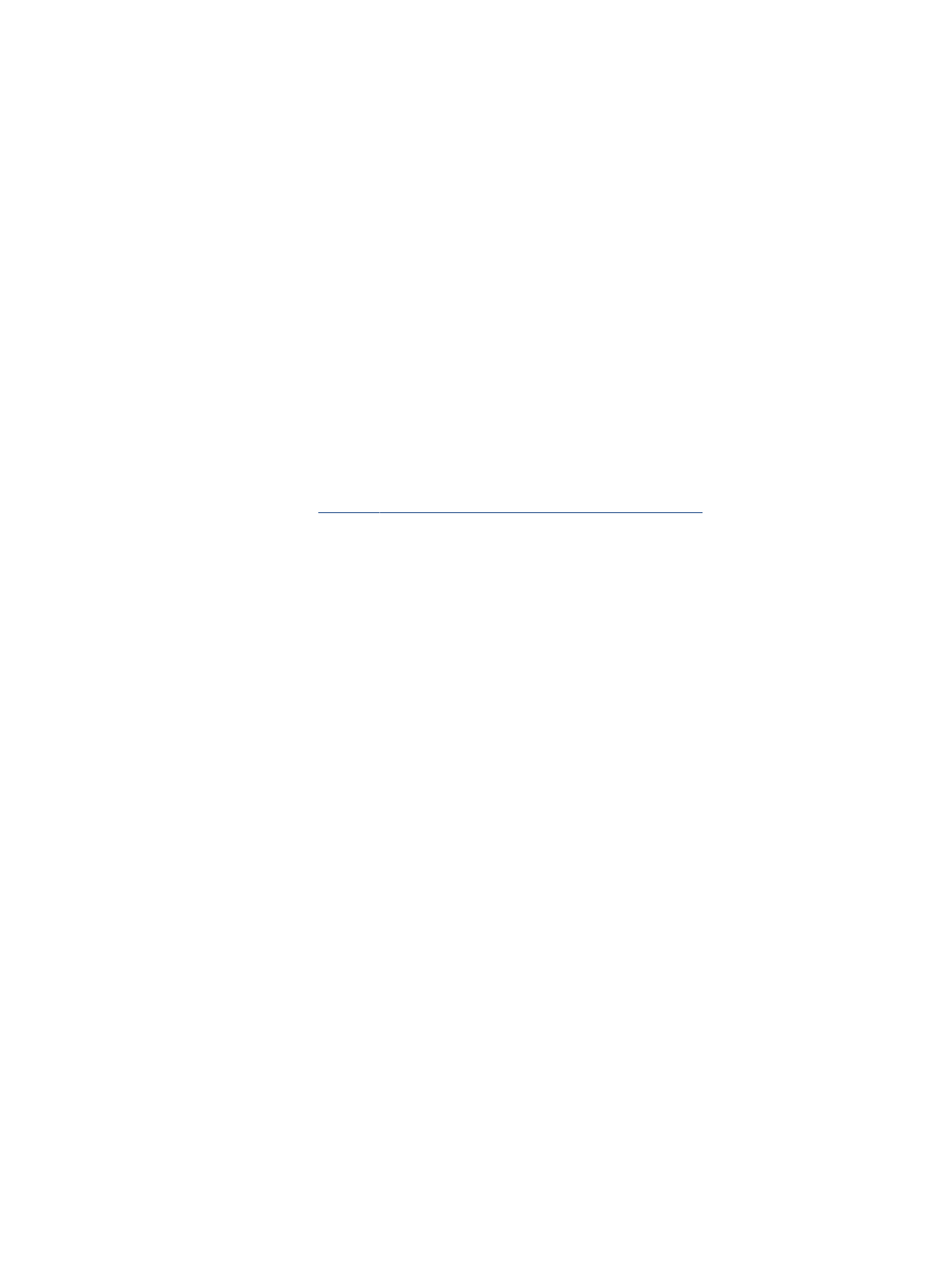
Step two: Check the environment
The environment can directly affect print quality and is a common cause for print-quality or paper-feeding issues.
Try the following solutions:
●
Move the printer away from drafty locations, such as open windows or doors, or air-conditioning vents.
●
Make sure the printer is not exposed to temperatures or humidity outside of printer specifications.
●
Do not place the printer in a confined space, such as a cabinet.
●
Place the printer on a sturdy, level surface.
●
Remove anything that is blocking the vents on the printer. The printer requires good air flow on all sides,
including the top.
●
Protect the printer from airborne debris, dust, steam, grease, or other elements that can leave residue inside
the printer.
Adjust Print Density
Complete the following steps to adjust the print density.
1.
Configure the printer using the Embedded Web Server (EWS)
2.
Click the Settings tab.
3.
From the left menu, click Preferences.
4.
Click General Printer Settings, and then click Advanced.
5.
Make the necessary changes under Print Density, and then click Apply.
Resolving print quality problems
This topic describes how to troubleshoot the image defect issues.
Introduction
The following information provides troubleshooting steps for solving image defect issues, including the following
defects:
●
Light print
●
Gray background or dark print
●
Blank pages
●
Black pages
●
Dark or light bands
●
Dark or light streaks
●
Missing toner
●
Skewed images
●
Colors that do not align
Step two: Check the environment
45