Table 7-6 gray background or dark print, 48 chapter 7 solve problems – HP LaserJet Pro 3001dw Monochrome Wireless Printer User Manual
Page 56
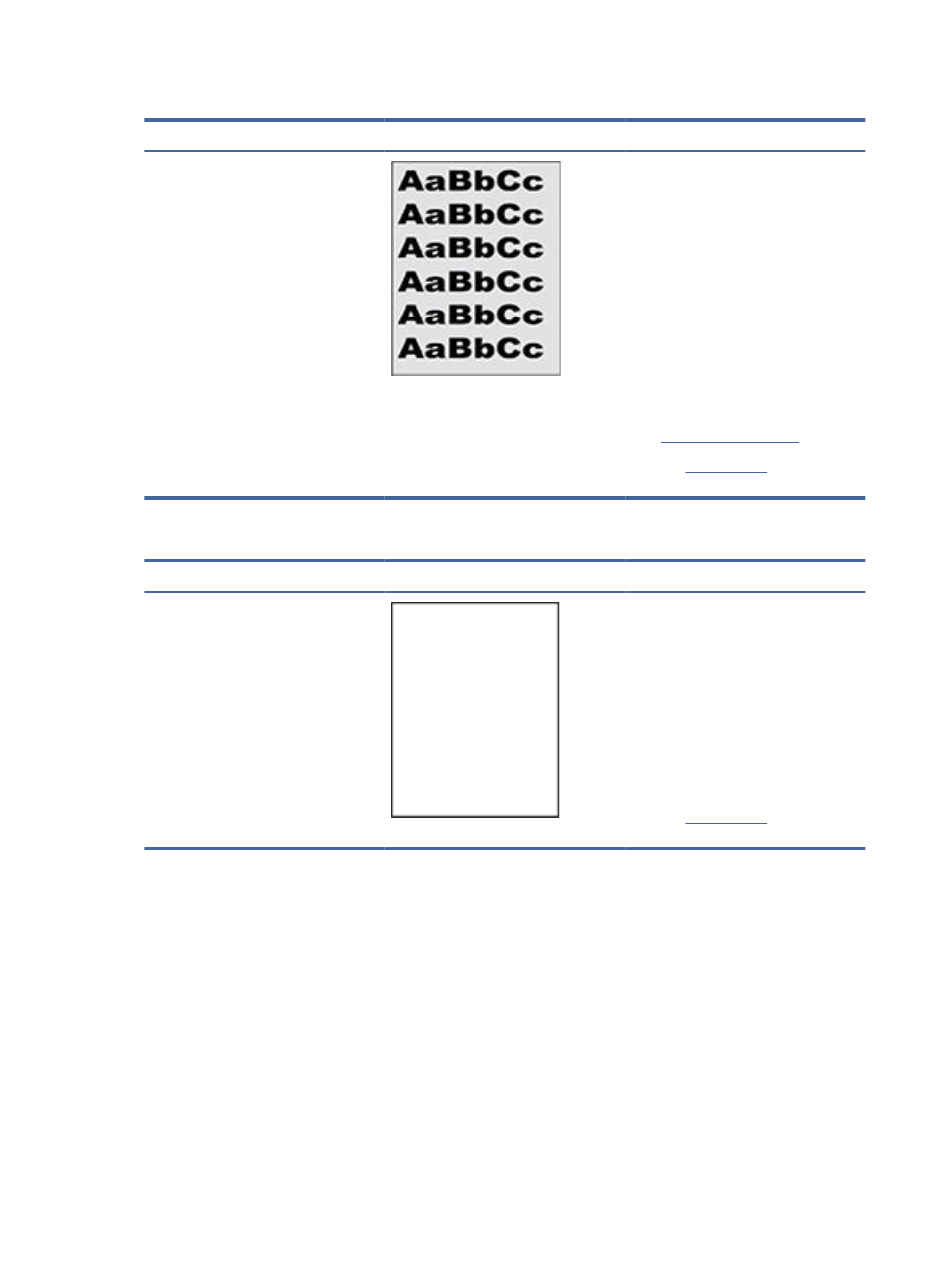
Table 7-6
Gray background or dark print
Description
Sample
Possible solutions
Gray background or dark print:
The image or text is darker than expected.
1.
Make sure that the paper in the trays
has not already been run through the
printer.
2.
Use a different paper type.
3.
Reprint the document.
4.
Mono models only: From the printer
EWS, go to the
Adjust Toner Density
menu, and then adjust the toner
density to a lower level.
5.
Make sure that the printer is within the
supported operating temperature and
humidity range.
6.
7.
oblem
persists.
Table 7-7
Blank page — No print
Description
Sample
Possible solutions
Blank page — No print:
The page is completely blank and contains
no printed content.
1.
Make sure that the cartridge is genuine
HP cartridges.
2.
Make sure that the cartridge is
installed correctly.
3.
Print with a different cartridge.
4.
Check the paper type in the paper
tray and adjust the printer settings to
match. If necessary, select a lighter
paper type.
5.
oblem
persists.
48
Chapter 7 Solve problems